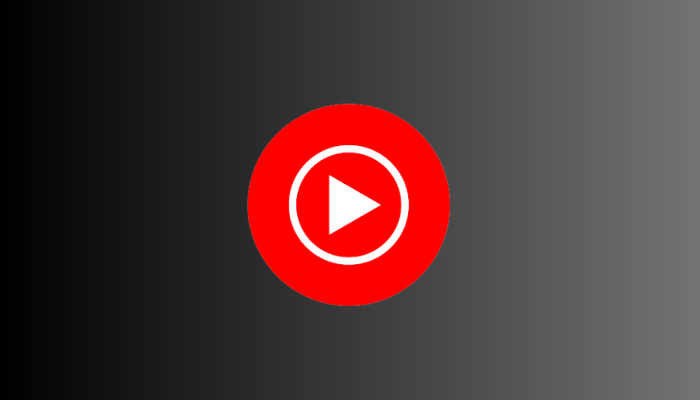YouTube Music is a popular streaming platform offering access to tons of music content. While there isn’t a dedicated YouTube Music app for Firestick, you can access its vast library of 100+ million songs, playlists, and music videos through the Music section on the YouTube app. Alternatively, you can also sideload the dedicated YouTube Music app using the Downloader tool. In this article, you will learn the possible ways to listen to YouTube Music on Fire TV.
Note: YouTube Music’s free plan lets you stream music with ads. To listen to ad-free music, subscribe to the YouTube Music premium plan for $10.99/month from its official website.
How to Stream YouTube Music on Fire TV Stick Via YouTube App
As a prerequisite, connect the Fire TV to a stable WiFi.
1. Get back to the home screen and hit the Find icon.
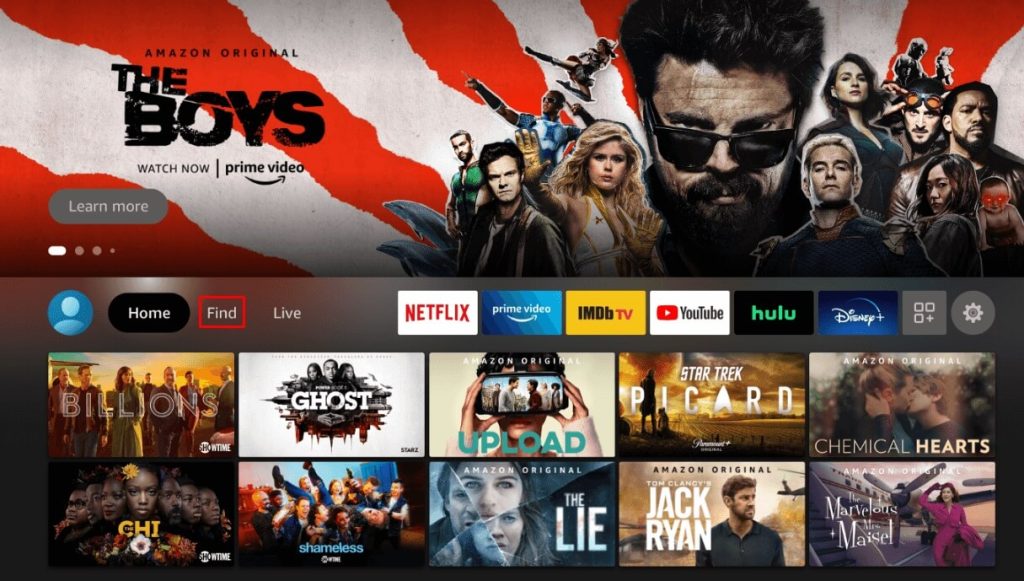
2. On the Search bar, type YouTube and choose the app from the search suggestions.
3. Hit the Get button or Download icon. Within seconds, the application will be installed on the Firestick.
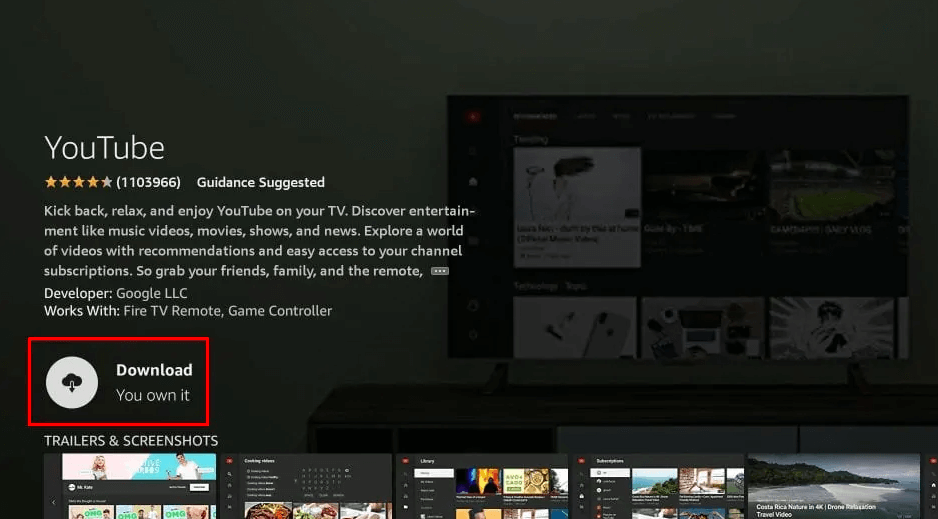
4. Launch the YouTube app, and you can see two sign-in options: Sign In on your TV or Sign In with a web browser.
- If you choose Sign In on your TV, enter your Google account credentials and click Sign In.
- If you choose to Sign in with a web browser, visit the activation site on your PC/smartphone browser and enter the Activation code shown on TV. Then, provide the YouTube account credentials to finish signing in. You can also use the app without an account.
5. Once done, you will land on the YouTube home page.
6. Hit the Hamburger icon and select the Music tab from it. Here, you can see playlists, albums, liked songs, etc. Choose a category and select a track to listen to it on the Firestick.
How to Sideload YouTube Music APK on Fire TV Stick
If you want to get the dedicated YouTube Music app on your Fire TV Stick, you can sideload the app using Downloader.
1. Install the Downloader app on your Firestick from the Amazon App Store.
2. Go to Firestick Settings, select My Fire TV → Developer Options → Tap Install Unknown Apps → Turn On Downloader.
3. Open Downloader, enter the YouTube Music APK link (https://bit.ly/405IOyE), and click Go to download the APK file.
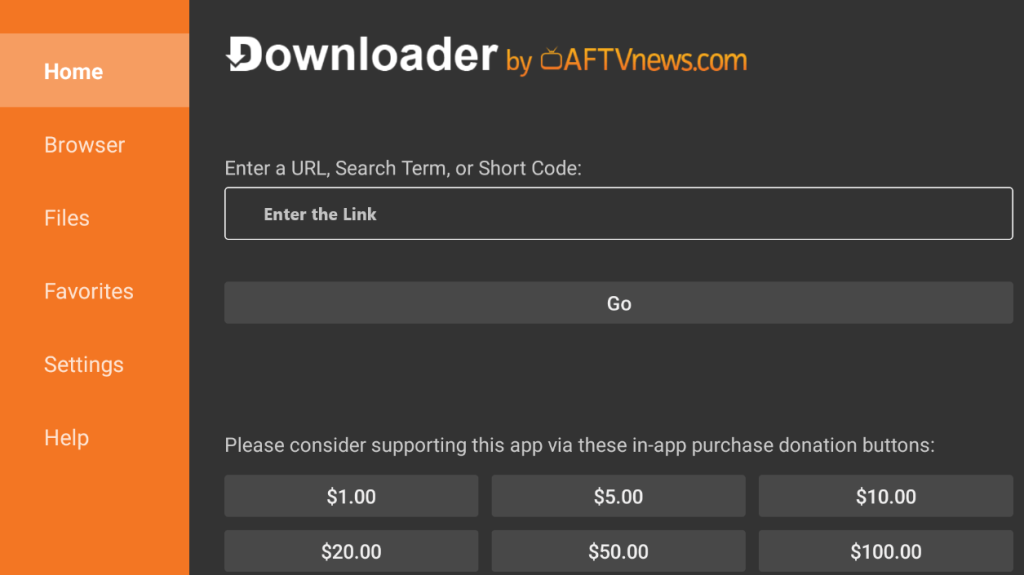
4. Tap Install on the installation screen to download the app. Once done, click Open and log in using your Google account credentials to stream music.
FAQ
Yes. You can use the Amazon Silk browser to access the YouTube Music web version (https://music.youtube.com/).