TikTok is a popular app where users can create and share short videos on various topics like entertainment, dance, and music. However, there isn’t a dedicated TikTok app available for Apple TV. To enjoy TikTok videos on a bigger screen, you can use AirPlay to screen mirror the content from your iPhone, iPad, or Mac to your Apple TV. In this guide, we’ll show you how to easily screen mirror TikTok videos to your Apple TV, allowing you to enjoy your favorite content on a larger display.
How to AirPlay TikTok Videos on Apple TV
Before you proceed to AirPlay TikTok videos, you need to turn on the AirPlay option on your Apple TV. To do so, go to Settings → AirPlay and HomeKit → turn on AirPlay.
AirPlay TikTok from iPhone and iPad
1. Download the TikTok app on your iPhone or iPad.
2. Open the app and log in with your Google or Facebook credentials. Then, play any video on the app.
3. Also, connect all your Apple devices to the same WIFI as your Apple TV.
4. Now, go to the Control Center on the iPhone or iPad and select the Screen Mirroring option.
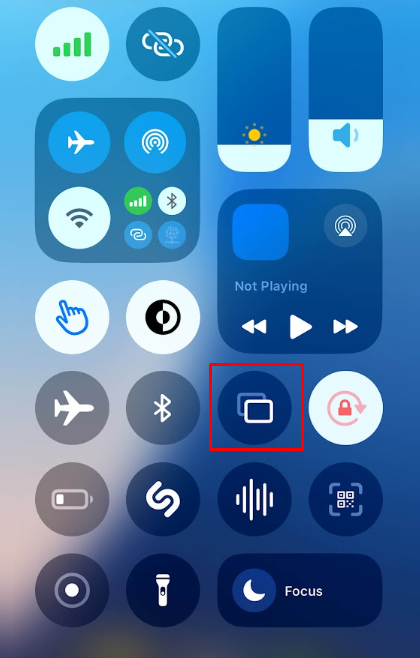
5. Select your Apple TV name from the available devices.
6. Now, the content on your iPhone or iPad will begin to stream on your Apple TV.
AirPlay TikTok from Mac
1. Open Safari on Mac and visit the TikTok website.
2. Login to your account. Connect your Mac and Apple TV to the same WIFI.
3. Now, tap the Control Center icon on your Mac and tap the Screen Mirroring option.
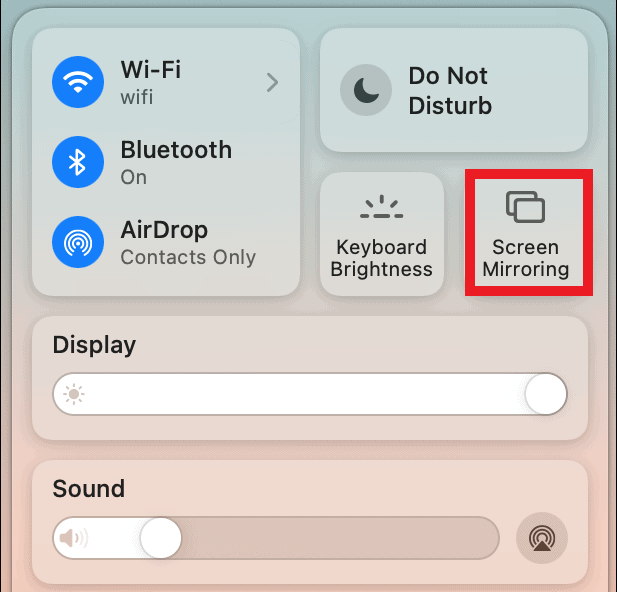
4. Choose the Apple TV name from the popup to view the Mac’s screen on your TV.
5. Now, play the TikTok videos on the website and watch them on your TV.
Frequently Asked Questions
If you have not connected the Apple TV and iPhone to the same WIFI or if you have placed your smartphone too far from your Apple TV, you will face issues while screen mirroring the app on your Apple TV.

