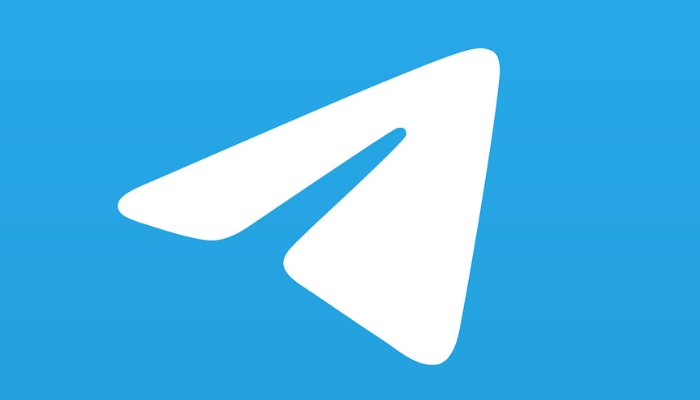Adding Telegram to your Firestick or Fire TV opens up a convenient way to stay connected with friends and communities on a big screen. Even though Telegram is not available on Firestick’s App Store, you can use the Silk browser to access the Telegram Web on Fire TV Stick. Alternatively, you can also sideload the Android version of the Telegram app on your Fire TV Stick using Downloader. This guide covers all the possible ways to access Telegram on Firestick.
How to Use Telegram on Firestick using Silk Browser
1. Launch the Amazon Silk Browser on your Firestick or Fire TV. If you haven’t installed the app, download it from the Amazon App Store.
2. Enter the website URL – https://web.telegram.org on the address bar and visit the website.
3. You will see two options to sign in to Telegram Web.
- Login By Phone Number.
- Log in to Telegram by QR Code.
If you have selected “LOGIN BY PHONE NUMBER,” choose your Country and enter your registered mobile number. Input the OTP sent to you on the phone to complete the sign-in process.
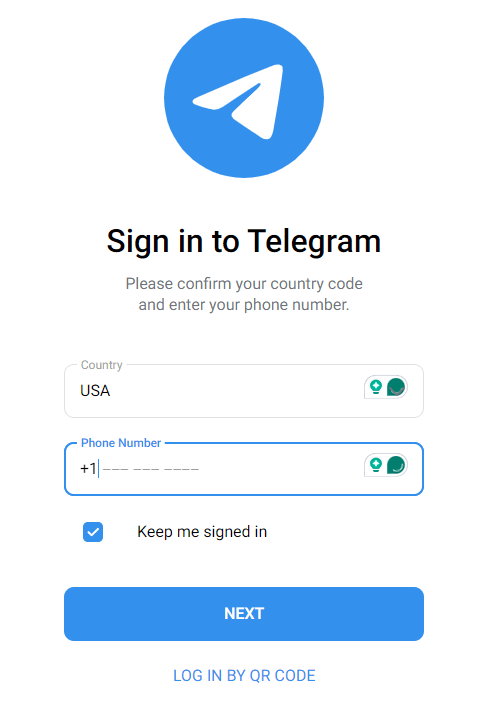
If you have chosen the “Log in to Telegram by QR Code” option, go to the Telegram app on your phone. Tap Settings → Click Devices → Choose Link Desktop Device.
Once signed in, you can access the Telegram chats on your Firestick.
How to Sideload Telegram APK on Firestick
If you really wish to install and use the Telegram app on your Firestick, refer to the sideloading steps listed below.
1. Tap AppStore on the home screen and search for the Downloader app.
2. Pick the app from the search suggestions and hit the Download icon.
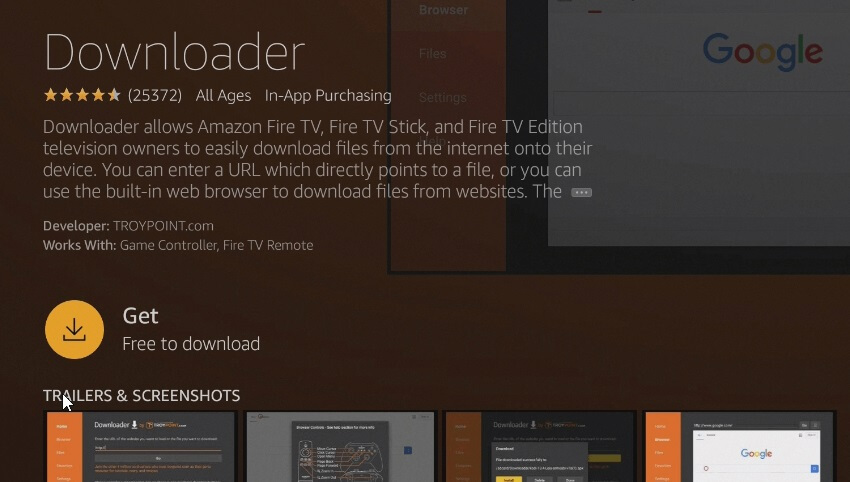
3. Once the app is installed, enable Install Unknown Apps for Downloader on the Fire TV Stick settings.
Go to Settings → Click My Fire TV → Select Developer Options → Tap Install Unknown Apps → Turn ON Downloader.
4. Open Downloader and enter the Telegram APK file (https://tinyurl.com/zv8f5ncf).
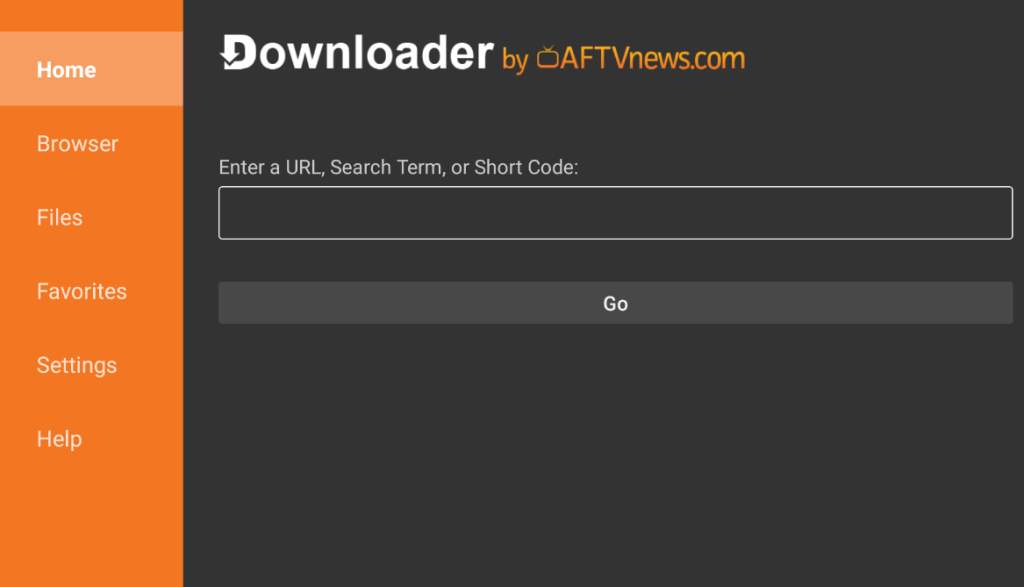
5. Click Go to download the APK. Once done, click Install to download the app.
6. After installation, you can log in and use the Telegram app on your Firestick.
As the sideloaded app will be displayed in portrait view, you will have difficulty using the app on your Fire TV Stick. To use the Telegram app in landscape mode, you need to sideload the SetOrientation App (https://tinyurl.com/mttaa47z) and use this application on your Firestick or Fire TV.
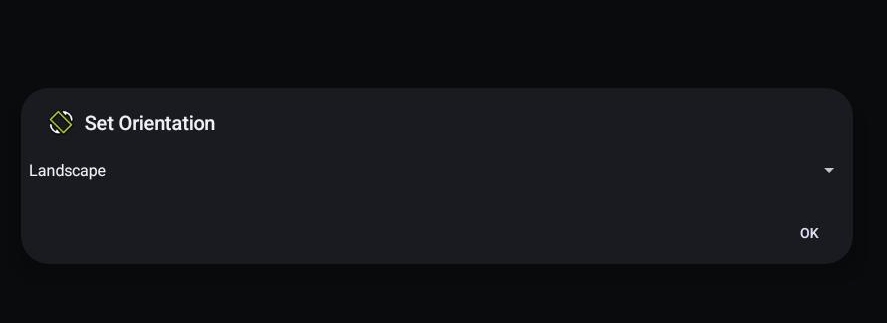
FAQ
Yes. You can mirror the Telegram content on the Fire TV Stick from your Android Phone. To do this, you should turn on the Enable Display Mirroring feature.
Yes. You can update the sideloaded Telegram app by uninstalling and reinstalling it on your Fire TV Stick.