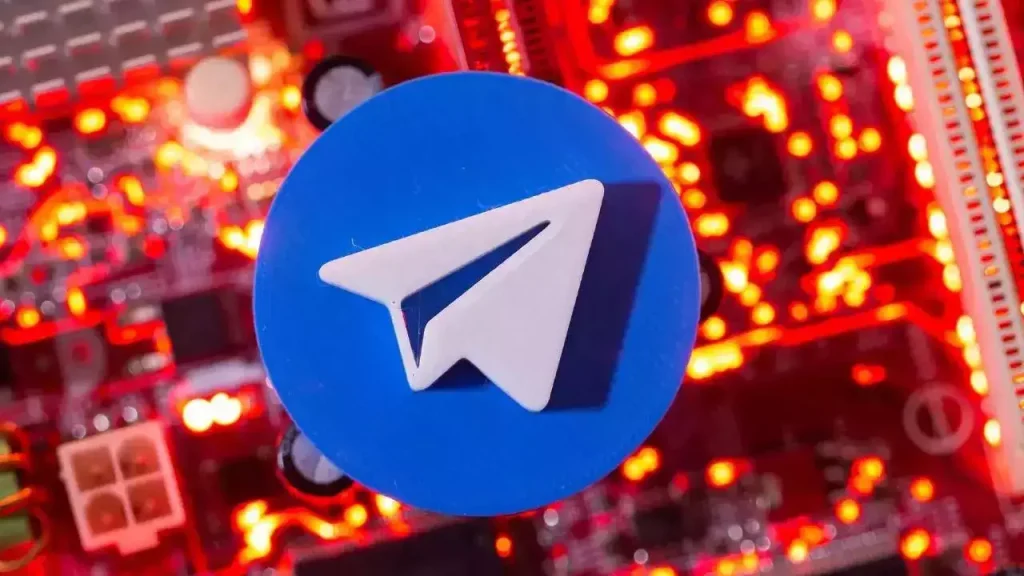Telegram is a popular messaging application that lets users send messages, photos, videos, and more. Unfortunately, the Telegram app is unavailable for the Android TV models. However, you can use Telegram’s web version on Android TV using any of the browsers. Alternatively, you can sideload its APK file on your TV using any APK Installer. In this guide, you will learn the possible ways to access Telegram on Android Smart TVs.
How to Use Telegram Web on Android TV
1. Open any browser on your Android TV. If you haven’t installed the app, download any browser, like TV Bro, Puffin TV Browser, etc., from the Play Store.
2. Type the URL https://web.telegram.org on the address bar.
3. Open the Telegram app on your smartphone and go to Settings → Devices → Link Desktop Device. Scan the code using your phone to log in with your Telegram account.
Note: You can also select the option Log In By Phone Number and verify the phone number to sign in to your account.
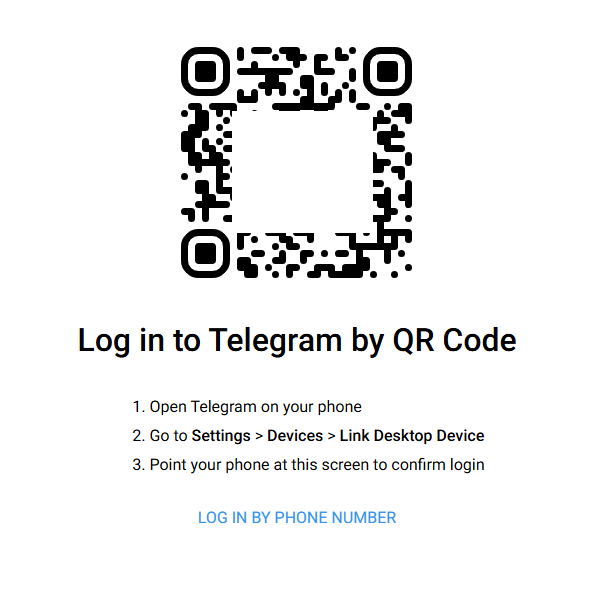
4. Now, you can access the Telegram chats and watch the video content on your TV.
How to Sideload Telegram APK on Android TV
You can sideload the Telegram app using any sideloading tools like Downloader for TV, Send files to TV, File Commander, and more.
1. Connect your Android Smart TV to a stable WIFI.
2. Now, go to your Android TV’s home screen and select the Apps tile.
3. Open the Google Play Store from the list.
4. Tap the Search option and enter Downloader for TV.
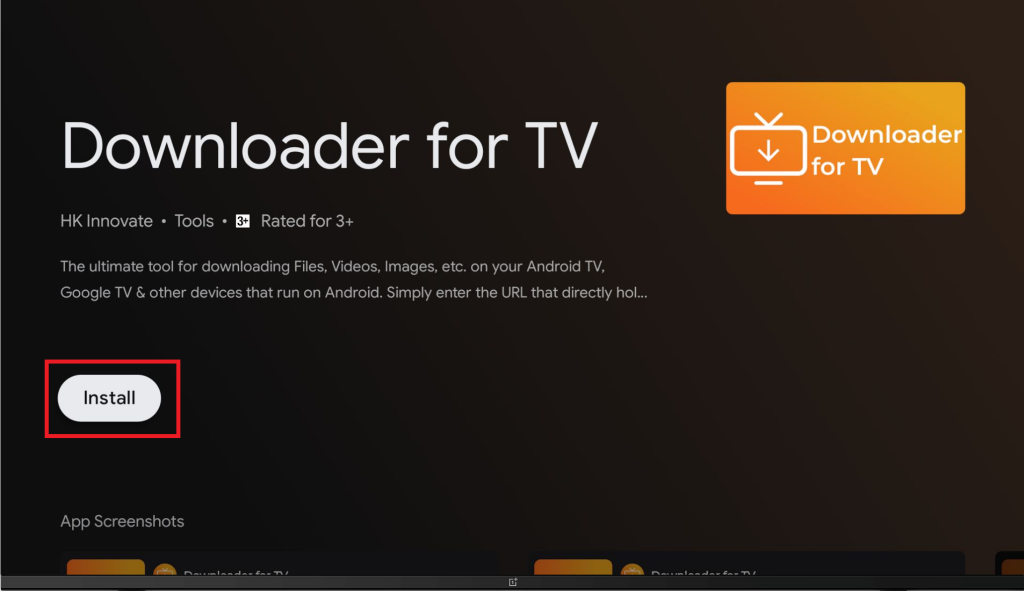
5. Pick the app and hit Install to add the app to your TV.
6. Once installed, go to the Settings and select More Settings.
7. Click Security and tap Unknown sources.
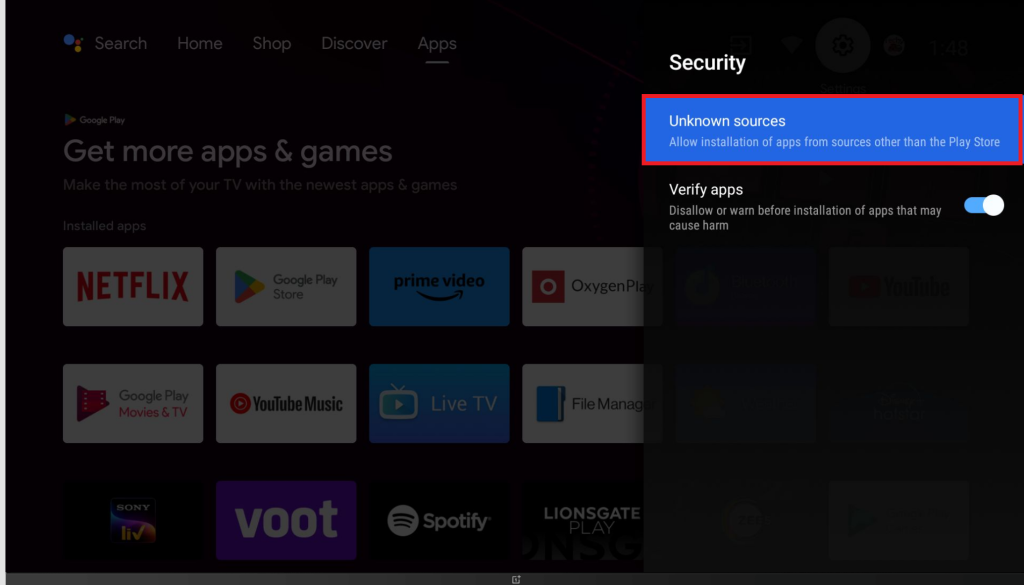
8. Locate the Downloader for TV app and toggle the button to allow the permission.
9. Now, open the Downloader for TV app and enter the Telegram APK URL.
10. Tap Download to download the Telegram APK on your TV. Upon downloading, hit Install to add the Telegram app to your Android TV.
11. Open the app and log in to your account to view the chats.
Frequently Asked Questions
You can delete the app and reinstall it to update the sideloaded Telegram app on your TV.