Xfinity Stream app offers a wide range of content, such as 250+ live TV channels, movies, and TV shows with your TV provider subscription. Unfortunately, this streaming app is not available on the Play Store of Google TV. So you have to sideload the Xfinity Stream Apk file on Google TV using the Downloader for TV tool.
Alternatively, you can cast the Xfinity Stream titles to Google TV from the smartphone or PC. In this guide, we will explain the steps for these methods with necessary screenshots.
How to Sideload Xfinity Stream App on Google TV
1. Go to the Apps tab on your Google TV home screen and hit the Search bar.
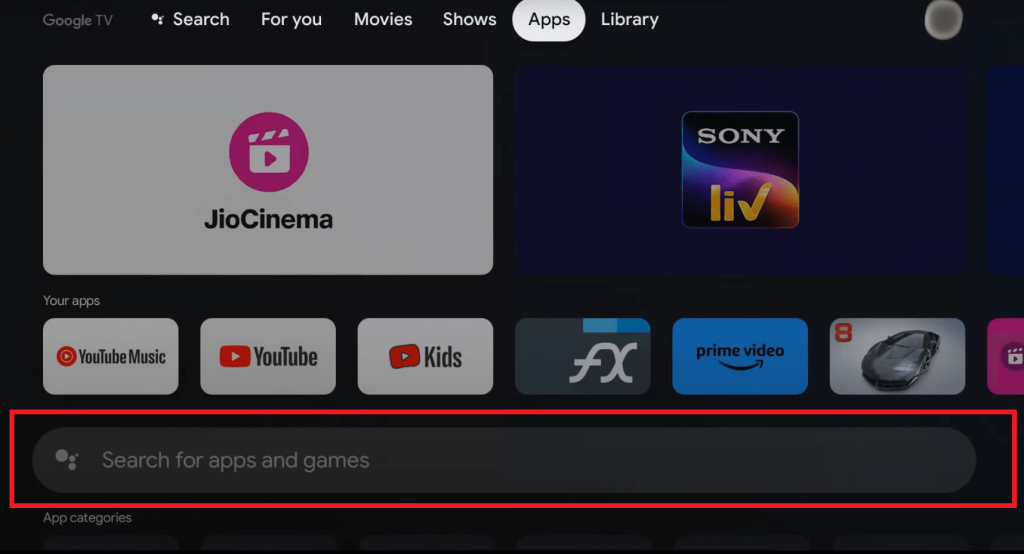
2. Search and download the Downloader for TV app on your Google TV.
3. After installing the app, you need to enable the developer mode on your Google Smart TV. Head back to the home screen, click the Profile icon, and navigate to Settings.
4. Then, tap System.
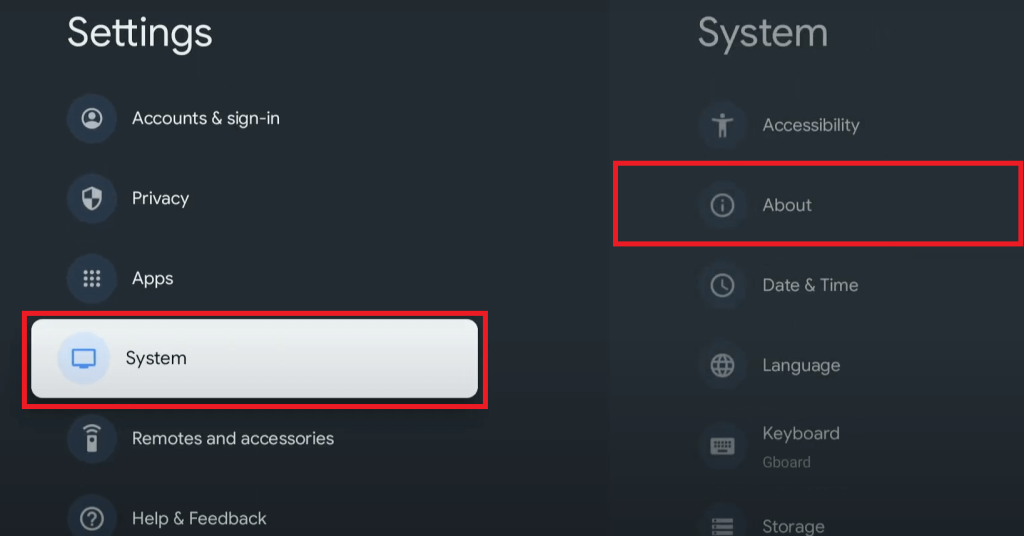
5. Select About and continuously click on the Android OS Build option until the message “You are now a developer” appears.
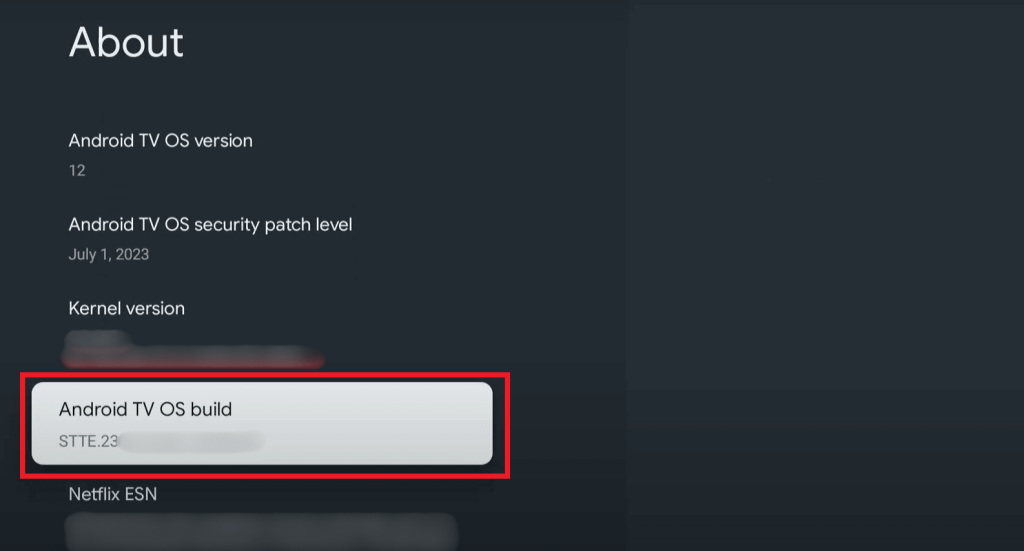
6. Once you enabled the developer mode on your Google TV, turn on the Unknown Sources option for the Downloader for TV app. To do so, head to Settings and choose Apps.
7. Select Security & Restrictions, then click on Unknown Sources.
8. Toggle the switch next to Downloader for TV to allow it to install apps from unknown sources.
9. Open the Downloader for TV app and type the Xfinity Stream APK link in the URL field.
10. Press Go to download the Xfinity Stream APK.
11. On the installation screen, choose Install to get the app on your Google TV.
12. Open the Xfinity Stream app, select Get Started, and log in with your Xfinity Stream TV provider account credentials.
Once done, you can start watching your desired content on the big screen.
How to Cast Xfinity Stream on Google TV
If you wish not to sideload the apps on your Google TV, you can cast the Xfinity Stream content from your Smartphone or PC.
From Android Smartphone
1. Download the Xfinity Stream app from the Play Store on your Android phone.
2. Connect your phone and Google TV to the same Wi-Fi network.
3. Open the app and sign in to your account.
4. Tap the Cast icon at the top-right corner of the app.

5. From the available devices, select your Google TV.
Once connected, play your desired content on the app, and the video will be shown on your TV.
From Windows PC
1. Launch Google Chrome on your Windows or Mac PC.
2. Connect your PC and Chromecast with Google TV to the same Wi-Fi network.
3. Visit the Xfinity Stream website and start streaming a video.
4. Right-click on the screen and choose Cast.
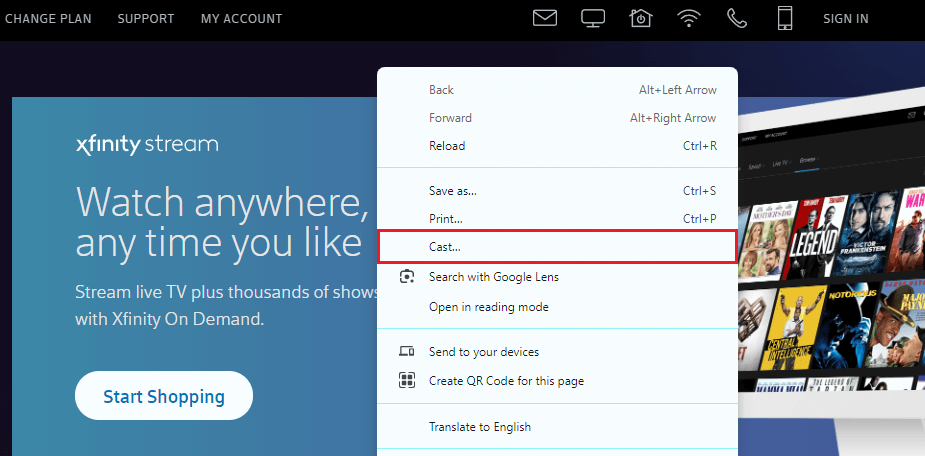
5. Select your Google TV device and choose Cast Tab under the Sources dropdown.
The chosen content will now be cast to your Google TV.
Frequently Asked Questions
Yes. Some of the Google TV models support built-in AirPlay, so you can AirPlay the Xfinity Stream app content from your iPhone. On the unsupported Google TV models, you can install and use the third-party app to support AirPlay.

