With the Stremio app, you can unlock a wide range of entertainment options on your Google TV. This includes movies, TV shows, live TV, and much more in one place. For Google TV, the Stremio app can be downloaded from the built-in Play Store. Additionally, you can cast the Stremio content to Google TV from an Android smartphone. This guide will explain the step-by-step process of streaming Stremio on Google TV and Smart TVs running Google TVOS.
How to Install and Activate Stremio on Google TV
1. Connect your Google TV to the internet via WiFi or Ethernet cable.
2. On the home screen, tap on the Search option and type Stremio using the virtual keyboard.
3. Choose the Stremio app from the search results and tap Install to download it.
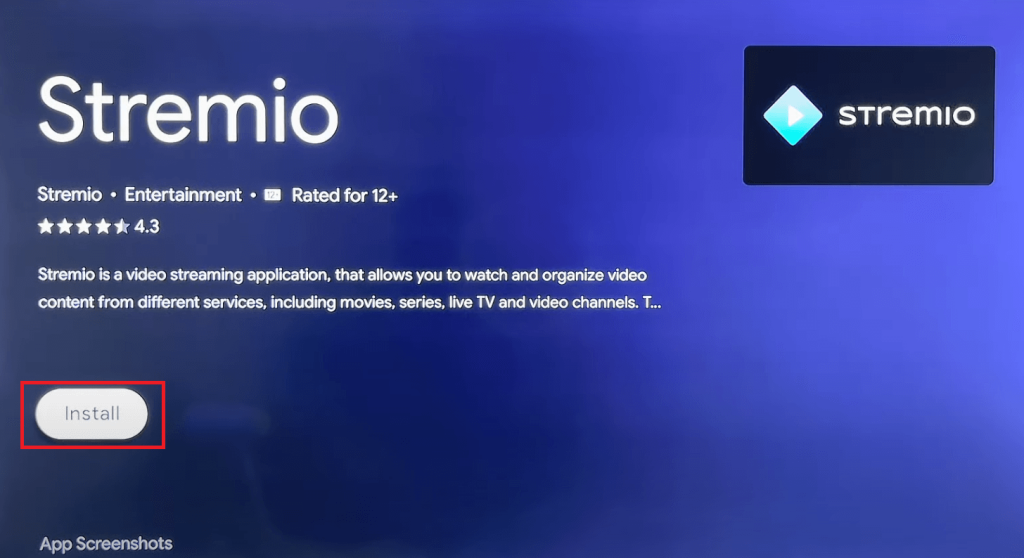
4. Once installed, tap Open to launch the app.
5. On the Link Account screen, you’ll see a QR code and an activation link.
6. You need to scan the QR code with your smartphone camera. Or, launch a browser and go to the Stremio activation link (https://link.stremio.com/). You can also select Manual Login to enter your Stremio credentials directly.
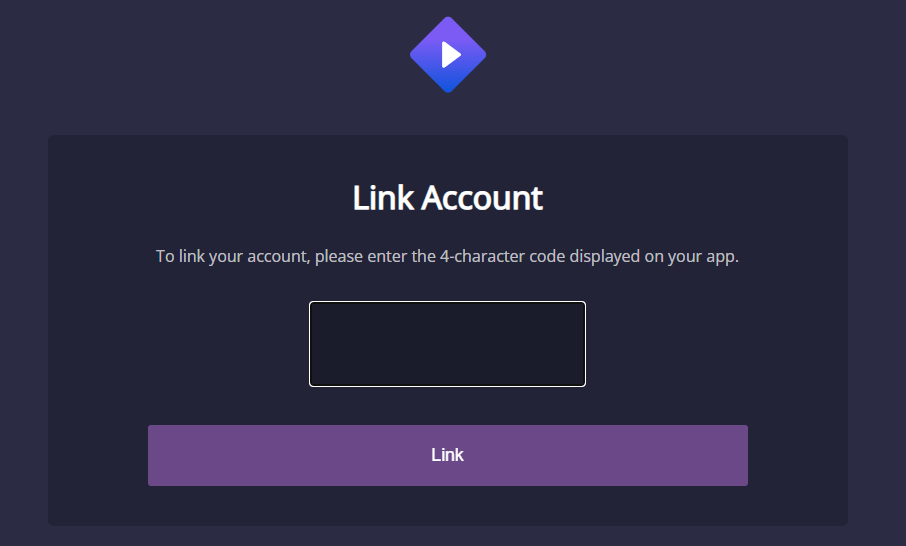
7. Input the code displayed on your TV and click Link. Then, log in to your Stremio account to activate the app.
8. After activation, you can install your favorite add-ons and start streaming content.
Install Add-ons
After installing the Stremio app, you can install Add-ons to unlock the library for more movies, shows, live TV, and other content.
- Open the Stremio app and grant the necessary permissions.
- Click the puzzle-shaped icon on the home screen.
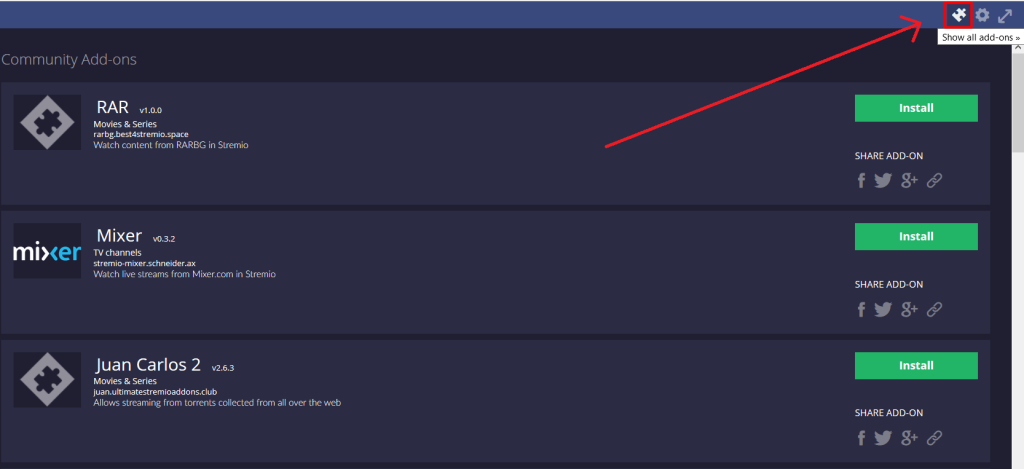
- Browse Official Add-ons or Community Add-ons to find the one you want. Then, click Install.
Once installed, you can launch the add-on and start streaming. You can uninstall the add-on at any time by following the same procedure. Remember that you can only uninstall the community add-ons and the official add-ons are protected to provide core functionalities on the app.
Cast Stremio on Google TV
If you wish not to install an app on your Google TV for entertainment, you can prefer casting the Stremio content on TV. Ensure both your Android phone and Google TV are connected to the same Wi-Fi network.
Install the Stremio app on your Android phone from the Play Store and log in. Play any content and tap the Cast icon on the media player. Select your Google TV from the list, and the video will appear on your TV.
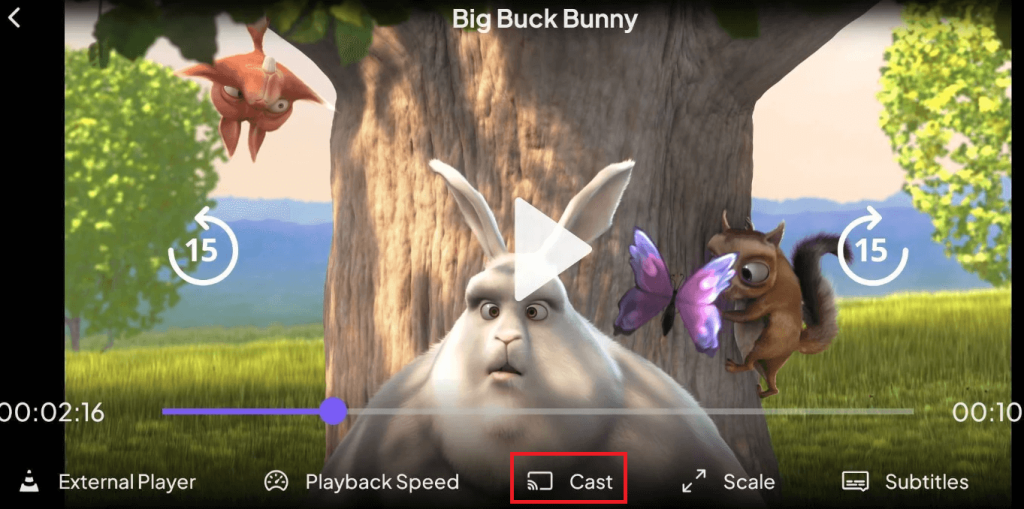
Frequently Asked Questions
Issues may arise due to outdated versions or poor internet connectivity. Ensure a stable WiFi connection and update the app to resolve the problem.

