Sky Go is a popular streaming service that allows users to access a wide range of content from the Sky Network. However, the Sky Go app is not available on the Roku Channel Store. However, you can still watch all your favorite Sky content on Roku by using the NOW app. With the membership starting at £6.99 per month, you can watch the Sky Network channels both live and on-demand. Based on the subscription, the channel lineup will vary.
How to Watch Sky Go on Roku Using NOW App
1. Tap on Streaming Channels from your Roku TV home screen.
2. Select Search Channels and search for the NOW app.
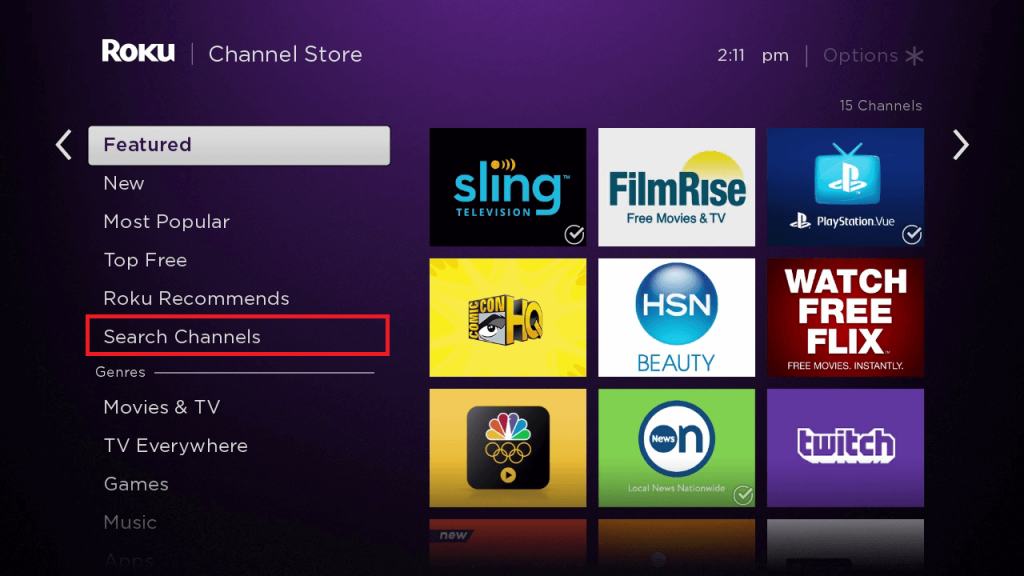
3. Pick the app from suggestions and hit Add Channel to add the streaming app to your Roku device.
4. Open the app after installation, and you will see a 6-digit code and the activation website on the screen.
5. Go to the website (nowtv.com/ie/tv) using a web browser on your Smartphone or PC.
6. Enter the activation code and sign in with your NOW account credentials.
7. You will see the NOW app getting refreshed on your Roku TV. Now, play the required Sky network channel and watch it with your family members
Alternative Way to Watch Sky Go on Roku
If you prefer watching the Sky Channels from the Sky Go app, you can mirror or AirPlay the content from your smartphone to Roku TV.
- For screen mirroring Android, users need to enable Screen Mirroring Mode on Roku (Settings → System → Prompt).
- For screen mirroring iPhone, turn on the AirPlay feature on Roku (Settings → Apple AirPlay and HomeKit → Enable AirPlay).
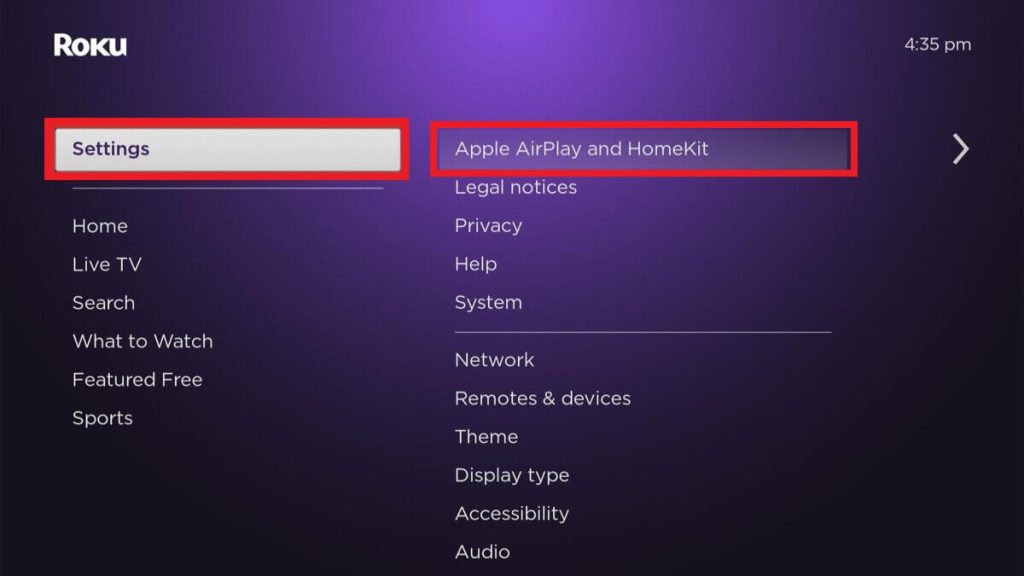
1. Connect your Smartphone and Roku device to the same WiFi network.
2. Install the Sky Go app on your Smartphone from the Play Store (Android Phone) or App Store (iPhone).
3. Open the application and sign in to your Sky TV account.
4. Play the content of your choice and follow the screen mirroring procedure respective to your device.
- Android – Open the Notification Panel and click the Cast/Screen Cast/SmartView option.
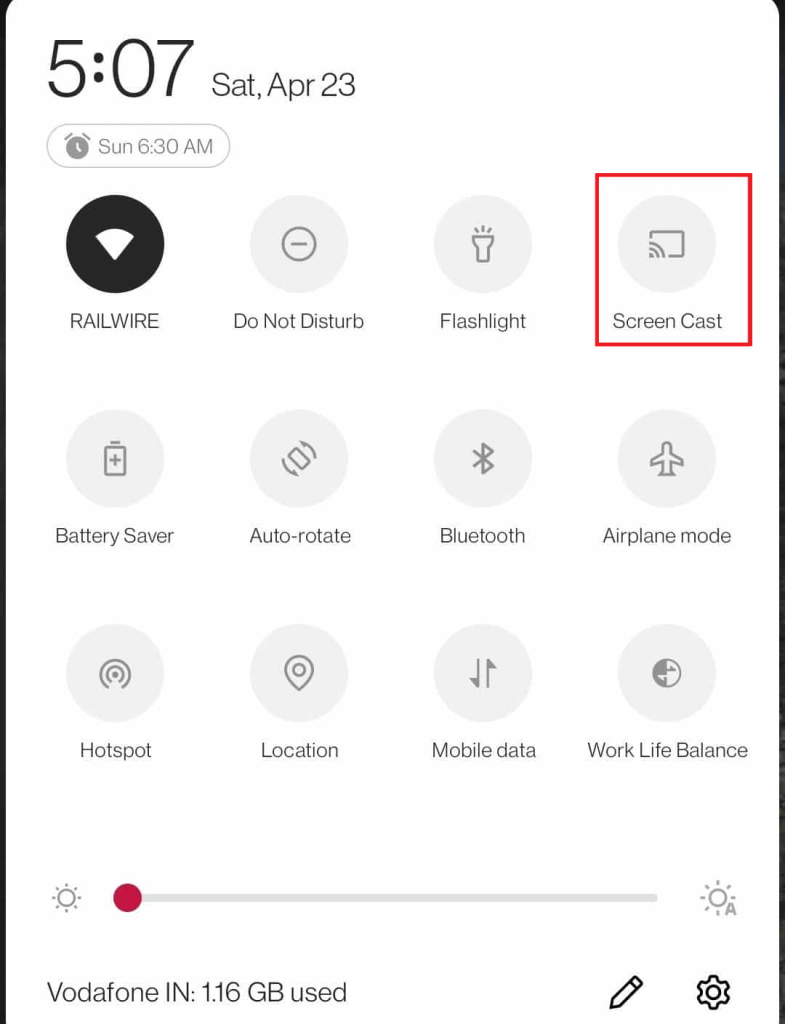
- iPhone – Head to the Control Center and choose the Screen Mirroring option.
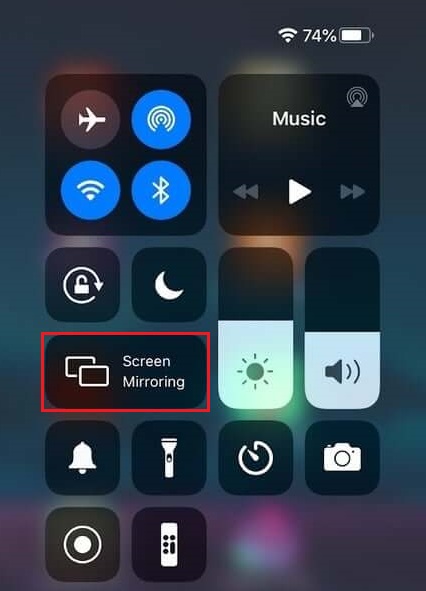
5. Select your Roku device from the list of available devices.
Once connected, the chosen Sky Go app content will appear on the TV screen. The screen mirroring process may not work with the Sky Go app all the time due to some issues. So, it is advisable to use the NOW app to watch the Sky TV channels on Roku devices.

