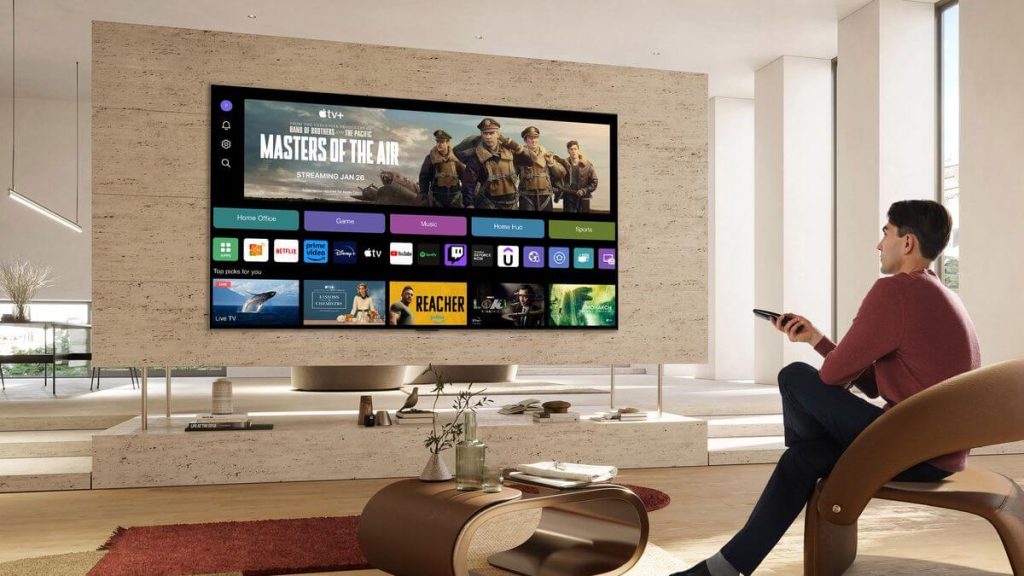Sky Go is a well-known streaming service that provides live TV, on-demand shows, and sports. While it doesn’t have direct support for LG Smart TVs, you can still watch Sky Go on your LG TV by screen mirroring your smartphone or computer. Sky Go is available for Android, iPhone, Windows, and Mac, making it easy to mirror content from any of these devices. Just connect both your LG TV and the screen mirroring device to the same Wi-Fi network. In this article, we will walk you through simple steps to stream Sky Go on your LG TV with ease.
How to Screen Mirror Sky Go on LG Smart TV
Before screen mirroring, enable AirPlay on LG TV (Go to home screen, select ThinQ Home Dashboard → AirPlay → AirPlay and HomeKit Settings → Turn on AirPlay) for screen mirroring from iPhone or Mac. For Android and Windows, you don’t need to modify any settings on your TV.
Using Android and iPhone
1. Install the Sky Go app on your mobile from the Play Store (Android) or App Store (iPhone).
2. Open the app and log in to your Sky TV account.
3. Play the content that you want to watch on your LG TV.
4. On your Android phone, go to the Notification Panel and choose the Cast option. On your iPhone, open the Control Center and click on the Screen Mirroring option.
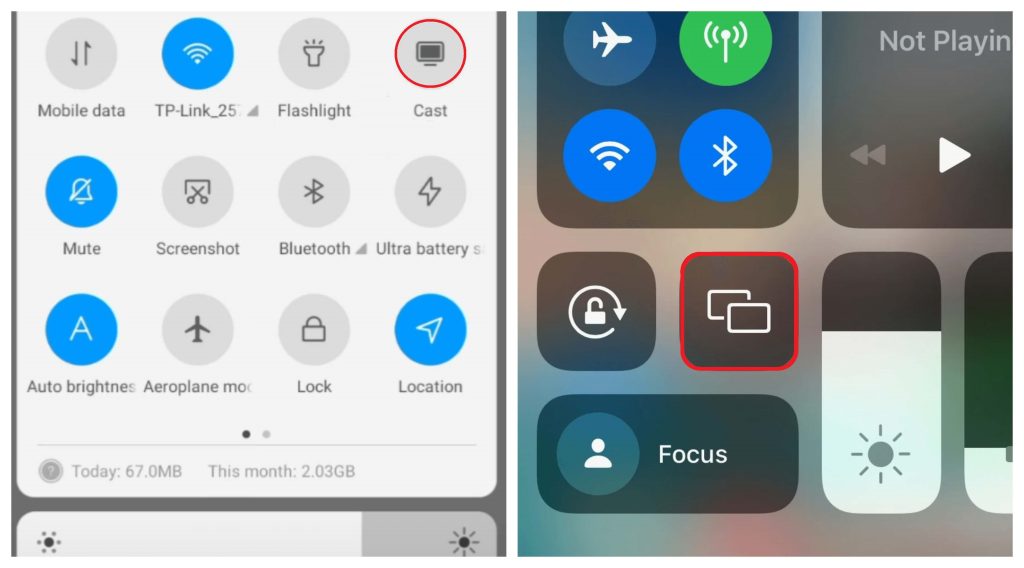
5. Choose your LG Smart TV from the list of devices.
Once connected, you can view the Sky Go app content playing on your TV.
Using Windows and Mac
1. Download the Sky Go app on your Windows PC or Mac from its official website.
2. Open the app and log in to your Sky Go account.
3. Play the content of your choice.
4. Now, mirror the computer screen and
Press the Windows and K keys on your Windows PC to open the connect menu. On your Mac, Click the toggle icon at the top to open the Control Center and select the Screen Mirroring option.
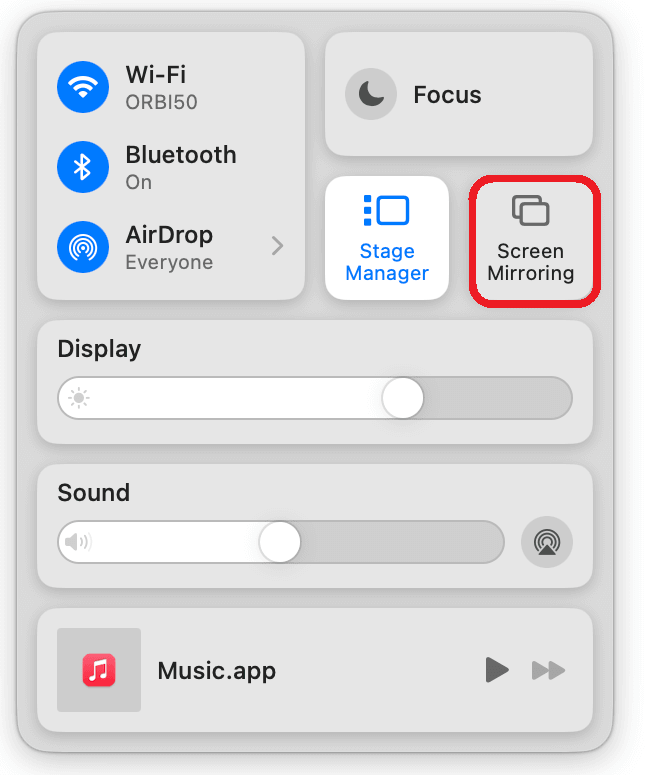
5. You can see the list of devices on the same network as your PC, tap on your LG TV name displayed.
Once paired, your PC screen will be mirrored on your TV. Stream your favorite live TV channel or on-demand content on your LG TV.
Frequently Asked Questions
No. You cannot watch the Sky Go content online on the LG TV web browser. The content is accessible only through the mobile and desktop apps.