Sky Go is a streaming service that lets you watch live TV, movies, and sports content using your Sky TV subscription on various devices. While the app isn’t officially available on Firestick, you can still sideload it and enjoy streaming your favorite Sky Go content on the big screen. In this guide, we will walk you through the step-by-step process to sideload Sky Go on Firestick using the Downloader app. Additionally, you will also learn how to screen mirror the Sky Go content from an Android device in case sideloading doesn’t work for you.
How to Sideload Sky Go on Firestick
You can sideload the Sky Go app on Firestick using the Downloader tool.
Get Downloader on Firestick
1. Ensure that your Firestick device is connected to a stable WiFi network.
2. Open the App Store from the home screen on Firestick. If you use an older Fire TV device model, click Find on the home screen and tap Search.
3. Search for the Downloader app and select it from the search results.
4. Click Get or Download to install the Downloader app on Firestick.
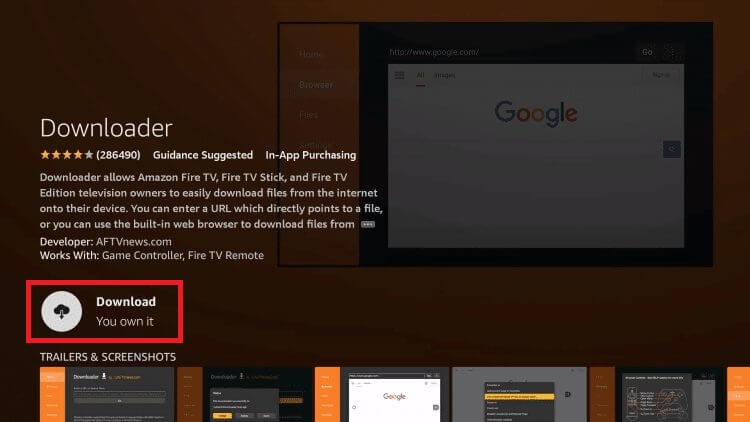
Enable Install Unknown Apps
1. Head to Settings and choose My Fire TV.
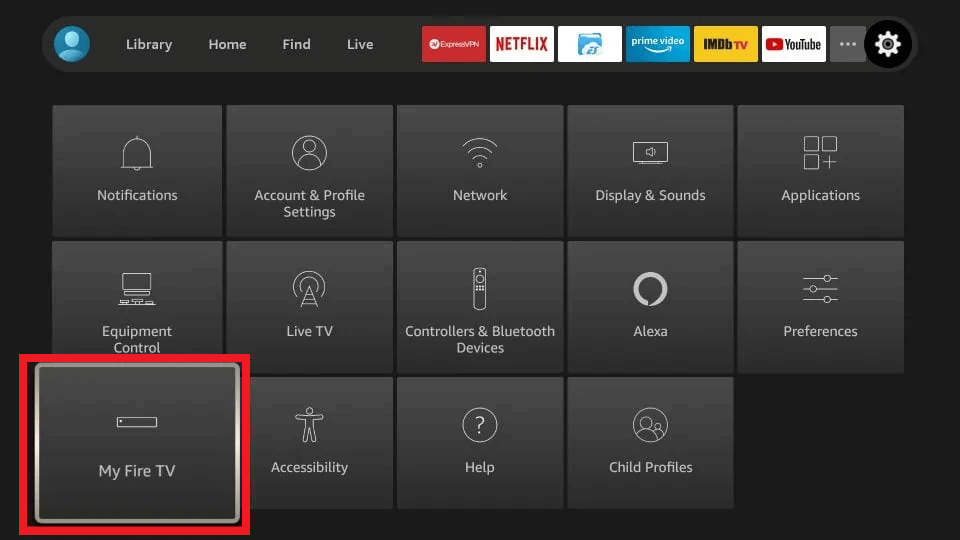
2. Click on Developer Options and choose Install Unknown Apps.
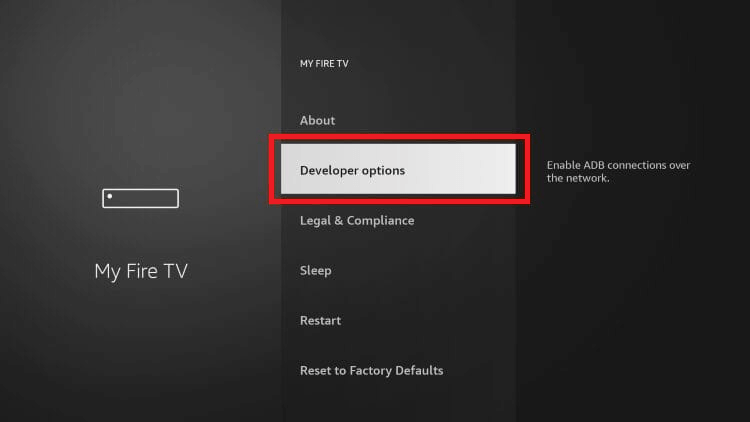
3. Enable the Install Unknown Apps option for the Downloader app to let it install apps from an unknown source.
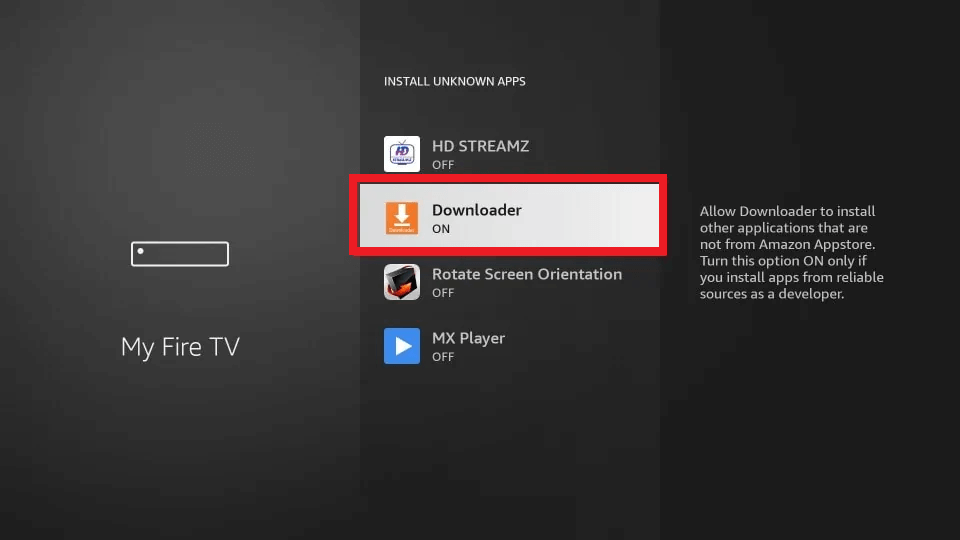
Sideload Sky Go on Firestick Using Downloader
1. Go to the Apps section on your Firestick and open the Downloader app.
2. In the Downloader app, go to the Home tab and paste the Sky Go APK link in the URL box.
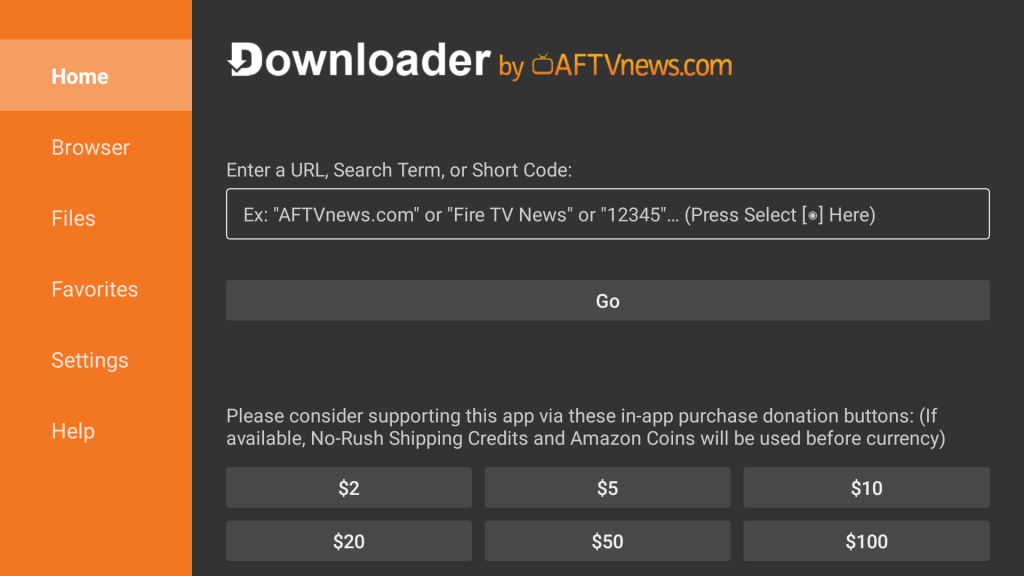
3. Tap the Go button to download the APK file on your device.
4. On the installation screen, click Install to download the Sky Go app on your Firestick/Fire TV device.
5. Once the app is installed, open the app and sign in to your Sky TV account.
6. You can now play any movie or show on the Sky Go app and stream it on your TV.
Alternative Method to Watch Sky Go on Firestick
If you prefer not to sideload the Sky Go app or the sideloading method doesn’t work, you can screen mirror the Sky Go content from an Android device. To do so, you need to enable Display Mirroring on Firestick (Go to Settings → Choose Display & Sounds → Click Enable Display Mirroring).
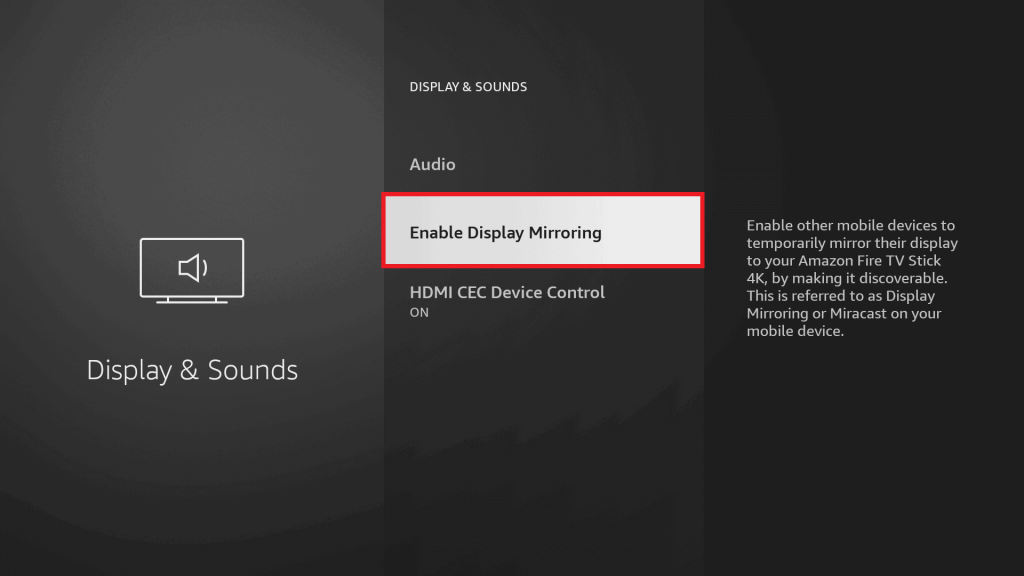
1. As a first step, connect your Android Smartphone and the Firestick or Fire TV to the same WiFi network.
2. Then, install the Sky Go app from the Play Store on your Android phone.
3. Open the app, sign in to your Sky TV account, and play the content of your choice.
4. On your Android device, go to the Notification Panel and tap the Cast icon.
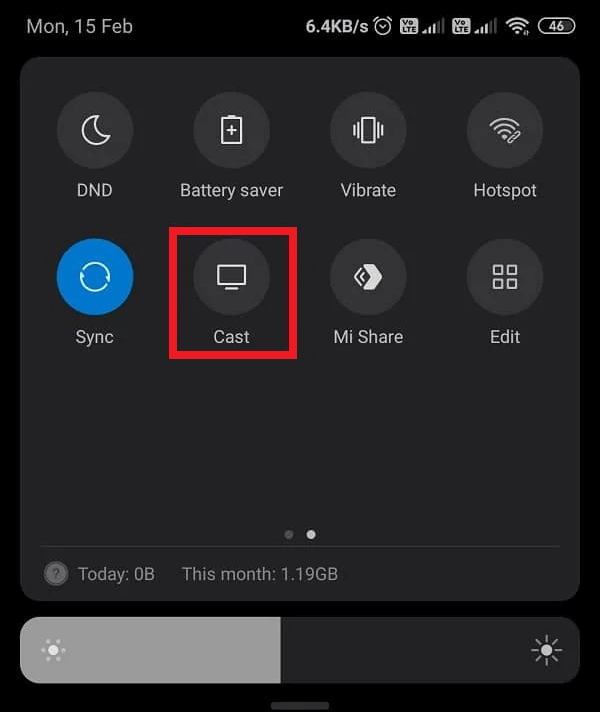
5. Choose your Firestick device from the list to mirror your Android screen.
Once connected, you can watch the Sky Go content on your TV.
Frequently Asked Questions
Your device’s internet connectivity may be poor, the app may contain cached data, the app may be outdated, or your device may have technical issues.
If you are residing outside the UK, you can use a premium VPN such as NordVPN on your Firestick to unlock the geo-restriction and stream the Sky Go app content.

