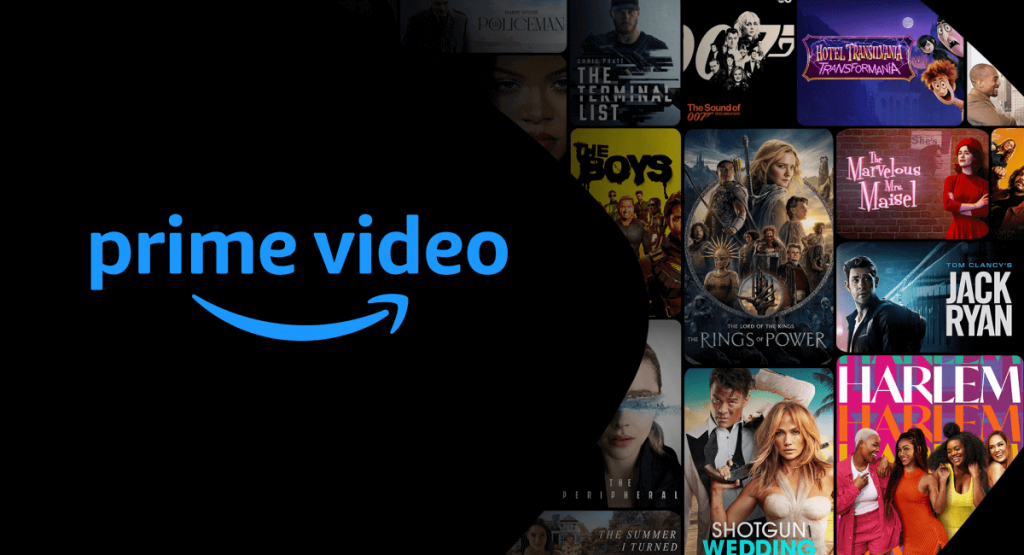Prime Video is one of the most popular streaming services, offering a wide variety of movies, TV shows, and original content. If you own a Hisense TV, you can easily access Prime Video, but the steps to install the app can vary depending on the operating system of your TV. After installing the app, you can link it to your Prime Video account (subscription costs $8.99 per month) and start watching your favorite titles.
In this guide, we will explain the steps to watch Prime Video on all Hisense TV models.
How to Download and Activate Prime Video on Hisense TV
Ensure to get a Prime Video subscription from the Amazon website before installing the app.
1. Open the respective app store on your Hisense TV to install the Prime Video app.
- Android TV and Google TV: Launch the Google Play Store from the home screen to download the Prime Video app.
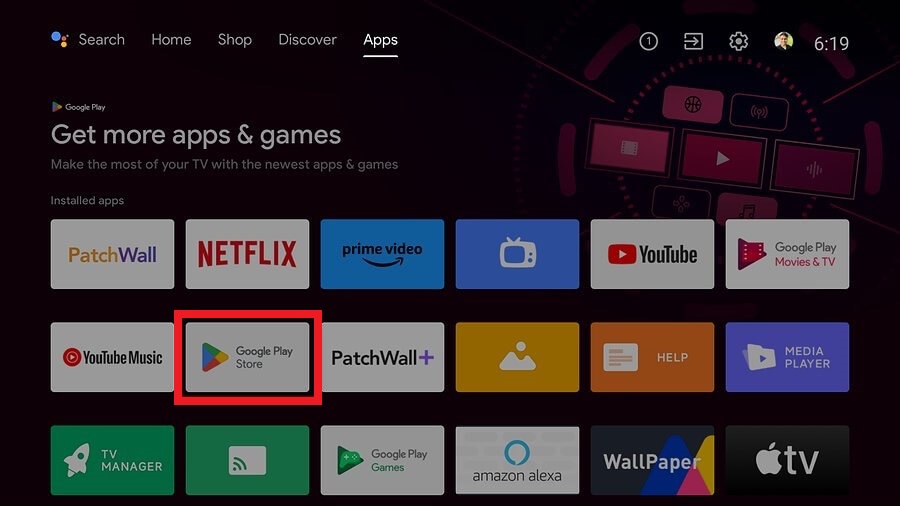
- Roku TV: From the home page, select Streaming Channels followed by Search Channels.
- Fire TV: Go to the home screen, select Find, and tap on the Search bar.
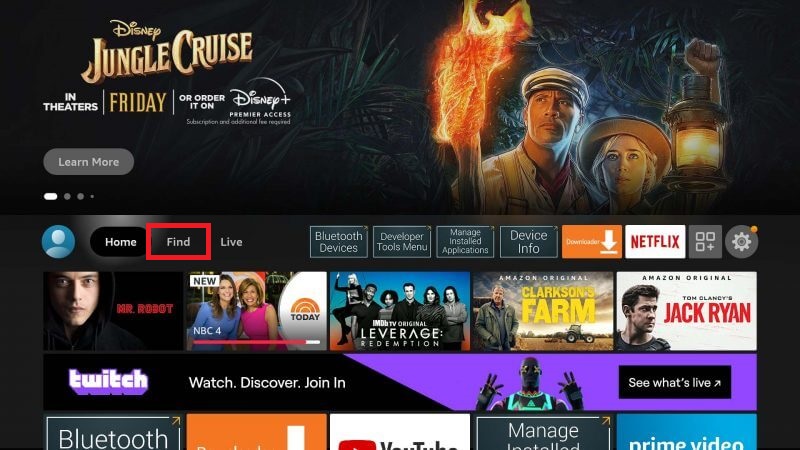
- VIDAA TV: Open the VEWD Store or VIDAA App Store from the home screen.
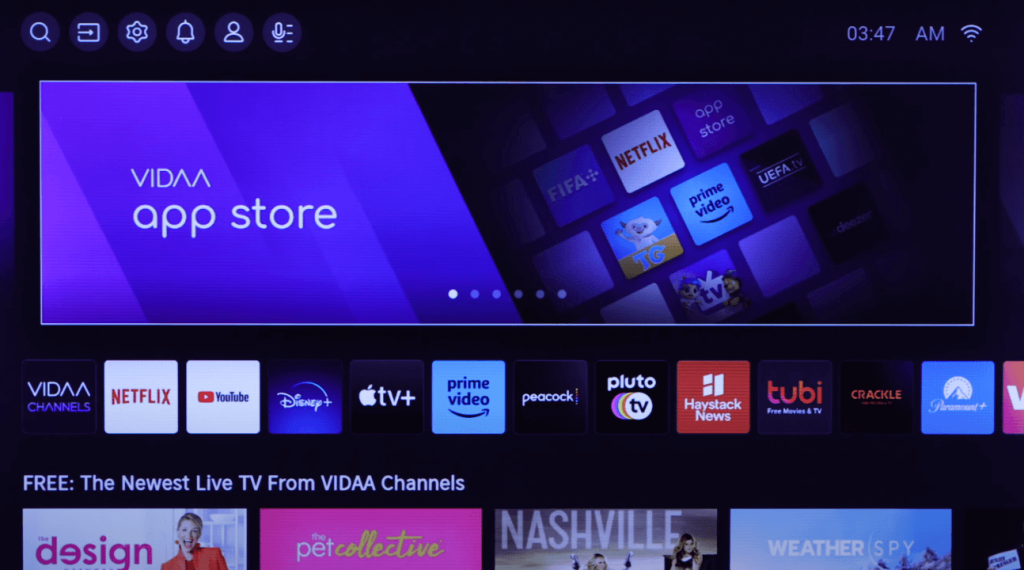
2. Search for the Prime Video app and install it on your TV.
Note – On Hisense XClass TVs, the Prime Video app comes pre-installed. Just find and launch the app on your TV.
3. Open the app and tap the Sign In button. Your TV will display a QR code, a website link, and an activation code.
4. Grab your smartphone and scan the QR code displayed on your TV screen. Or, visit the activation link (http://primevideo.com/mytv) on your web browser.
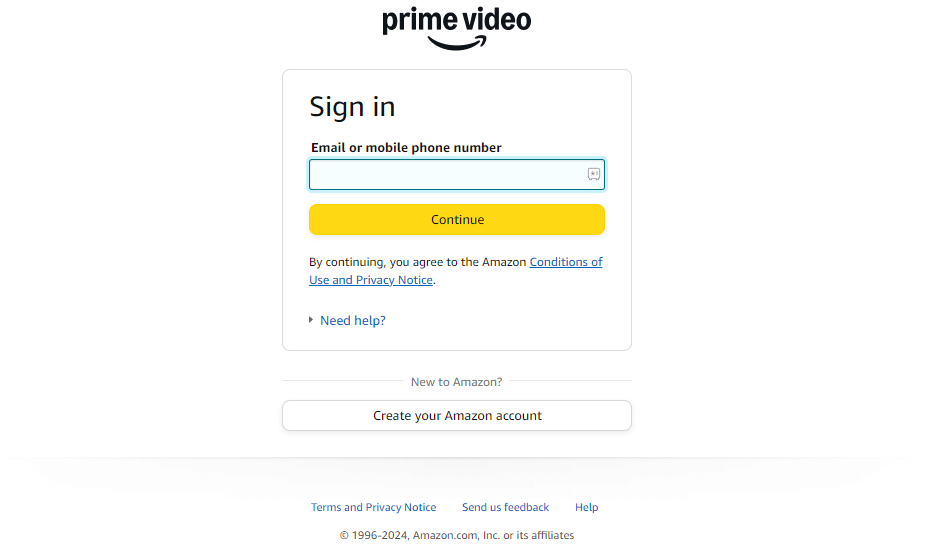
5. Log in to your Amazon account and enter the activation code.
6. The Prime Video app will be ready to stream content on your big screen.
Prime Video Not Working on Hisense TV – General Issues and Solutions
| Reasons | Fixes |
|---|---|
| Poor Internet Connection | Restart your WiFi Router Reconnect your Hisense TV to WiFi |
| Technical Bugs | Restart your Hisense TV |
| Uncleared Cache | Delete the Prime Video app cache |
| Outdated App | Uninstall and reinstall the latest version of the Prime Video app |
| Outdated TV Firmware | Update your Hisense TV |
| Software Glitches | Reset your Hisense TV |
Frequently Asked Questions
It may be due to the uncleared cache on the app, technical bugs on the TV, outdated Prime Video app, or outdated TV firmware. Perform a suitable troubleshooting technique to fix the problem.