Netflix on MXQ Pro 4K unlocks a vast library of movies, shows, and originals on the larger screen. The latest MXQ Pro devices come with the pre-installed Netflix app. If not, you can install it from the built-in Play Store. Once installed, you can link the app with your account to stream the titles. If you aren’t able to download the app due to issues like low storage, you can cast it from your Android smartphone or tablet.
This guide will explain the steps to watch Netflix on MXQ Pro 4K devices.
How to Install and Activate Netflix on MXQ Pro 4K
Netflix is a premium streaming service, so you need a subscription to access the content on your TV. Visit the support page to view the available plans and subscribe to the one you want.
1. Open the Apps section on your MXQ Pro 4K and launch the Google Play Store.
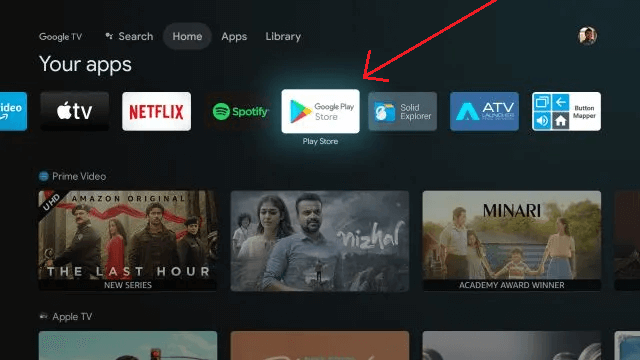
2. Search for the Netflix app and tap Install to download it on your device.
3. Open the Netflix app and click Sign In.
Note: You can sign in using either the remote control or by linking the activation code with your account.
4. If you’re signing in with the remote, simply enter the credentials using the on-screen keyboard.
5. Alternatively, you can choose Sign In With Phone, scan the QR code displayed, or visit netflix.com/tv8 on your phone. Enter the code from the app, input your Netflix credentials, and hit Sign In.
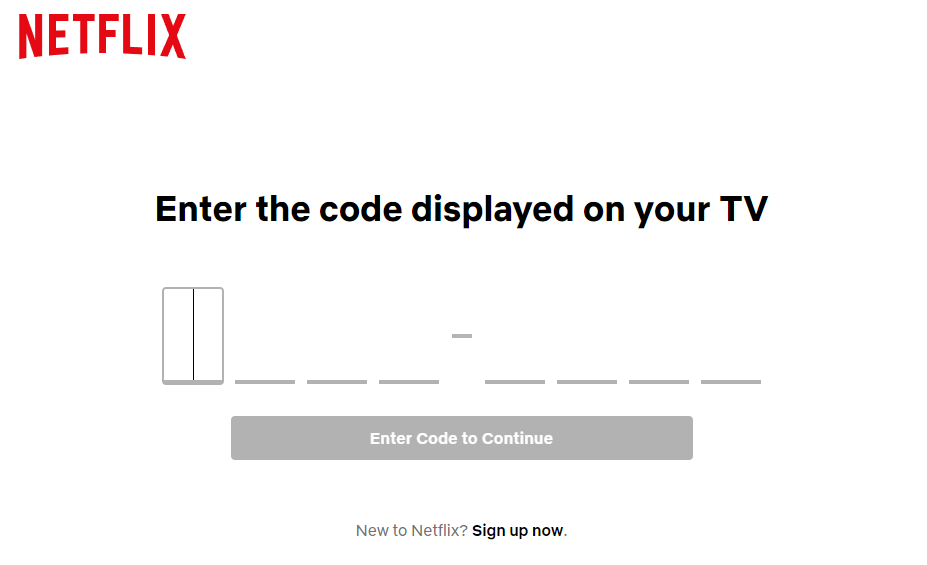
Once logged in, relaunch Netflix and stream your favorite content on the TV.
Cast Netflix Titles to MXQ Pro 4K
Yes. If you want to stream Netflix on the MXQ box without installing the app, you can cast the content from your Android Smartphone. To do this, connect your smartphone and MXQ Pro 4K to the same WiFi network. Then, install the Netflix app from the Play Store on your Android smartphone.
Open the app and sign in to your account. Play the content of your choice and click the Cast icon. Select the MXQ Pro 4K device from the list of available devices.
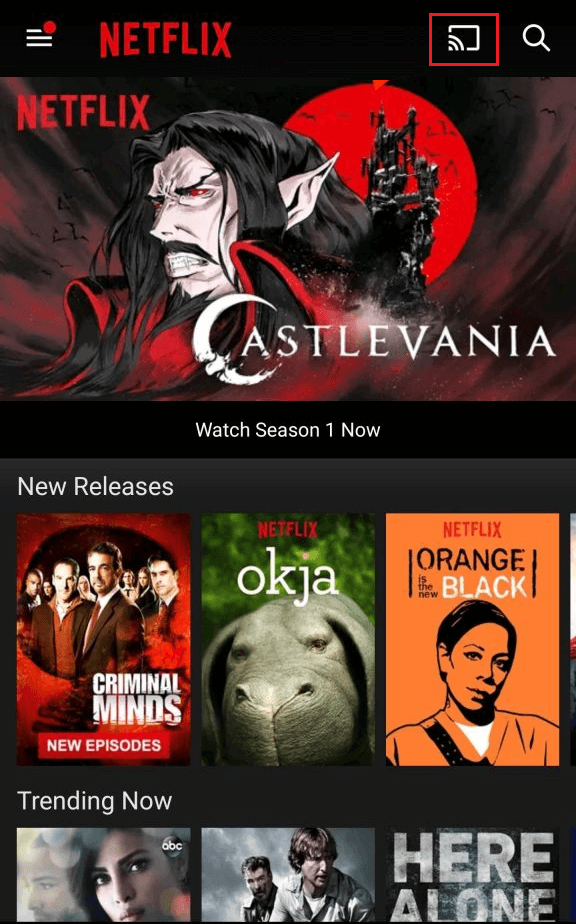
Frequently Asked Questions
Navigate to the left menu on the Netflix app, select Get Help, and choose Sign Out to log out of your account.
Open the Google Play Store on your TV and search for the Netflix app. If the updates are available, you will see the Update button. Press it to update the Netflix app on your Android TV box.

