MovieBox Pro is a popular app that offers a large library of the latest movies and TV shows, making it a favorite among streaming enthusiasts. Although it’s not available on the official Amazon App Store, you can still enjoy MovieBox Pro on your Firestick by sideloading the app or using the screen mirroring method. In this guide, we will walk you through the simple steps to watch MovieBox Pro on your Firestick.
Basic Requirements to Watch Moviebox Pro on Firestick
- Get an invitation code by sending a request email to the MovieBox Pro support team ([email protected]).
- For screen mirroring the content from Android smartphones, connect your Smartphone and Firestick or Fire TV to the same WiFi network.
- If you want to access the whole content library of MovieBoxPro, you need to get a premium subscription from its website. The monthly plan costs $5.99, a 6-month plan costs $4.49/month, and an annual plan costs $2.99/month.
How to Sideload Moviebox Pro on Firestick
1. Open the App Store on your Fire TV Stick from the home screen. On your older Firestick models, click the Find option on your Firestick home screen and tap Search.
2. Search and download the Downloader app on your Firestick device.
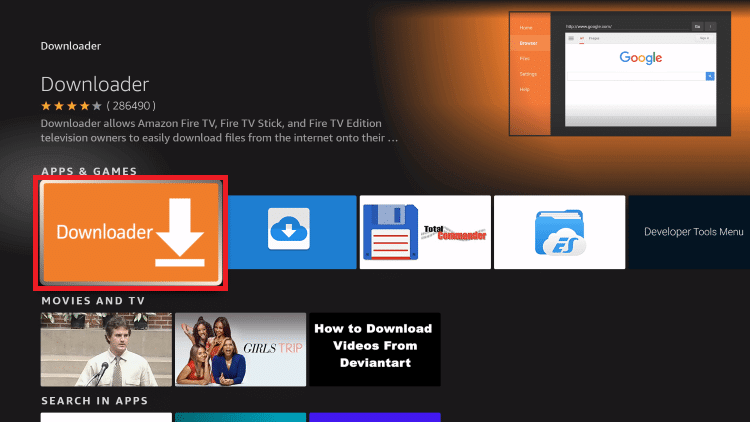
3. Head back to the home page and launch the Settings menu.
4. Select My Fire TV and tap on Developer Options.
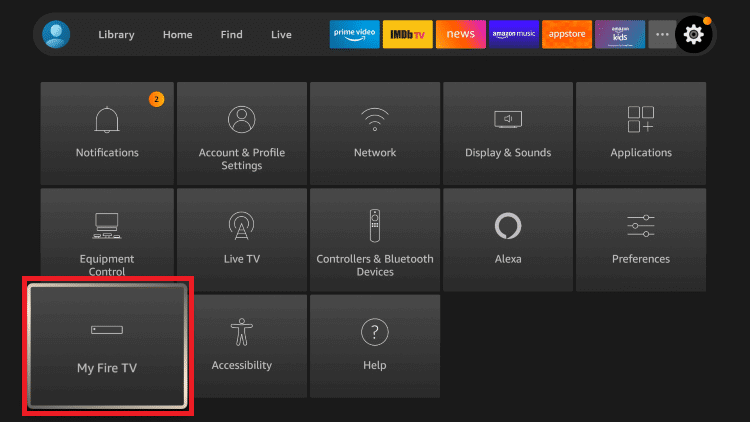
5. Turn on the Install Unknown Apps option for the Downloader app.
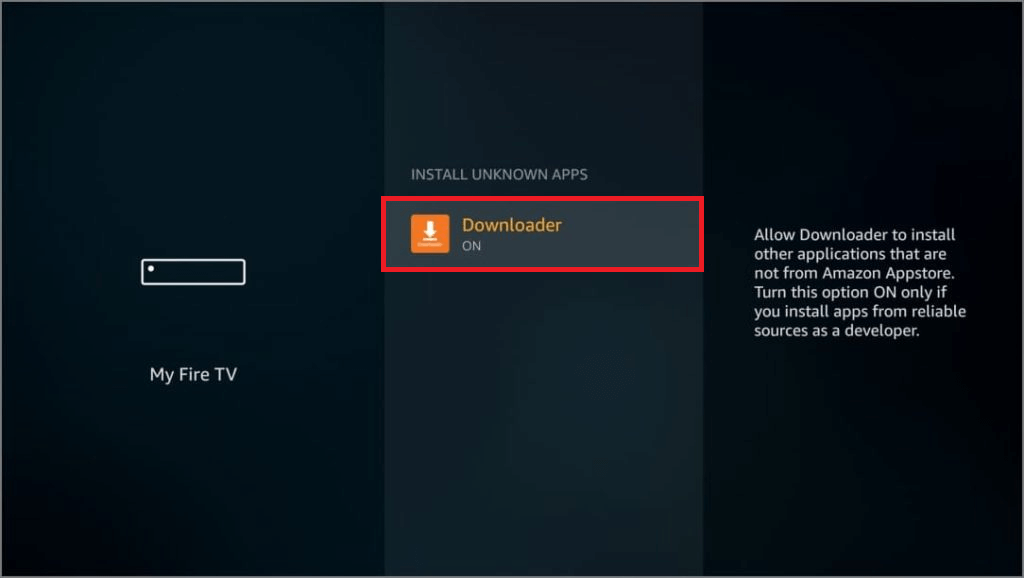
6. Open the Downloader app from the Apps section and allow the necessary permissions.
7. In the Downloader app, enter the MovieBox Pro APK download link and click Go.
7. Once the APK downloads, click Install and then Open to launch Moviebox Pro on your Firestick.
8. Login using the invitation code and stream your desired content on TV.
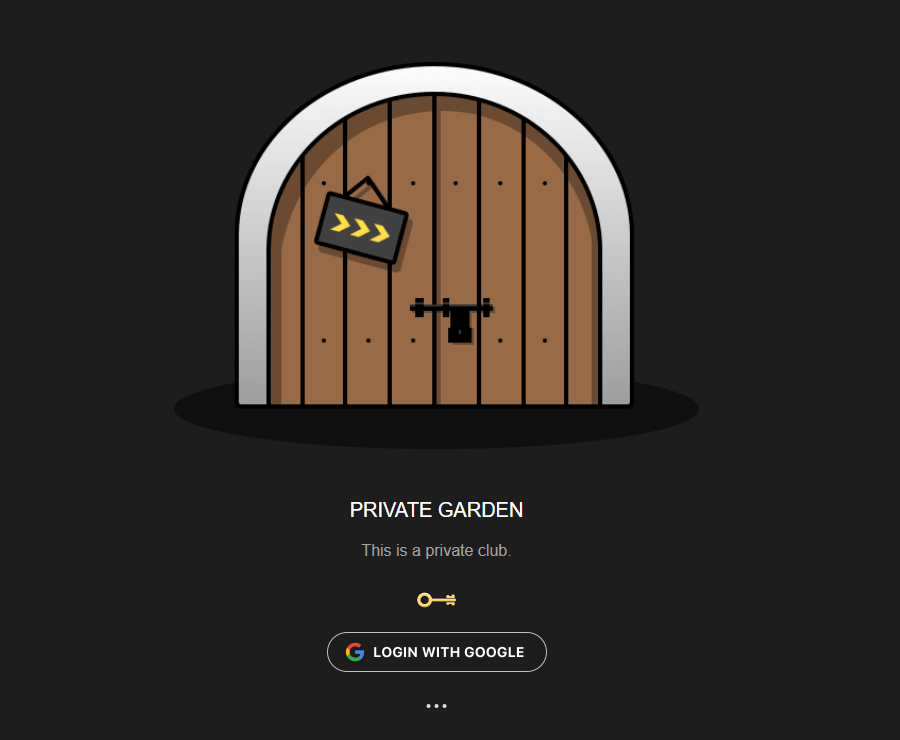
How to Screen Mirror Moviebox Pro on Firestick
If you are not interested in sideloading the Moviebox Pro app on your Fire TV Stick or Fire TV device, you can screen mirror the content from your Android Smartphone. To do so, connect your Smartphone and Firestick/Fire TV to the same WiFi network.
1. Open Settings on your Android Smartphone and select Privacy Settings.
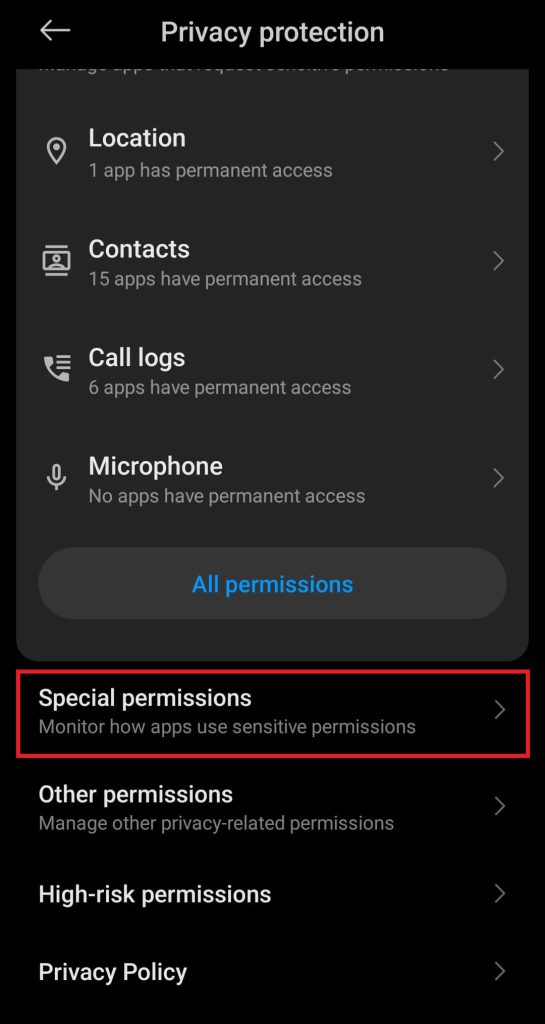
2. Under Special Permissions, choose Install Unknown Apps and enable the setting for the Google Chrome app.
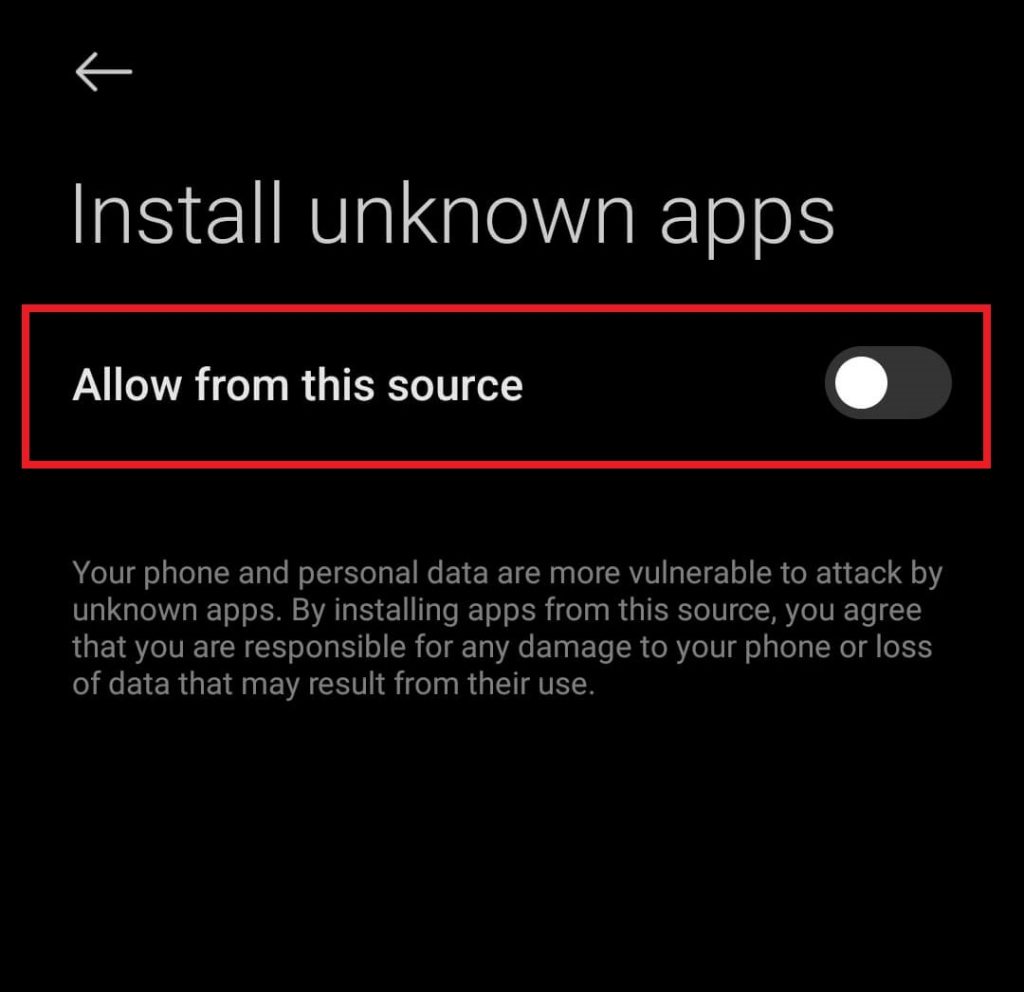
3. Now, open the Google Chrome app and download the MovieBox Pro APK from a trusted source.
4. Access the downloaded APK file from your device settings and install the MovieBox Pro app.
5. Launch the MovieBox Pro app and log in with the invitation code.
6. Play the content that you want to watch on TV.
7. Swipe down on your Android smartphone to open the Notification Panel and choose the Cast option.
8. Select your Firestick or Fire TV from the list of devices on the same network.
Once connected, you can watch the chosen MovieBox Pro content playing on TV.
Frequently Asked Questions
No. Though MovieBox Pro is a private club, it may contain copyrighted content. By streaming this content, you may get into legal trouble. Hence, it is advisable to use a VPN on your Firestick while streaming MovieBox Pro content.

