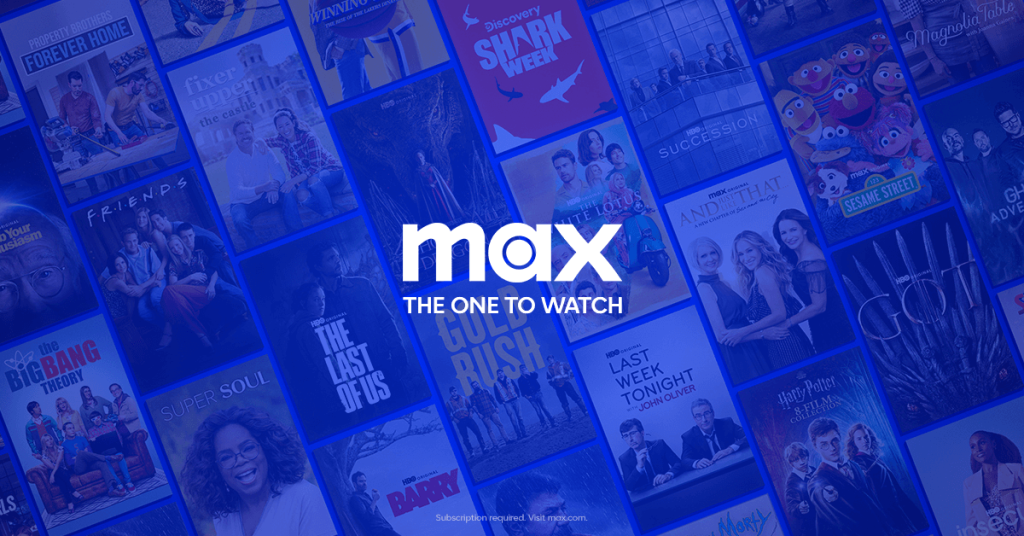Max, formerly known as HBO Max, is a popular streaming service that offers a vast library of movies, TV shows, and exclusive content. It’s available on all Philips Smart TVs, including Android, Google, and Roku models. Once you install the Max app, you can easily sign in using your Max account or TV provider details to start watching your favorite titles.
With plans starting at just $9.99 per month, Max provides an affordable way to enjoy high-quality entertainment right on your Philips TV.
How to Install and Activate Max on Philips TV
1. From your Android TV and Google TV home screen, open the Apps tab and select Google Play Store or Search for Apps. On your Sharp Roku TV, choose Streaming Channels and Search Channels.
2. Use the on-screen keyboard to find Max and select the app from the results.
3. Click Install or Add Channel. Once the app is installed, select Open or Go to Channel to launch it.
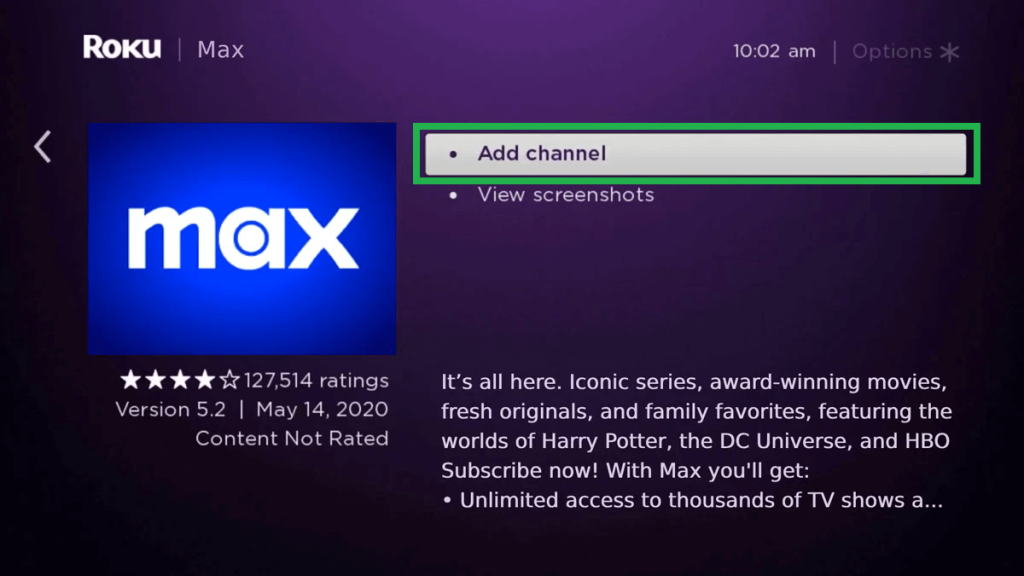
4. After launching the app, click Sign In. An activation code will show up on your TV screen.
5. From your PC or smartphone, visit the Max activation website (https://auth.max.com/link).
6. Enter the activation code, click Next, and log in to your Max account or TV Provider account.
Once logged in, the app will refresh, and you can start streaming the Max content on your Android TV.
Alternative Way to Watch Max on Philips TV
You can cast the Max content on your Philips Smart TV from your Android phone and iPhone.
1. Connect your Smartphone and Philips TV to the same WiFi network.
2. Install the Max app on your Smartphone from the Play Store and App Store.
3. Sign in to your Max account and choose the content that you want to stream on TV.
4. Tap the Cast icon at the top-right corner of the screen.
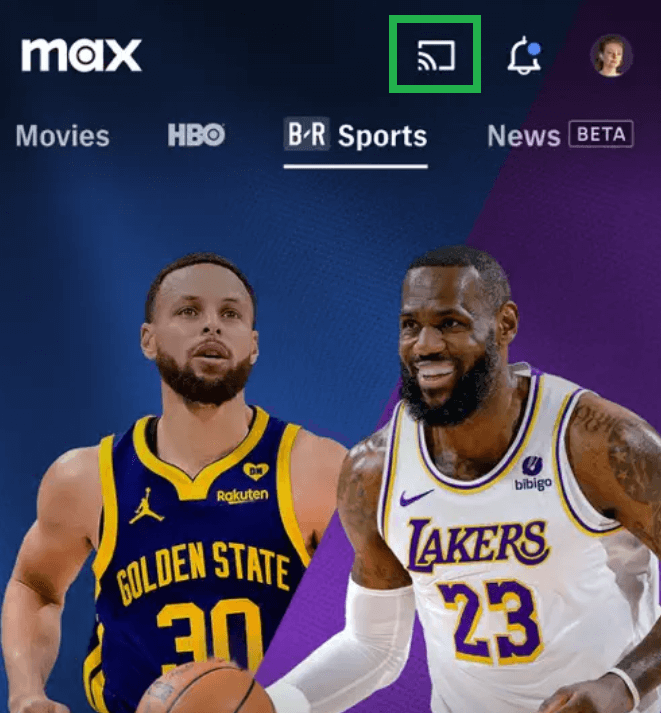
5. Select your Philips TV from the list of devices.
Once connected, you can stream the Max content on your big screen.
How to Stream Max on Philips TV Using Streaming Services
If you do not have a TV provider subscription and do not want to purchase the Max subscription, you can add it as an add-on with a few live-streaming services. Hulu, Disney Plus, and YouTube contain a Max add-on where you can stream your favorite content.
- Hulu – You need to get the Max add-on for $9.99/month with ads and $16.99/month without ads. Visit the Hulu website to purchase the add-on.
- YouTube TV – Max add-on costs $16/month with the YouTube TV subscription. Go to the YouTube TV website to get the subscription.
- Disney Plus – Get Disney + Hulu + Max ($16.99/month with ads and $29.99/month without ads) from the Disney Plus website to access the content from three popular services.
Frequently Asked Questions
If you can’t find the Max app on your Philips TV app store, your TV firmware might be outdated, which will make it incompatible with the app. Hence, update your Philips TV to get the Max app on your Philips TV app store.