Although Roku offers a wide variety of streaming apps, the Facebook app is not available in the Channel Store. This means there is no direct way to watch Facebook videos on a Roku device. However, by mirroring your Android smartphone, iPhone, Windows PC, or Mac screen, you can easily stream Facebook videos to your Roku.
This guide will walk you through the steps to mirror Facebook content from different devices.
Screen Mirror Facebook Videos on Roku From Android & Windows PC
You should enable Screen Mirroring Mode on Roku to screen mirror Facebook content from Android smartphones and Windows PCs. To do so, head to Settings → System → Screen Mirroring → Screen Mirroring Mode → Prompt or Always Ask.
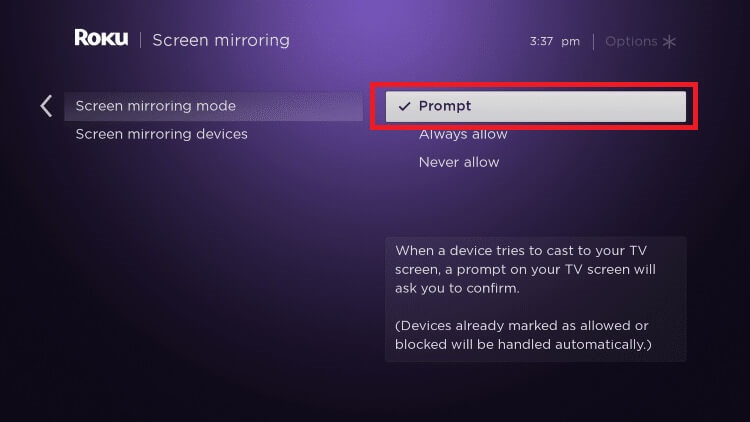
Also, ensure to connect your phone or PC to the WiFi network to which your Roku device is connected.
1. On your Android smartphone, access the notification pane and select the Cast option. Windows users press the Windows + K keys simultaneously.
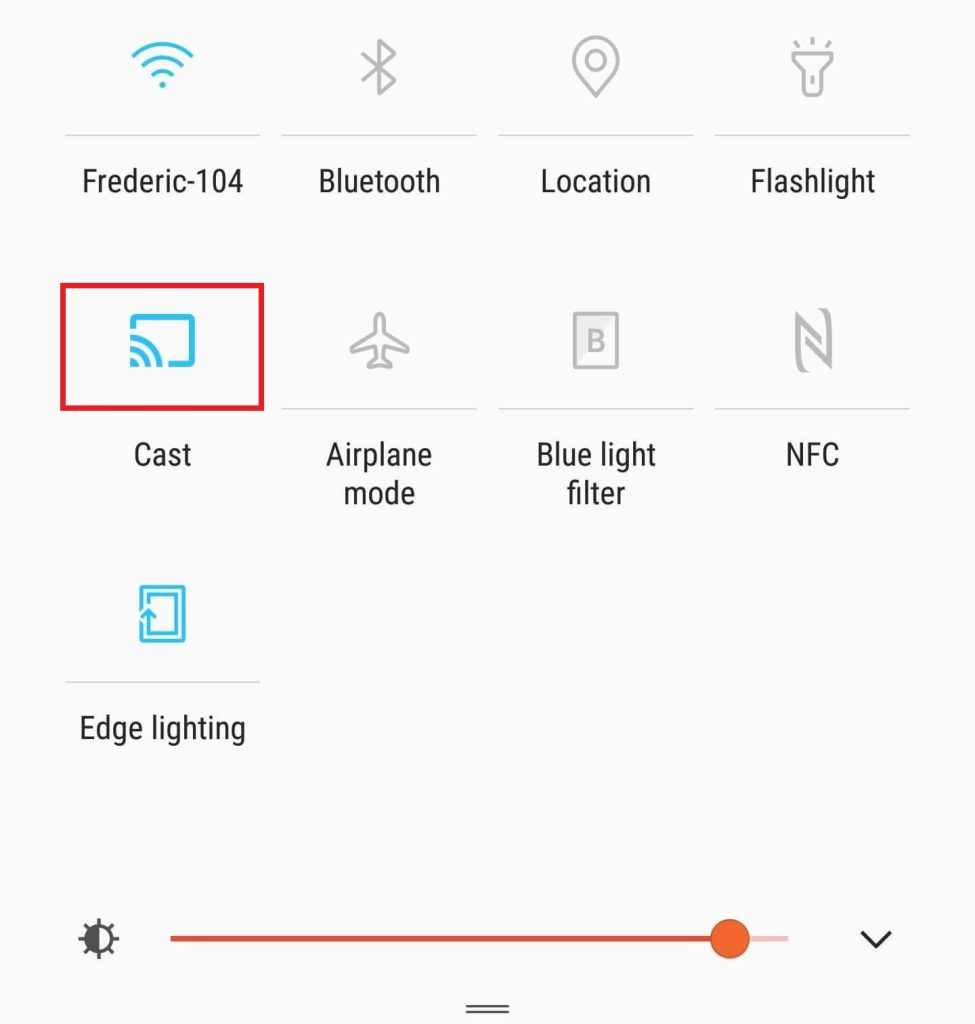
2. Your devices will search for nearby devices. Choose your Roku device name and allow permission for screen mirroring.
3. After mirroring your PC or smartphone screen, launch the Facebook app and play the video to watch it on the TV screen.
Screen Mirror Facebook Videos on Roku From iPhone & Mac
With the help of AirPlay, we can easily screen mirror the Apple devices on Roku. To do so, you need to enable AirPlay on Roku (Settings → Apple AirPlay and HomeKit → Turn on AirPlay). Then, connect your Apple device and Roku to the same WiFi network.
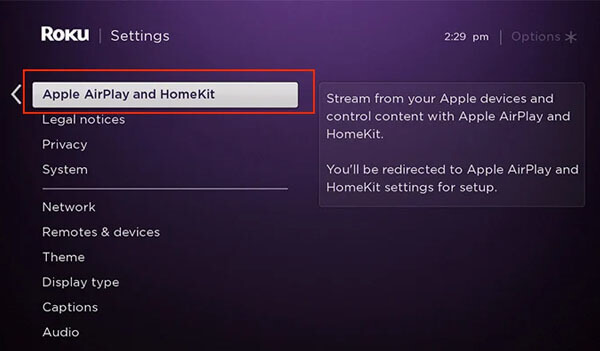
1. Download the Facebook app on your iPhone or iPad from the App Store and launch it. Mac users can access the web version of Facebook on the Safari browser.
2. Log in to your Facebook account.
3. Access the Control Center on your device and select Screen Mirroring.
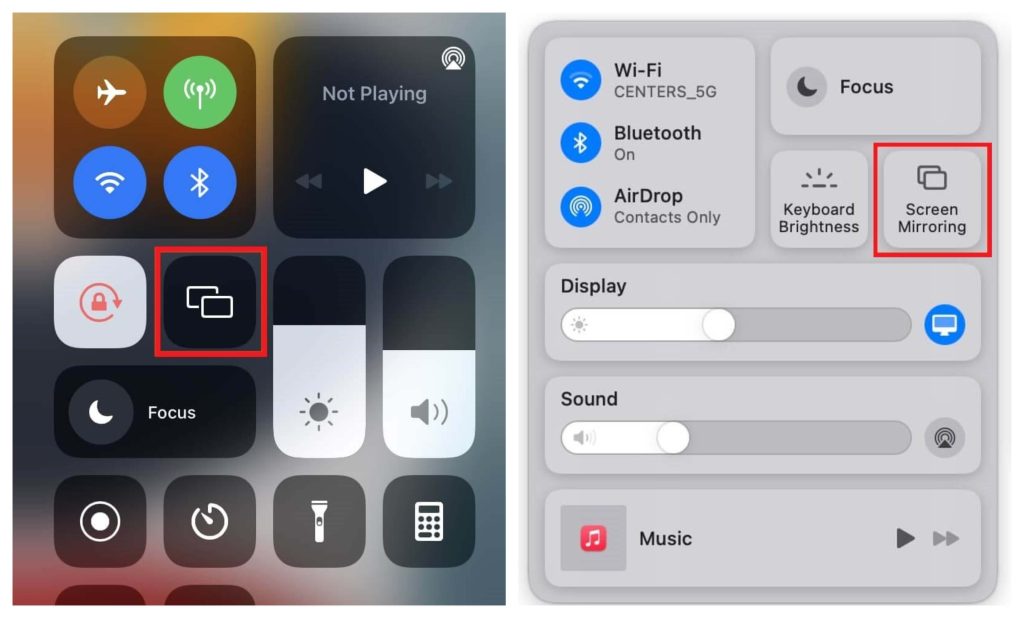
4. Choose your Roku and enter the code for screen mirroring.
Once your device screen appears on the TV, play the Facebook videos you want and watch them on the TV screen. To stop screen mirroring, head to the control center and tap on the icon again to disconnect it.

