Disney Plus offers a wide range of movies, shows, and exclusive content from different networks. If you own a JVC Smart TV and want to enjoy Disney Plus on the big screen, this guide will help you through the process.
Whether your JVC TV runs on Android, Fire, Roku, or VEWD OS, we will provide the steps to install and activate the Disney Plus app. Additionally, we will show you how to cast or AirPlay content from your smartphone to your JVC TV, ensuring that you can enjoy your favorite Disney Plus shows with ease.
How to Watch Disney Plus on JVC Smart TV
Before proceeding, ensure that you have subscribed to Disney Plus from its website. Subscription plans range from $7.99 to $139.99.
1. Turn on JVC TV and ensure that it is connected to a stable internet via WiFi or an ethernet cable.
2. Open the App Store on your JVC TV.
- Android TV/Google TV: Go to the Apps section and launch the Google Play Store.
- Fire TV: Open the App Store or click on the Find icon from the home screen and tap on the Search bar.
- Roku TV: Click Streaming Channels and select Search Channels.
- TV With VEWD App Store: Open the VEWD App Store from the home screen on your JVC TV.
3. Search for the Disney Plus app and select it from the search results.
4. Install the JVC app on your Smart TV and wait for the download process to complete.
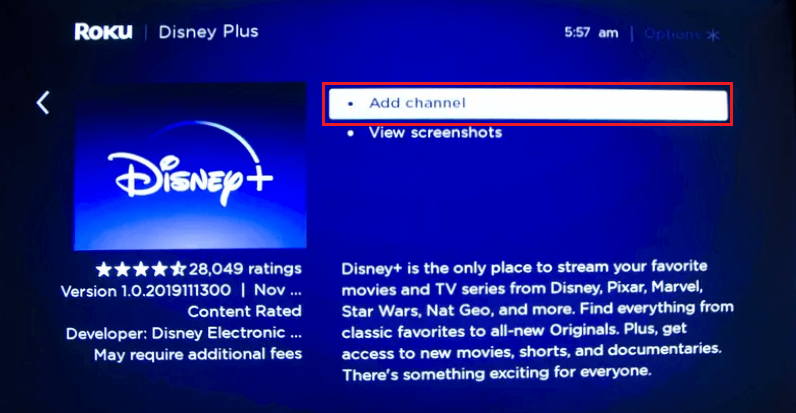
5. Open the Disney Plus app and select Sign In to receive an 8-digit activation code.
6. On your smartphone or PC, visit the Disney Plus activation website (www.disneyplus.com/begin), enter the code, and click Continue.
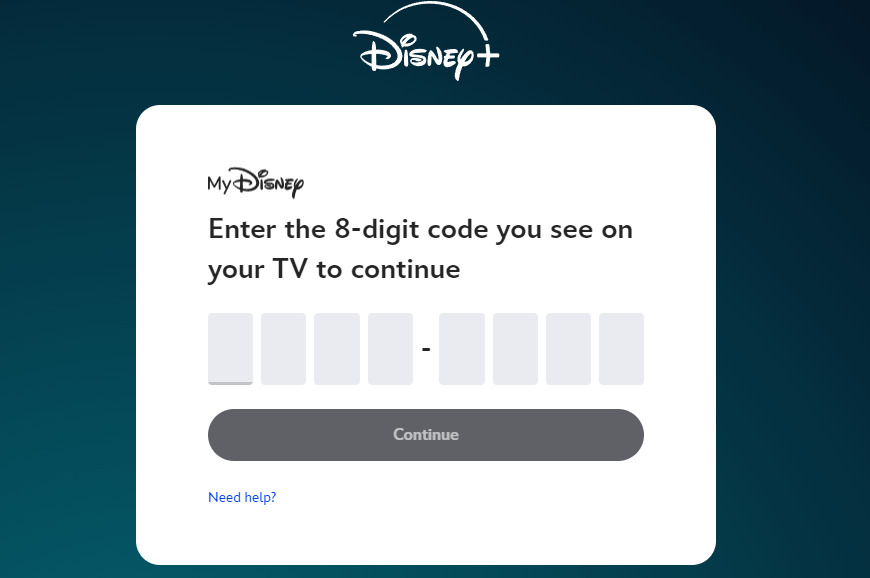
7. On the next page, log in with your Disney Plus account to complete the activation.
8. That’s it. The Disney Plus app on the JVC TV will display the titles for streaming.
Can I Cast Disney Plus on JVC Smart TV?
Yes. JVC Smart TVs have built-in Chromecast support. You can directly cast the Disney Plus app content by connecting the TV and smartphone to the same network. Launch the Disney Plus app on your smartphone and look for the Cast icon on the home screen. Tap on it and choose your TV name to start casting.
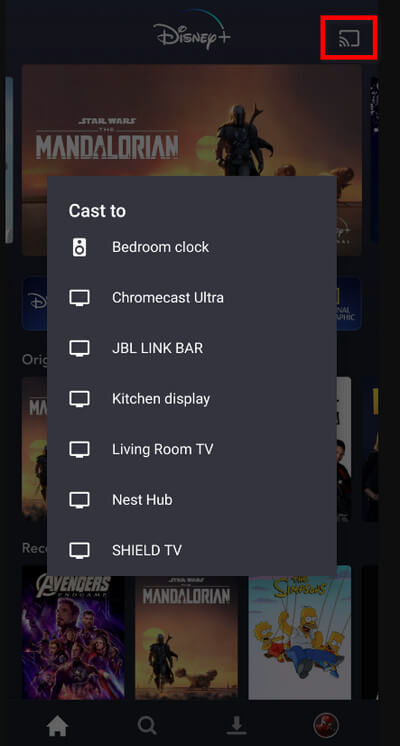
Frequently Asked Questions
Yes. In the geo-restricted countries, you can sideload the Disney+ app on JVC TVs running Android and Fire TV OS.
The app may fail to work properly due to corrupted cache files and outdated app. So delete the cached data and check whether the Disney+ app has received any updates.

