Crunchyroll is a popular streaming service that offers a huge library of anime, manga, and other Asian content. If you’re a Hisense TV user, you can easily install the Crunchyroll app to enjoy your favorite anime on the big screen. Regardless of the operating system, Crunchyroll can be installed from the built-in store of all Hisense TV models. Once installed, you can link it with your user account to start streaming the titles.
How to Install the Crunchyroll App on Hisense TV
1. Go to the home screen on your Hisense Smart TV.
2. Open the respective app store or access the built-in app store on your Hisense TV based on its OS.
- Android/Google TV – Open Google Play Store.
- Roku TV – Go to Streaming Channels and click Search Channels.
- Fire TV – Launch the App Store or Click Find → Search.
- VIDAA TV – Head to the Apps section and launch the App Store.
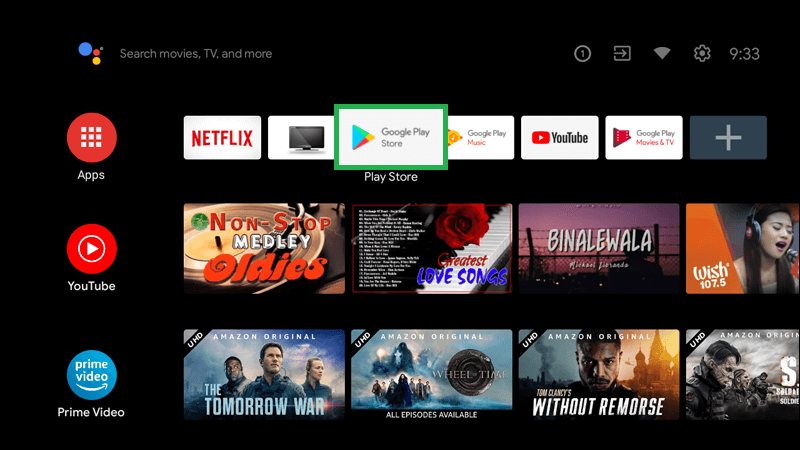
3. Enter Crunchyroll in the search field and select the app from the suggestions.
4. From its information page, install the app on your Hisense TV.
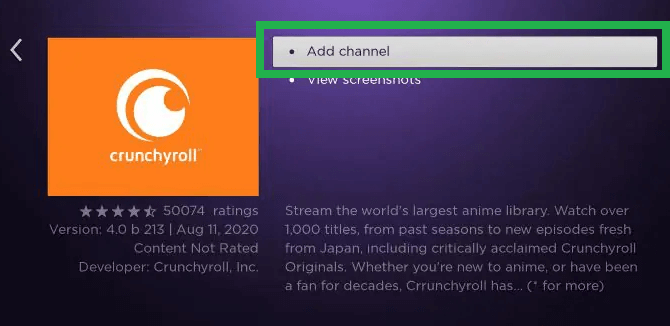
Once installed, launch the app for activation
How to Activate the Crunchyroll App on Hisense TV
1. After opening the Crunchyroll app on your TV, click the LOG IN button.
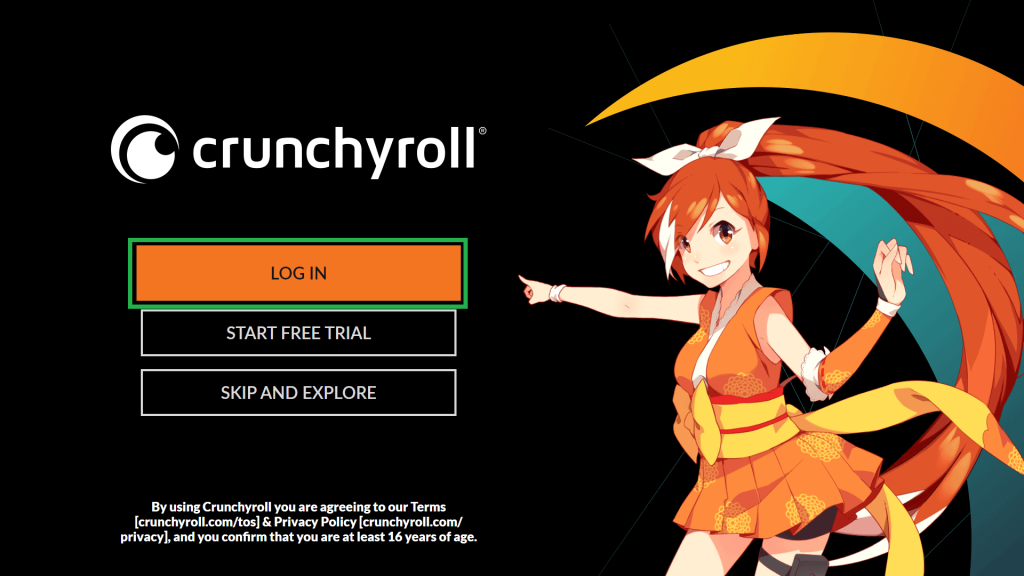
Note: If you are a new user, click START FREE TRIAL and create a new account. You can also choose SKIP AND EXPLORE to skip the sign-in process and start streaming the content.
2. Choose from the Sign-in options.
- Log In with a Code – Visit the Crunchyroll website and enter the code shown on your TV screen. Click ACTIVATE and sign in to your account.
- Log In with Email – Enter your account username and password using the on-screen account.
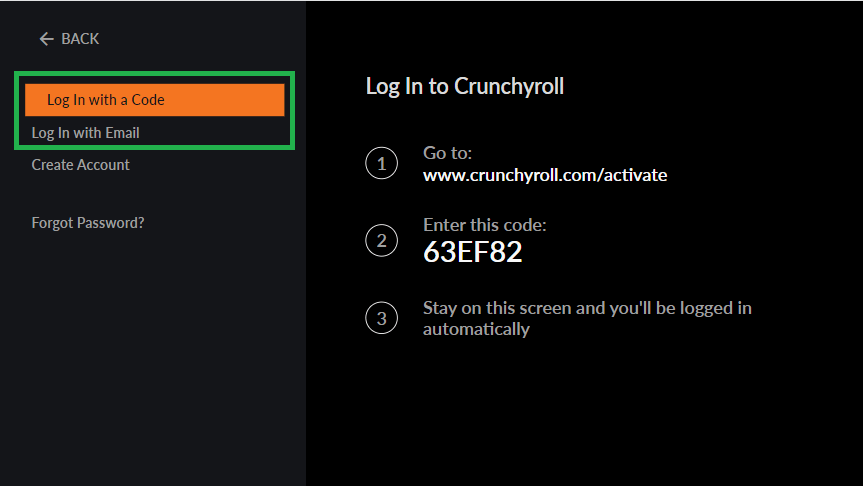
3. Now, you can see the Crunchyroll app getting refreshed on your TV. Play your favorite anime show and watch it on your big screen.
How to AirPlay Crunchyroll on Hisense Smart TV
Since all the Hisense TV models support AirPlay, you can play the Crunchyroll title from your iPhone. To do so, ensure to turn on the AirPlay feature on your Hisense Smart TV from settings.
1. Install the Crunchyroll app on your iPhone from the App Store.
2. Open the app and sign in to your account.
3. Play the content of your choice and click the AirPlay icon.
4. Select your Hisense TV from the list of devices on the same network.
Once connected, you can watch the anime content on your TV. Alternatively, you can also Cast the Crunchyroll app content on your Hisense Android or Google TV from your Android Smartphone.
Frequently Asked Questions
The issue might be due to a poor internet connection or an outdated app. So ensure that your Hisense TV is connected to the standard network

