Is your Toshiba TV remote not working? No worries! You can use the TV’s physical buttons to turn on and control the basic functions of your Toshiba TV. For more convenience, you can install and use the remote app on your Smartphone to turn on and control your Toshiba without the traditional remote. These methods are explained briefly in this guide.
How to Turn on Toshiba TV Using Power Button
Find the small Power button on your Toshiba TV. The Power button is usually on the left or right side of the TV or on top. Once found, press it to turn on your Smart TV. Press the Power button to turn the TV on without using the remote.
How to Turn on and Control Toshiba TV Using Remote Apps
If it is inconvenient to use the TV buttons to turn on and control your Toshiba TV, you can use the remote app. For that, connect your Smartphone to the WiFi network to which you have connected your Toshiba TV.
Android TV and Google TV
1. Get the Google TV app on your Android Smartphone (Play Store) or iPhone (App Store) from the respective app store.
2. Turn on your Toshiba TV using the Power button on the TV.
3. Open the app and sign in to your Google account.
4. Click the Remote icon and choose your Toshiba TV from the list.
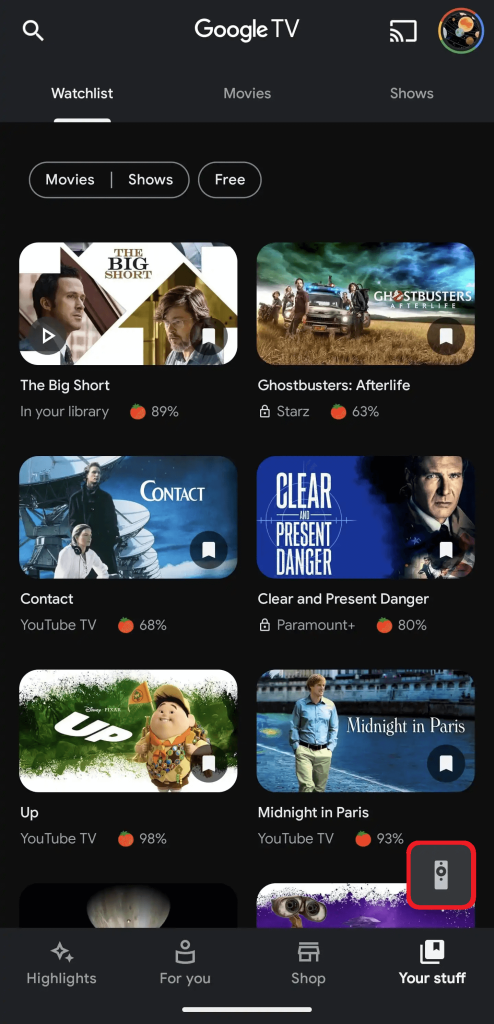
5. Your TV will display the pairing code. Input the code on the Google TV app to complete pairing the devices.
6. Once connected, click the Power button on the app to turn off the TV and turn it back on.
Fire TV
1. Download the Amazon Fire TV app on your Android mobile from the Play Store and on your iPhone from the App Store.
2. Launch the application and log in to your Amazon account.
3. Choose your Toshiba Fire TV from the list of available devices.
4. When you see a pairing code on TV, enter it on the app and wait for the devices to get paired.
5. Click the Alexa button on the app and pass commands to your TV like, “Alexa, turn off the TV.”
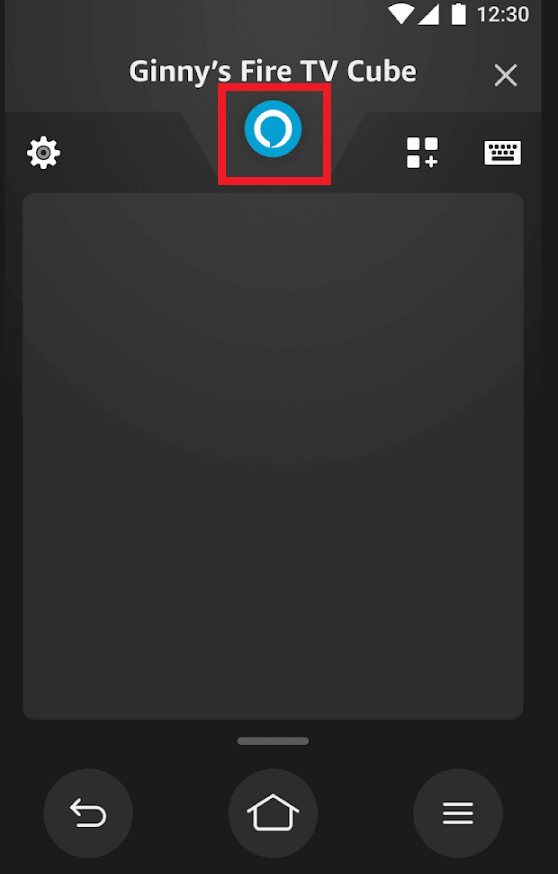
VIDAA TV
1. Install the VIDAA Smart TV app from the Play Store (Android) or App Store (iPhone) on your Smartphone.
2. Open the app, and it will automatically detect your TV.
3. Select the Remote tab to bring up the remote control interface on your phone.
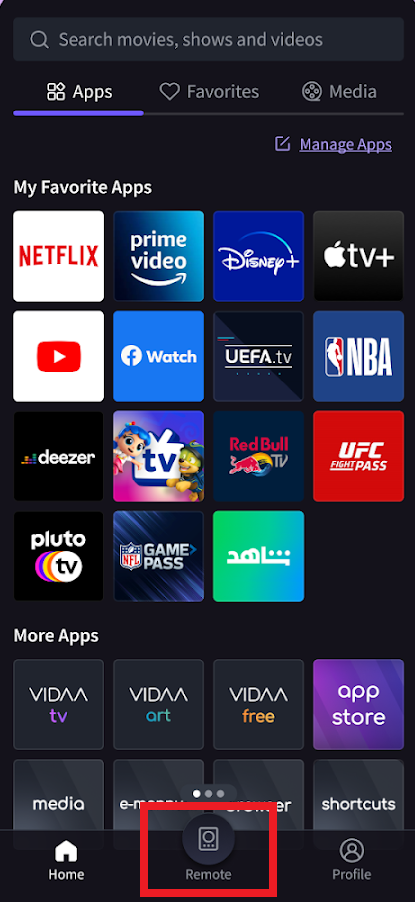
5. Tap the Power button within the app to switch on/off the TV.
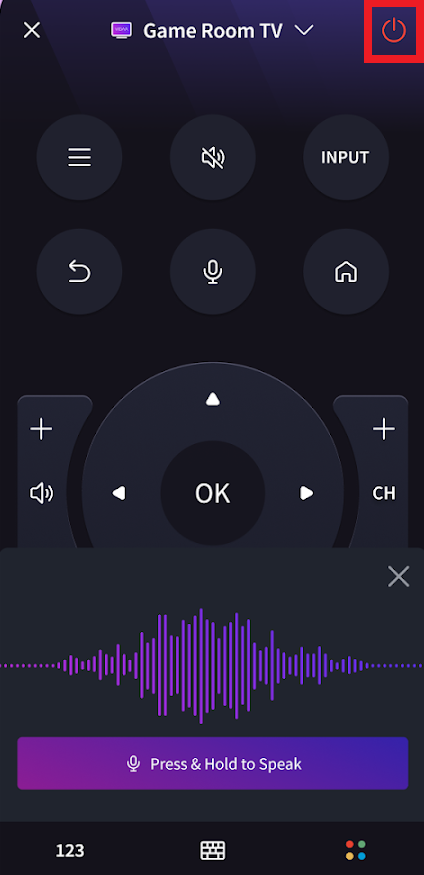
After turning on your Toshiba TV, you can control other functions, such as changing the channel, navigating through the options, adjusting the volume, navigating to the home page from apps, etc, using the virtual remote on the remote app.
Frequently Asked Questions
If your Toshiba Smart TV is not responding to your remote commands, force restart your TV and reset your remote control. To force restart your Toshiba TV, unplug it from the power source and plug it back in after a few minutes.

