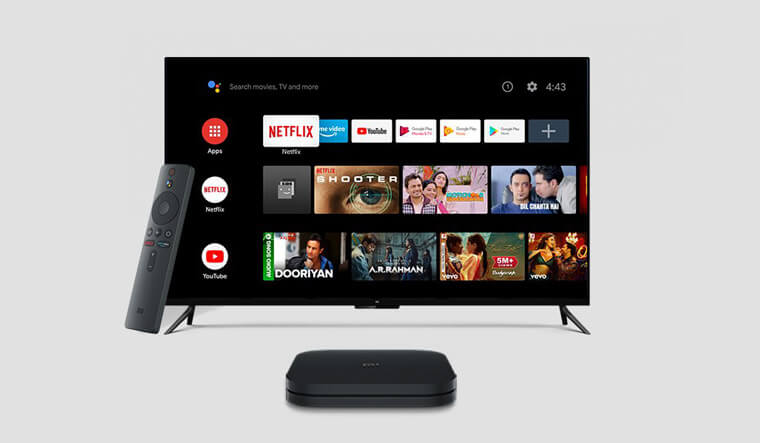The Play Store on Mi Box supports most of the apps that you can imagine. However, it lacks a few popular streaming apps that let you unlock various entertainment. Fortunately, Mi Box allows you to sideload the unsupported apps by tweaking the device settings. In this guide, we will show the steps to sideload third-party apk files on Mi Box with the two different tools.
How to Sideload Apps on Mi Box [All Models]
There are many sideloading tools available online. Here, we have used the Downloader for TV and File Commander apps to explain the sideloading process on Mi Box. It can be utilized on all Mi Boxes, including Mi Box 4K, Mi Box S, Mi TV Stick, and Mi TV Stick 4K.
Method 1: Using Downloader for TV
Downloader for TV app allows you to easily install apps from third-party sources on your Mi Box and other Android-based streaming devices.
1. Open the Google Play Store on your Mi Box and search for Downloader for TV.
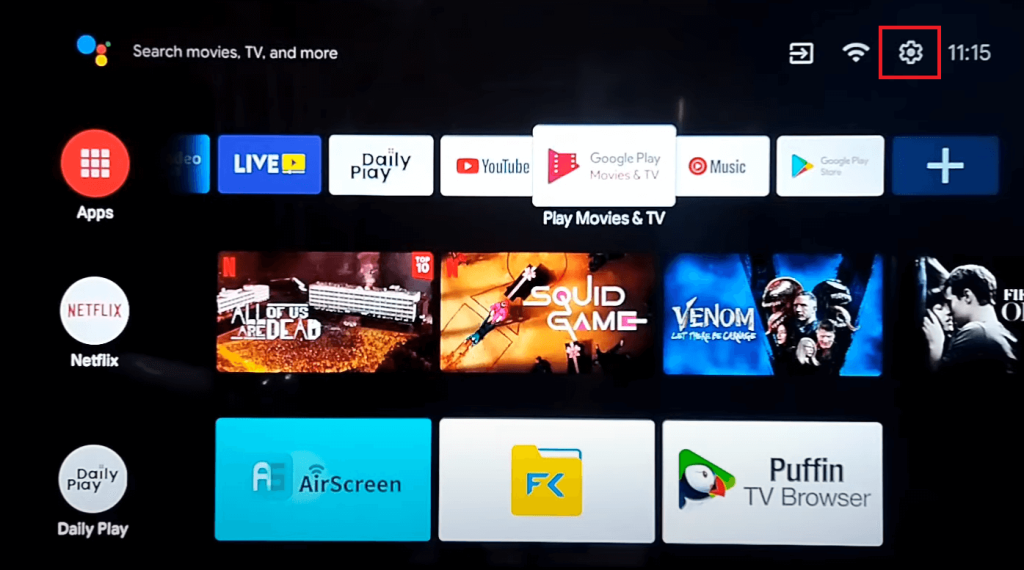
2. Install the Downloader for TV app and wait for the process to complete.
3. Now, you need to enable the unknown sources setting for the Downloader for TV app. To do this, head to Settings → Device Preferences → Security & restrictions → enable Install unknown apps for the Downloader for TV app.
4. After granting the necessary permissions, launch the app and type in the URL of the APK file without any errors. Then hit the Go button and download the apk file.
5. Once installed, you’ll be prompted to install the app. Install it and then access the app on your TV screen.
Method 2: Using File Commander
1. Ensure that your PC and Mi Box are connected to the same WiFi network.
2. On your Mi Box, install the File Commander app from the Play Store. Then, head to the setting and enable the Unknown apps setting for the File Commander app.
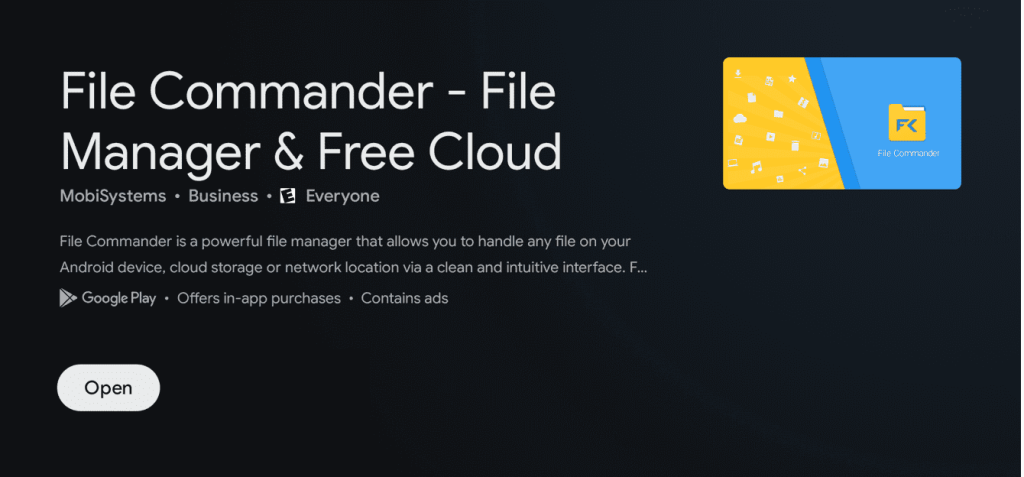
3. In File Commander, select PC File Transfer and note the address displayed (http or ftp).
4. Enter this address in your PC’s web browser to access Mi Box folders.
5. Turn on the toggle to access the Mi Box folders from your PC.
6. On a new tab, download the apk file of the app you desire to sideload on Mi Box. Copy the download file from your PC’s internal storage and paste it into the Download folder on your Mi Box.
7. The APK file will appear in File Commander on your Mi Box. Select the file and install the app on your Mi Box.
Install Sideload Launcher to Access Sideloaded Apps
Some sideloaded apps may not appear on the Mi Box home screen. To access them, you will need to install and use the Sideload Launcher app. It can be downloaded officially from the Play Store of your Mi Box. Launch the app, and you will find all the sideloaded apps on the home screen. Select the app and launch it on your device.
Can I Sideload Apps on Mi Box Using the USB Drive
Yes. Since Mi Box possesses a USB port, you can use the USB drive to transfer the APK file to Mi Box from your PC and sideload the app. First, you need to download the APK file on a PC and copy it to a USB drive with sufficient storage. Then, connect the USB drive to Mi Box and save the file to the internal storage. Access the APK file and sideload the app on your Mi Box.