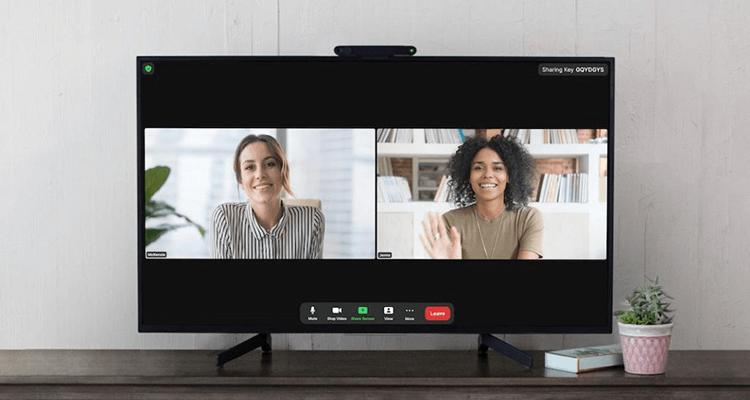Watching Zoom meetings on your Samsung Smart TV offers the convenience of a larger screen. Since the Zoom app is unavailable for Samsung TVs, you can use the screen mirroring feature. Whether you’re using an Android phone, iPhone, or PC, screen mirroring allows you to bring your virtual meetings to the big screen effortlessly.
Before you begin screen mirroring, ensure you meet these requirements:
- For iPhone Users: Enable the AirPlay option on your Samsung TV (Go to Settings → All Settings → General or Connection → Apple AirPlay Settings → Turn on AirPlay).
- WiFi Connection: Make sure your Samsung TV and your smartphone or PC are connected to the same WiFi network.
How to Screen Mirror Zoom Meetings on Samsung TV
1. Install the Zoom app on your Smartphone (Play Store or App Store).
On your PC, visit the Zoom website (Windows or Mac) to download the app.
2. Launch the app and sign in to your account.
3. Start or join a Zoom meeting and follow the below-given screen mirroring steps based on your device.
- Android: Pull down from the top of your screen to access the Notification Panel, tap the Cast icon, and choose your Samsung TV.
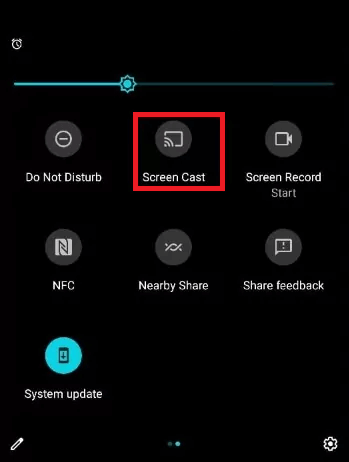
- iPhone/iPad: Open the Control Center, tap the Screen Mirroring icon, and choose your Samsung TV.
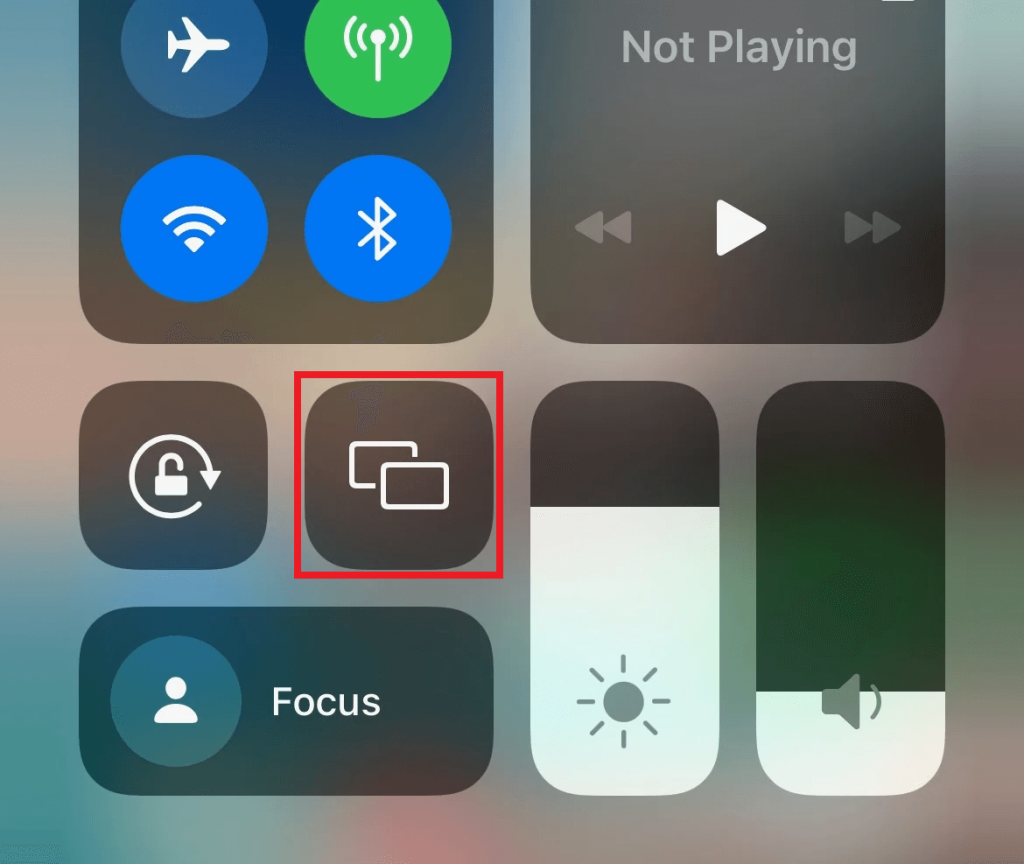
- Windows PC: Click the Windows and K keys together, select the Cast or Connect option and choose your Samsung TV.
- Mac: Go to Control Center and choose the Screen Mirroring option. Then, select your Samsung TV from the list of devices on the same network.
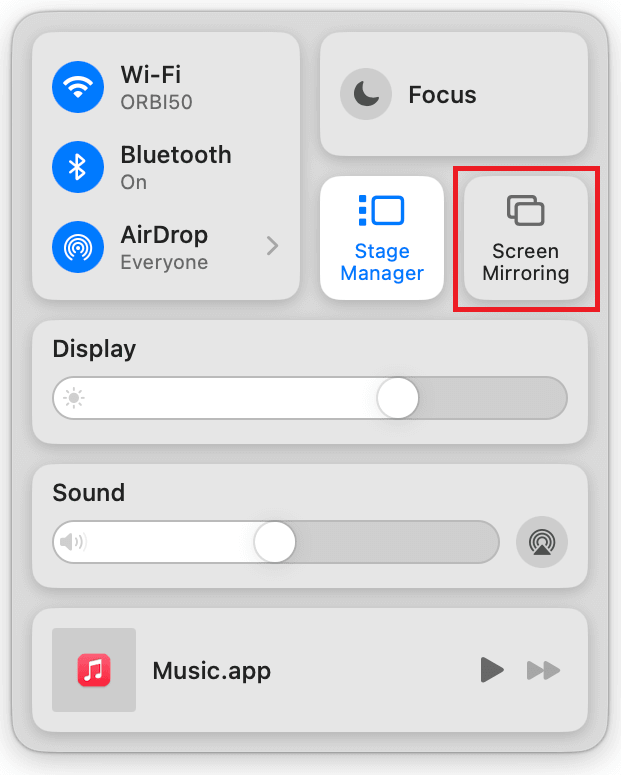
4. After choosing the Samsung TV name, allow the necessary permission for screen mirroring. After mirroring the screen, the Zoom Meetings will appear on the TV screen.
To access the controls, like muting the audio, canceling the video call, or increasing or decreasing the volume, you have to use the respective Smartphone or PC.
Frequently Asked Questions
Verify that the volume on your smartphone or PC is turned up. Then increase the volume on your Samsung TV to check whether it is working.