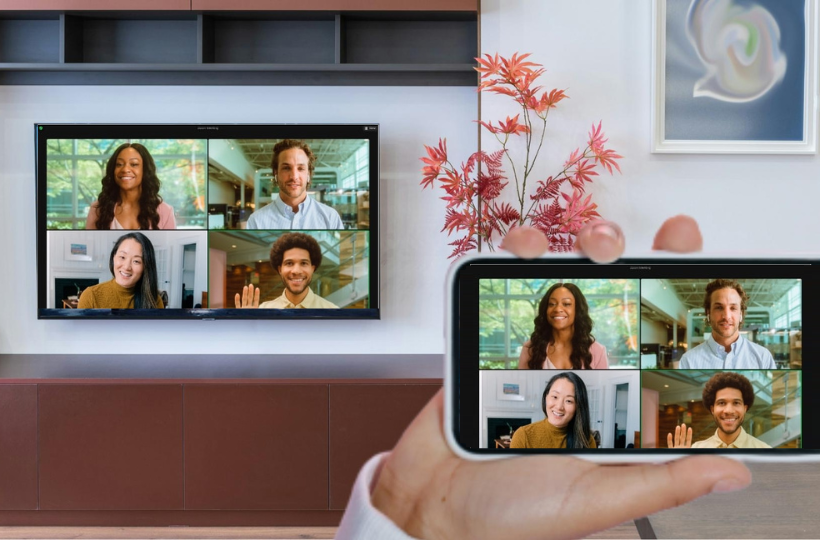In today’s world, virtual meetings have become a regular part of both professional and personal life, with platforms like Zoom leading the way. Unfortunately, this app is unavailable for the Roku device. However, you can mirror your Zoom meetings from your smartphone or PC directly to your Roku TV. It is the best solution to screen mirror Zoom meetings on TV if you want to share the meeting screen with more people in the room.
How to Screen Mirror Zoom Meetings on Roku
Before screen mirroring the Zoom Meetings,
- Connect your Smartphone or PC to the WiFi network to which you have connected your Roku device.
- If you are using an Android phone or Windows PC for screen mirroring, turn on Screen Mirroring Mode on Roku. (Go to Settings → System → Screen Mirroring → Screen Mirroring Mode → Always allow or Prompt)
- Meanwhile, Apple (iPhone & Mac) users need to enable AirPlay on Roku to screen mirror the Zoom meeting. (Open Settings → Apple AirPlay and HomeKit → Turn on AirPlay)
From Smartphone [Android & iPhone]
1. Install the Zoom app on your Smartphone from the Play Store or App Store.
2. Launch the app, sign in to your account, and start a meeting.
3. Go to the Notification Panel on your Android phone and choose the Cast icon. On your iPhone, open the Control Center and click on the Screen Mirroring option.
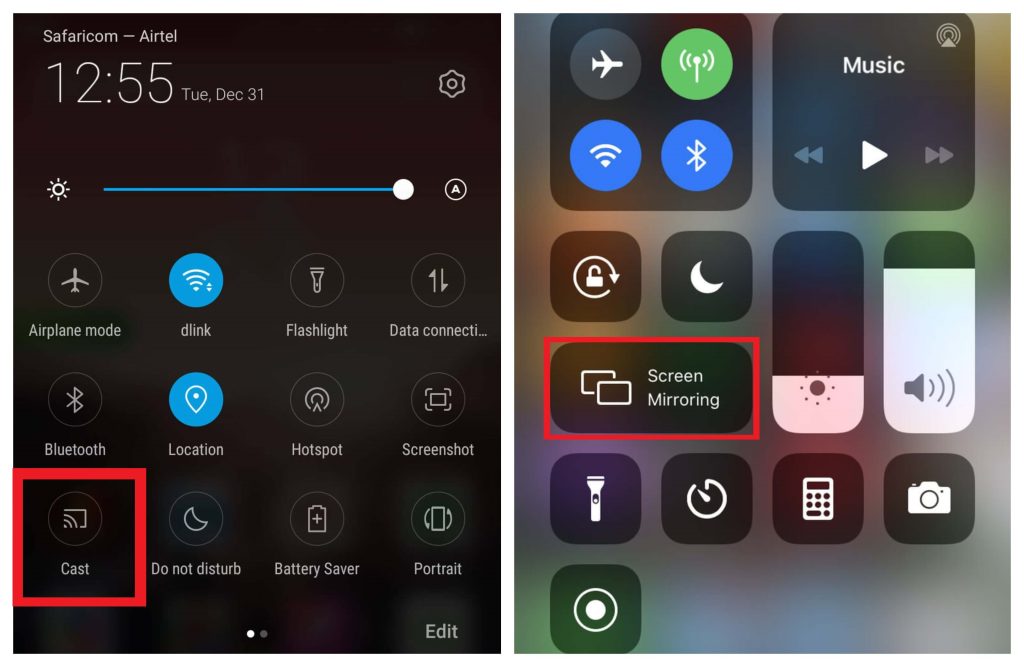
4. Choose your Roku device name and allow the necessary permission.
Once paired, you can see the Zoom meeting on your big screen.
From PC [Windows & Mac]
1. Get the Zoom app on your Windows PC or Mac or use the web version via browser.
2. Open the app or access the website and sign in to your account.
3. Join or host a meeting and let the participants join.
4. Follow the screen mirroring procedure.
- Windows PC – Press the Windows and K keys or select the Connect tile from the quick settings menu on your Windows PC. You can see a cast menu popping on your PC screen.
- Mac – Go to the Control Center on your Mac device and choose the Screen Mirroring option.
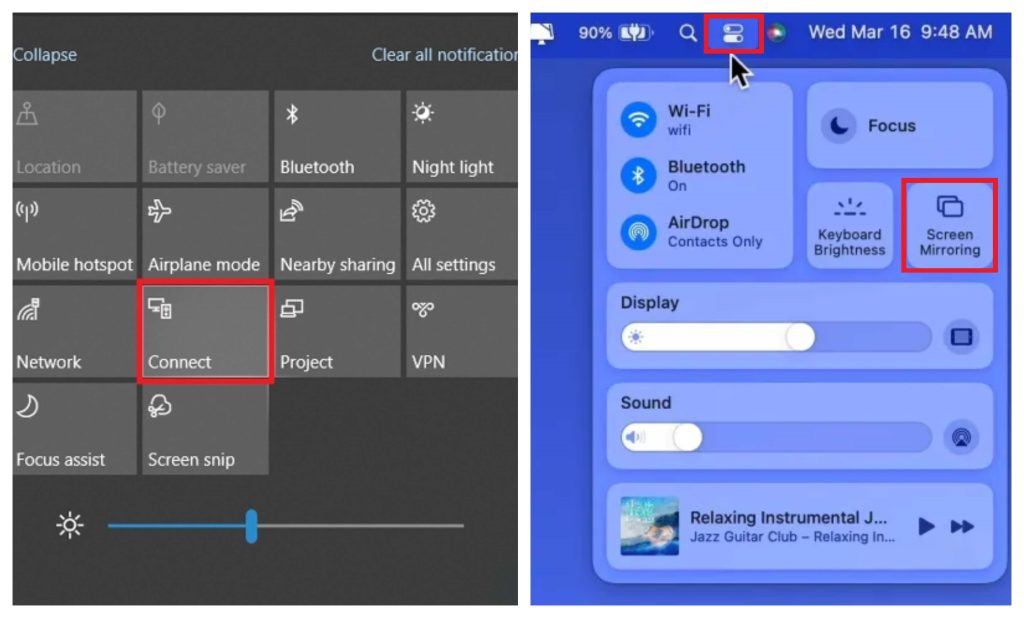
5. Your PC will search for the devices on the same network. Select your Roku device once it shows up in the list.
Once connected, your PC screen will be mirrored on your TV, streaming the Zoom meeting.
Frequently Asked Questions
Video calling platforms need integrated cameras and microphones. Connecting external devices like a camera and mic to a streaming device such as Roku can be quite complicated, so the Zoom app is not supported on Roku devices.