TikTok is a popular social media that lets you create, share, and stream short videos. This app is unavailable on the Roku Channel Store for Roku devices. Hence, you can screen mirror the TikTok videos on Roku from your Android Smartphone, iPhone, Windows PC, or Mac. This guide will explain in detail the screen mirroring process for all these devices.
Pre-Requisite
Before moving into the screen mirroring process, you need to make the following requirements.
- If you are using an Android Phone or Windows PC, turn on the Screen Mirroring Mode on Roku (Go to Settings → Select System → Click on Screen Mirroring → Tap Screen Mirroring Mode → Choose Prompt or Always Allow).
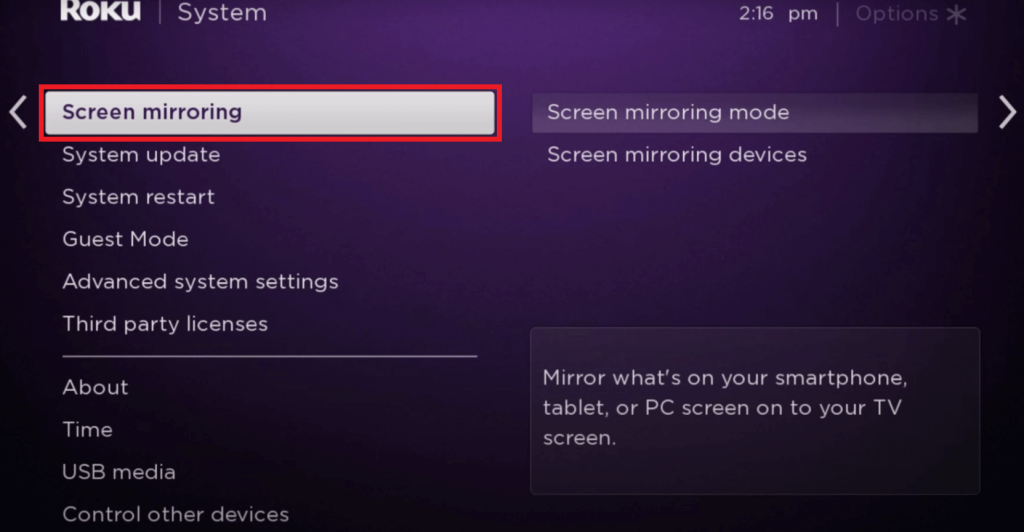
- For iPhone and Mac, you need to turn on the AirPlay feature on Roku (Head to Settings → Choose Apple AirPlay & HomeKit → Enable AirPlay).
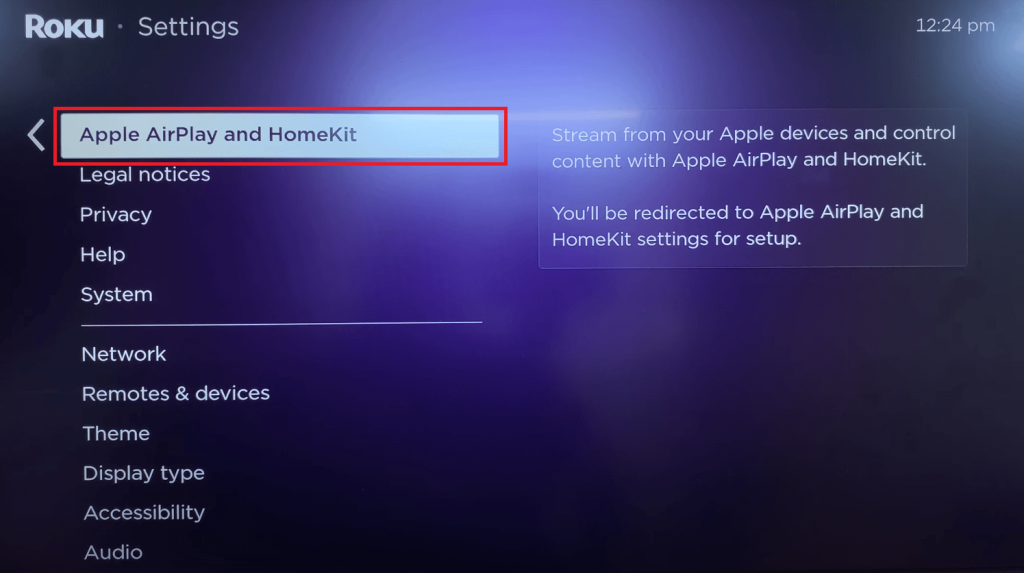
- Connect your Smartphone or PC and the Roku device to the same WiFi network.
How to Screen Mirror TikTok Videos on Roku
1. Install the TikTok app on your Smartphone from the Play Store (Android) or App Store (iPhone). On your Windows PC or Mac, go to the TikTok website from a web browser.
Note: If you can’t get the TikTop app on your mobile device or the website is inaccessible, then TikTok is banned in your country. In that case, you can use a standard VPN like NordVPN to get the service.
2. Log in to your account.
3. Follow the screen mirroring steps based on the device that you use.
- Android – Open the Notification Panel and choose the Cast option.
- Windows – Press the Windows + K keys.
- iPhone and Mac – Go to Control Center and select the Screen Mirroring option.
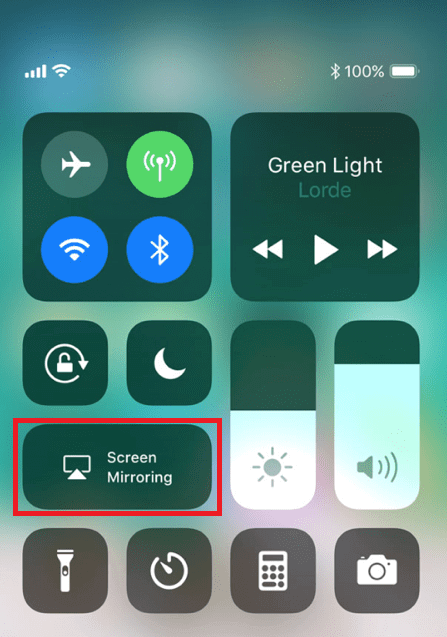
4. Choose your Roku device from the list and allow the necessary permission for screen mirroring.
5. Once connected, play the videos on the TikTok platform and watch them on the TV screen.
Frequently Asked Questions
If the WiFi connectivity is unstable on your device, connect your Smartphone to Roku TV via USB cable and screen mirror the TikTok videos.

