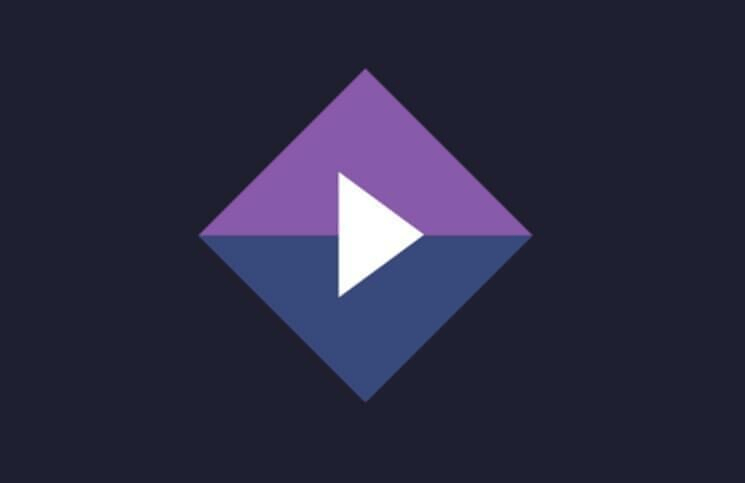Stremio is a popular free streaming app that lets you watch movies, series, and live TV from various platforms all in one place. Unfortunately, the Stremio app is not available on the Roku Channel Store, limiting direct access on Roku devices. However, you can still enjoy Stremio on your Roku by screen mirroring from your Android, iPhone, Mac, or Windows device. In this guide, we’ll walk you through the steps to easily mirror Stremio videos onto your big screen.
Prerequisite
- Connect your Smartphone or PC and the Roku device to the same WiFi network.
- If you are using an Android phone or Windows PC, you need to turn on Screen Mirroring Mode on Roku (Settings → System → Screen Mirroring → Screen Mirroring Mode → Prompt or Always Ask)
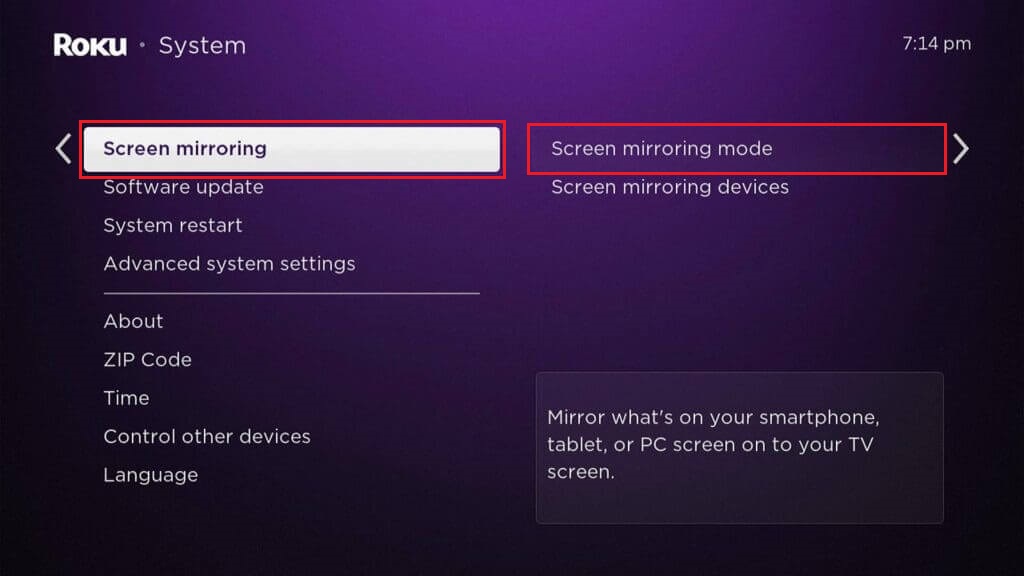
- If you are using an iPhone or Mac, enable the AirPlay feature on Roku (Settings → Apple AirPlay and HomeKit → Turn on AirPlay)
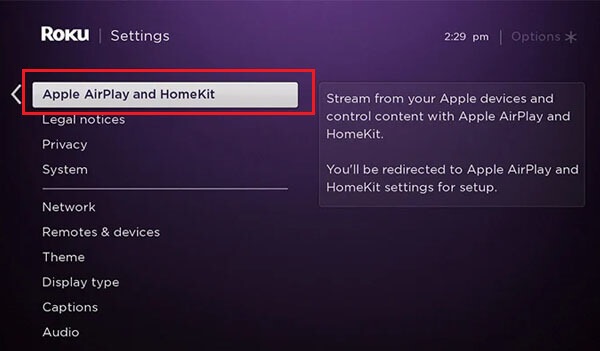
How to Screen Mirror Stremio Videos on Roku
1. Android users can download the Stremio app directly from the Play Store. On Windows and Mac, you need to install the Stremio app by downloading the installer file from the Stremio website. iPhone lacks the official app support for the Stremio app, so you have to use the web version of Stremio (https://web.stremio.com).
2. Launch the Stremio app and sign in to your account.
3. Follow the screen mirroring steps based on your device.
- Android – Go to Notification Panel and select the Cast icon.
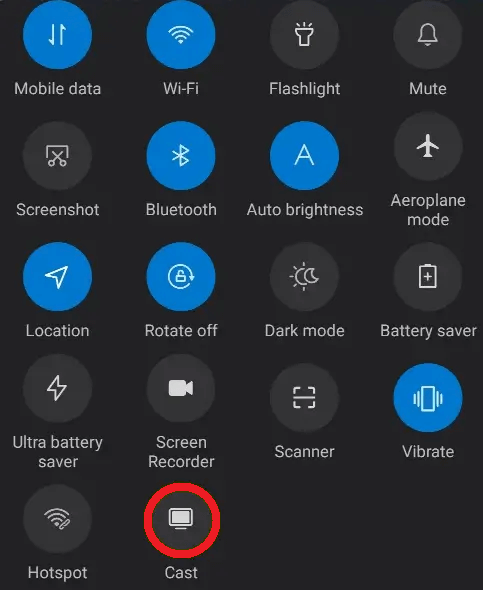
- Windows PC – Press the Windows and K keys together.
- iPhone and Mac – Open Control Center and choose the Screen Mirroring option.
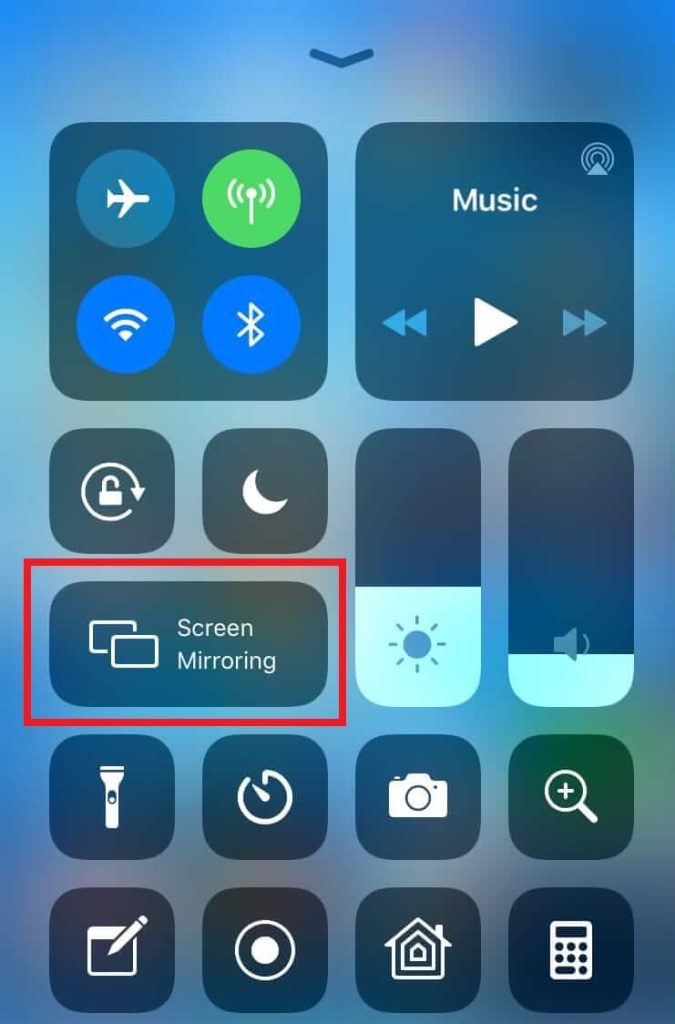
4. Select your Roku device from the list of available devices.
5. Once paired, your Smartphone or PC screen will be mirrored to your TV. Play the Stremio content on your device and watch it on your big screen.
Frequently Asked Questions
Yes. You can install and use the Plex app as an alternative to the Stremio app. The Plex app is officially available for Roku devices on the Channel Store.
No, there is no such option. You have to rely on screen mirroring instead.