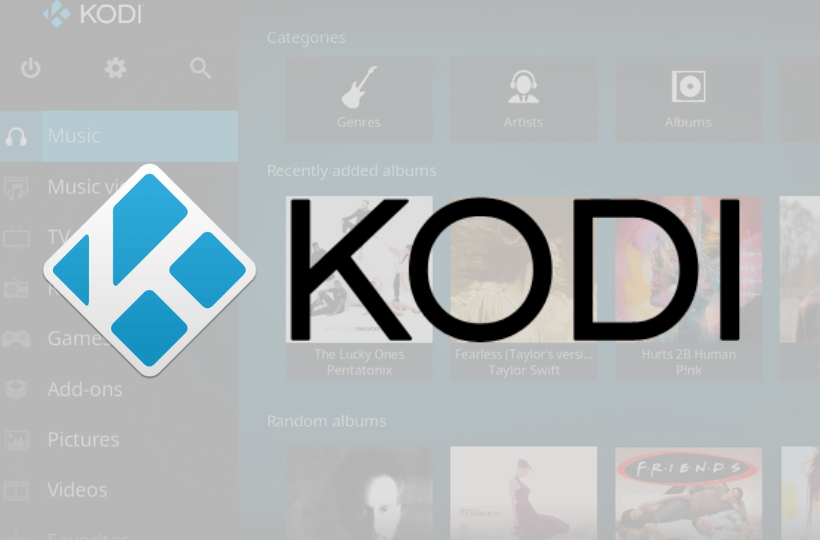Kodi is a popular app for streaming and organizing media content, offering a wide range of entertainment options. Unfortunately, you can’t directly install Kodi on an LG Smart TV since it’s not available in the LG Content Store. But don’t worry. You can still stream Kodi on your TV by screen mirroring it from your Android smartphone or Windows PC. In this guide, we’ll show you how to easily set this up so you can start watching Kodi content on your LG TV without any hassle.
Before You Begin
- Connect your screen mirroring device and the LG Smart TV to the same WiFi network.
- Ensure that the Kodi app on your Android smartphone and Windows PC is updated to the latest version.
How to Screen Mirror Kodi on LG Smart TV from Android
1. Swipe down to access the Notification Panel on your phone and tap the SmartView icon (it may also appear as Cast or Screencast on some devices).
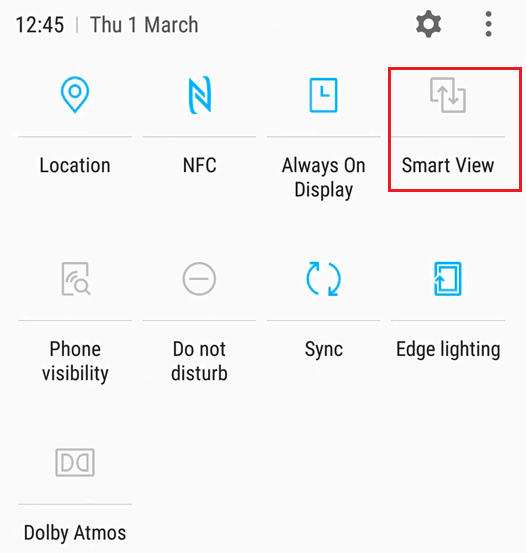
2. Select your LG Smart TV name and allow permission to mirror the smartphone screen.
3. After mirroring the screen, launch the Kodi app and play the video content you want.
4. The video content will play simultaneously on both your smartphone and TV.
How to Screen Mirror Kodi on LG Smart TV from Windows
If you haven’t installed the Kodi app yet, download it from the official site or Microsoft Store.
1. Press the Windows and K keys on your keyboard to open the connect or cast menu.
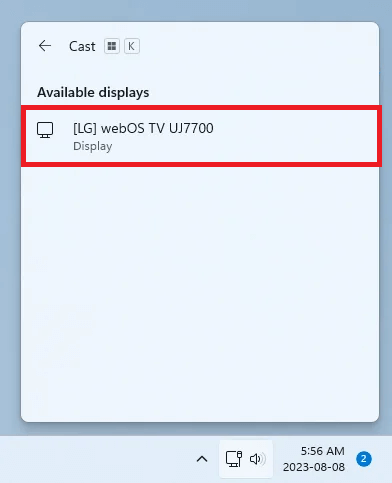
2. Choose your LG TV from the list of devices on the same network.
3. Once connected, your Windows PC screen will be mirrored on your LG TV.
4. Now, launch the Kodi app on your PC and watch the content on your big screen.
Can I Sideload the Kodi App on an LG Smart TV?
Yes. You can sideload the Kodi app on your LG TV using DevMode Manager. To do so, you need to install and use the Developer Mode app from the LG Content Store on your TV. After that, create a developer account and install your desired third-party apps, including Kodi, on your TV. However, we do not recommend this method, as it poses a potential risk of violating LG TV’s privacy policies. If you intend to sideload Kodi on webOS devices, visit this support page for complete instructions.