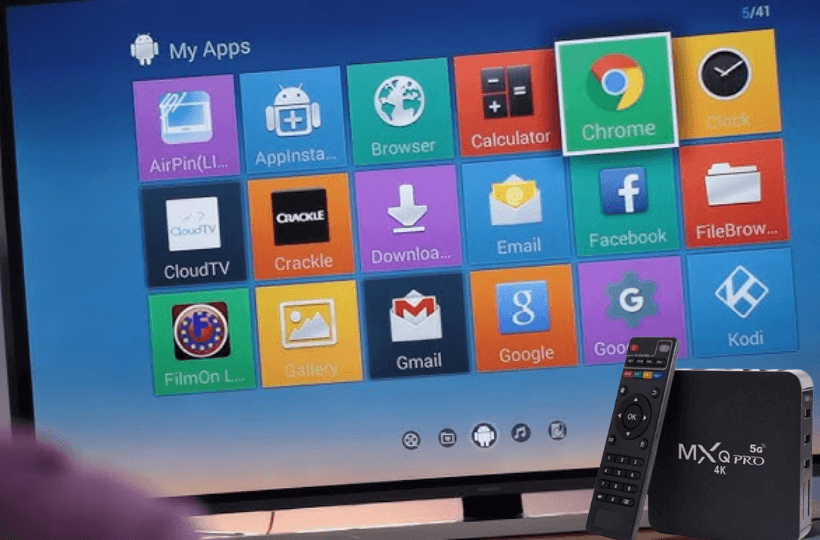If your MXQ Pro 4K Android TV box isn’t working as expected, a factory reset might be the solution you need. Since the device runs on the Android operating system, resetting it is similar to how you would reset any Smart TV. This process can help resolve various software-related issues.
If the device becomes completely unresponsive, you can use the physical reset button to restore the firmware. This guide will let you reset the MXQ Pro 4K Box with or without using the remote control.
How to Reset MXQ Pro 4K With Remote
1. Open the Settings menu and choose Storage & reset.
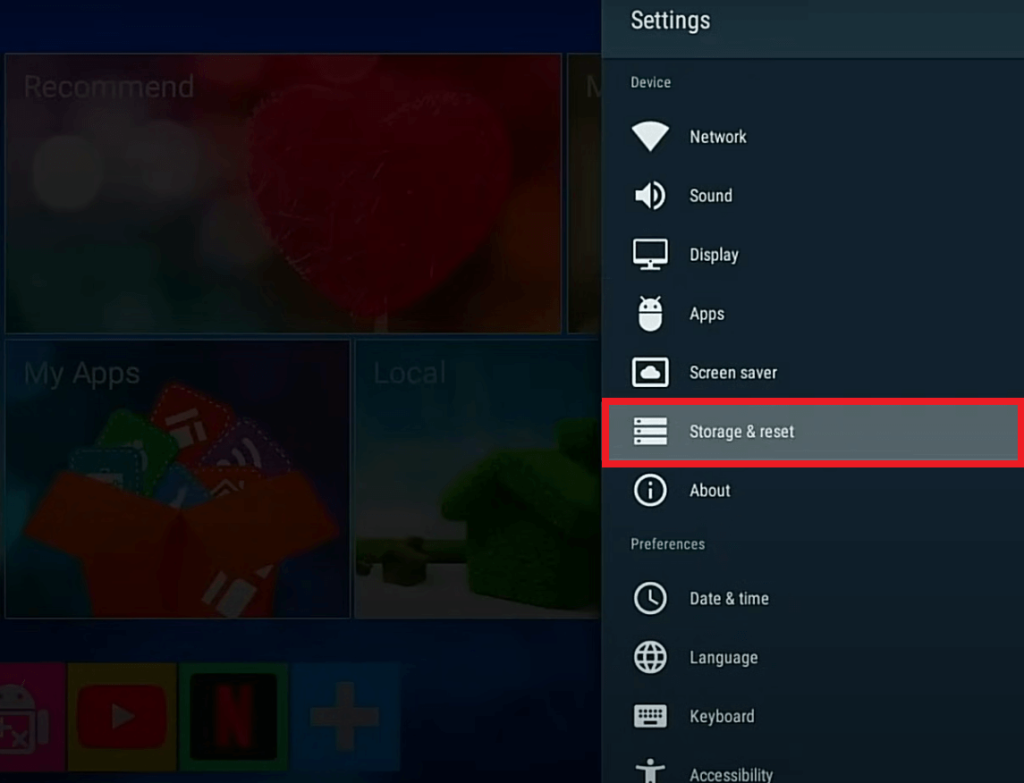
2. Tap Factory data reset and choose the same option from the confirmation screen.
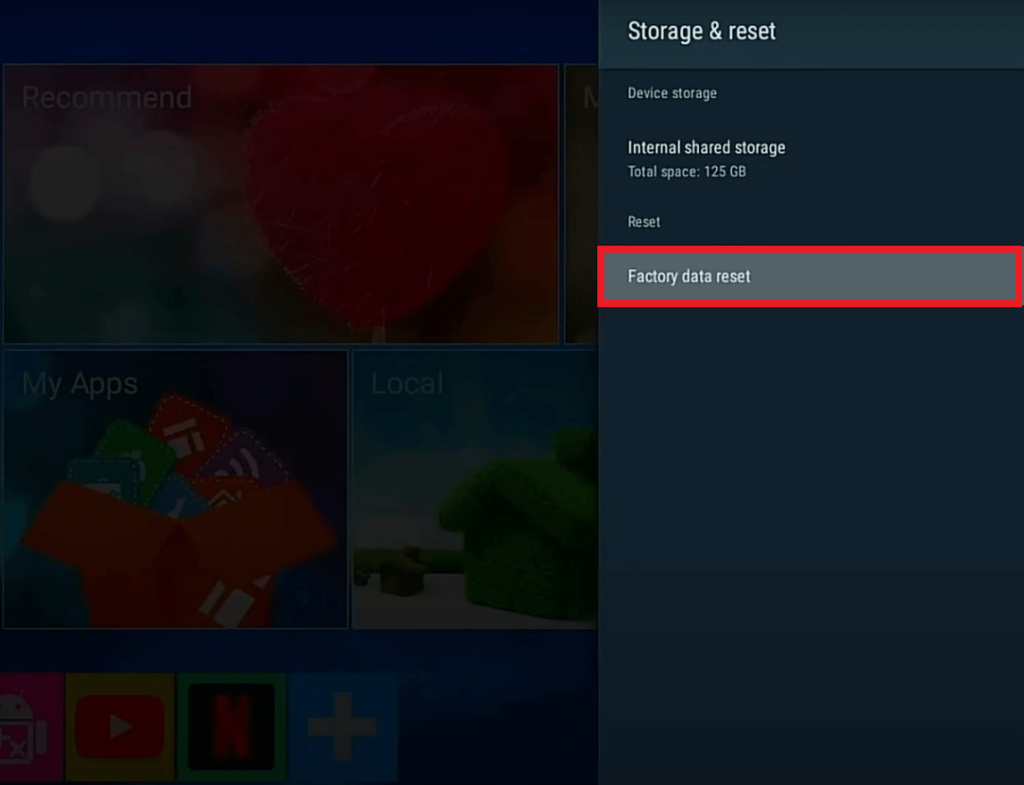
3. Wait for your device to erase the data and reset completely. Once done, your Android TV Box will restart itself.
Now, you have to set up your MXQ Pro 4K device from scratch.
How to Reset MXQ Pro 4K Without Remote
If your streaming device is not responding to your remote commands or frozen on a particular screen, use the physical reset button.
1. Find the AV port on your MXQ Pro 4K box and unplug the power cable from the device.

2. Insert a paper clip or toothpick and press the reset button.
3. Connect the power cable to your Android TV box while continue pressing the reset button.
4. Release the button after 3 seconds or when you see the reset screen on your TV.
5. Choose the wipe data/factory reset option from the list and choose Yes to confirm the action.
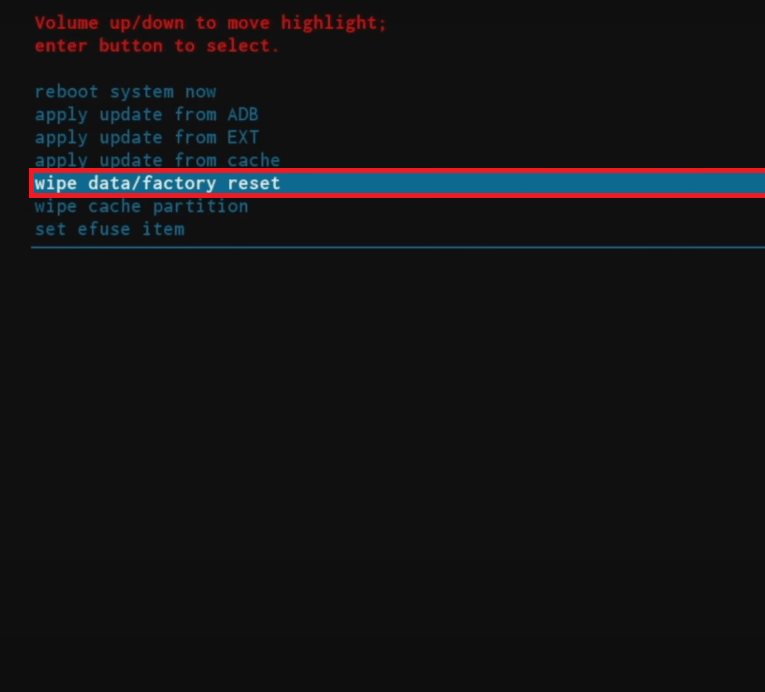
Your Android device will reset in a minute, erasing all the stored data. Once done, click Reboot system now to restart your device.
Why is MXQ Pro 4K Factory Not Resetting to Factory Settings?
The factory reset process may be interrupted by the improper power supply on your device. Hence, unplug and plug the power cable back into your Android TV box firmly and begin the reset process. If the problem persists, there might be hardware damage to your device. In that case, it is advisable to approach a professional technician to repair the device.
Frequently Asked Questions
If your Android TV box is stuck on the boot screen, unplug the power cable of the device from the power outlet and plug it back in after 60 seconds. When the problem persists, wait until you see the recovery screen and choose Factory data reset.