SoundCloud is a popular music streaming platform that lacks official support for Firestick. If you’re a fan of SoundCloud and want to enjoy your favorite music on Firestick-connected TV, use the Amazon Silk Browser to listen to the tracks. If you want to access the dedicated SoundCloud app on Fire TV, you can sideload the apk file with the Downloader tool. This guide will explain the necessary steps to listen to SoundCloud music on Amazon Firestick devices and Fire TVs.
How to Listen to SoundCloud on Firestick Using Silk Browser
1. Launch the Amazon Silk Browser on your Firestick.
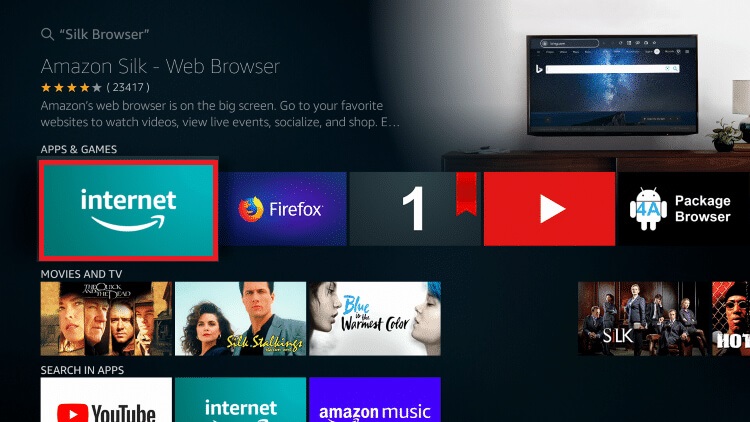
2. Type the SoundCloud website URL (https://soundcloud.com/) in the search bar.
3. Sign in to your account if you have one.
4. Play your favorite song and listen to it with lyrics on your big screen.
How to Sideload SoundCloud Apk on Firestick
1. From the home screen, select the Find icon or open the App Store and use the search bar to find the Downloader application.
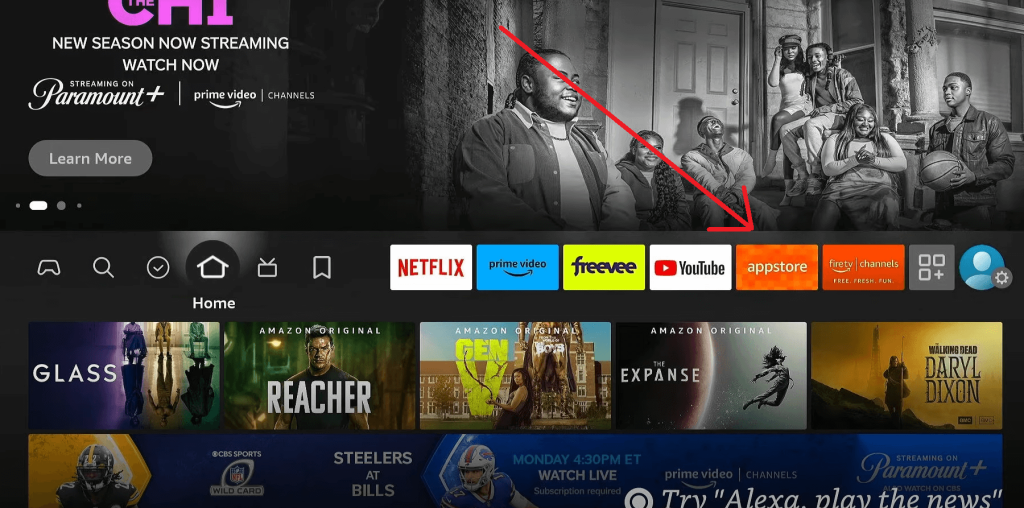
2. Choose it from the results and click Get or Download to install it.
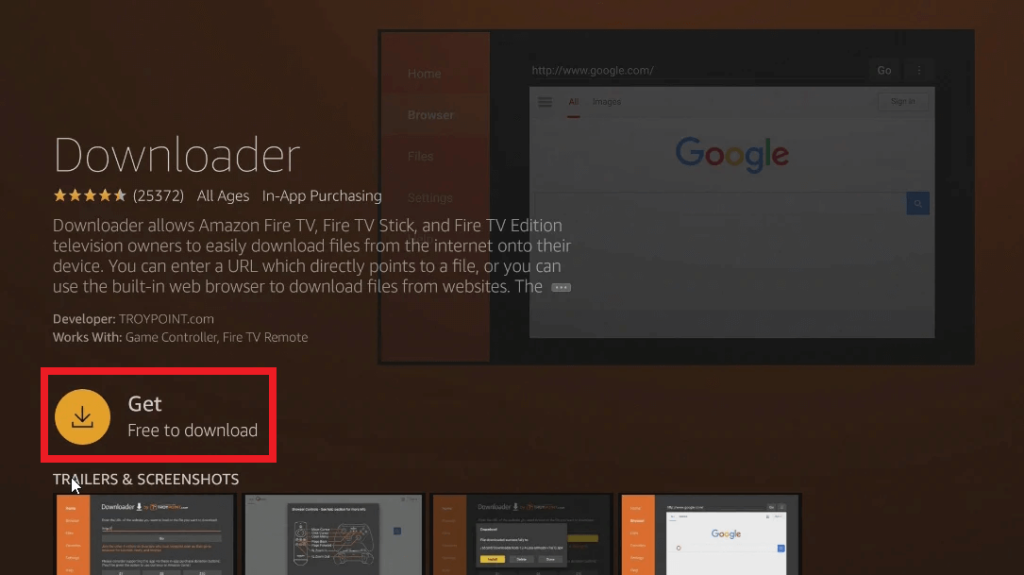
3. Once the Downloader app is installed, go to Settings, then select My Fire TV.
4. Under Developer Options, enable the Install unknown apps option for the Downloader app.
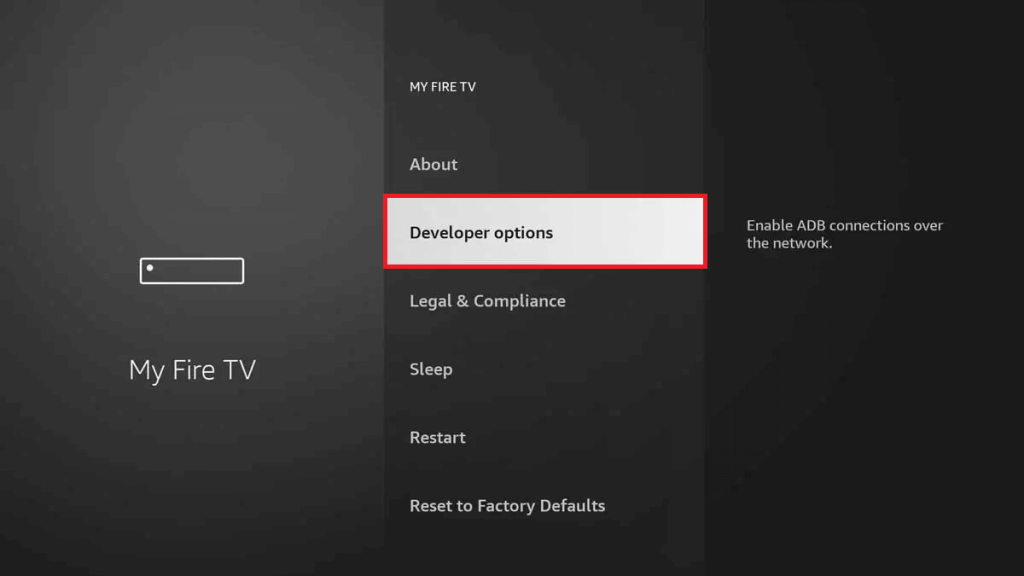
5. Open the Downloader app and grant any necessary permissions by clicking Allow.
6. In the URL field, enter the SoundCloud APK link and hit Go.
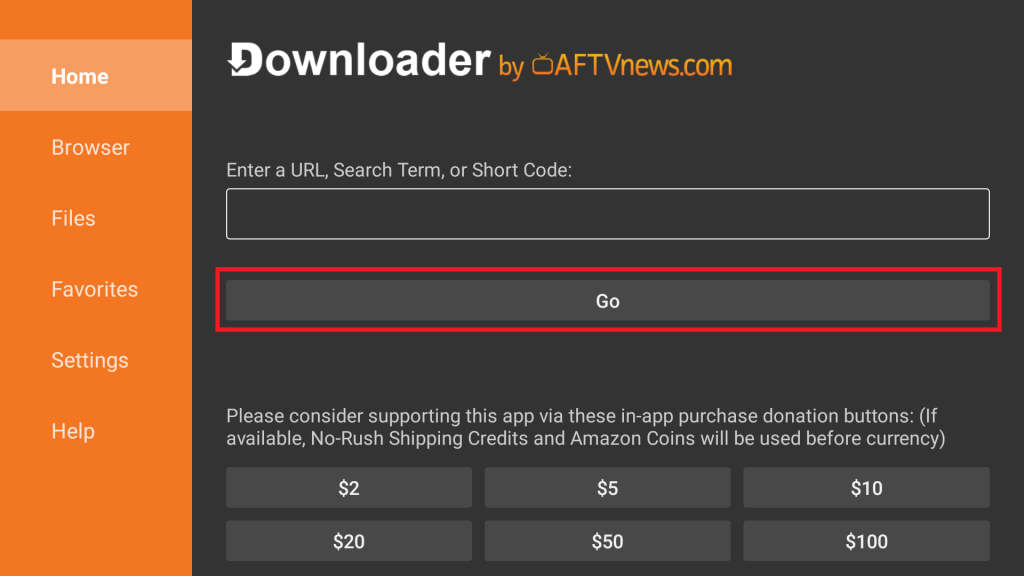
7. Click Install and wait for the SoundCloud app to install on your device.
8. Once installed, launch the SoundCloud app and sync your account credentials to start listening to favorite tracks.
Frequently Asked Questions
You need to purchase the SoundCloud premium to listen to uninterrupted songs on Fire TV.

