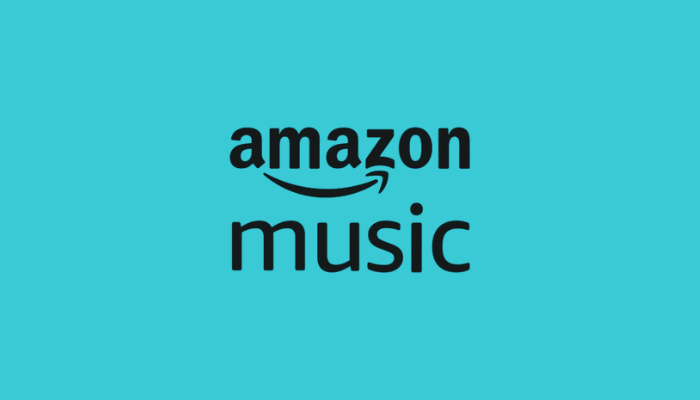Amazon Music offers an impressive library of over 100 million songs and podcasts, making it a fantastic option for music lovers on the go. With the Amazon Music app available for Apple Watch, you can enjoy your favorite tracks directly from your wrist or control playback on your paired iPhone. In this guide, you will learn how to install and use Amazon Music on your Apple Watch.
Pre-Requisite
- Compatible Device: You need an Apple Watch running on watchOS 7.0 or later.
- Internet Connection: Your Apple Watch should be connected to WiFi or paired with your iPhone to access the app and stream music.
- Amazon Music Subscription: Since Amazon Music is a paid platform, you must get a basic plan for $9.99/month from their official website.
How to Install Amazon Music on Apple Watch
You can get Amazon Music on Apple Watch in two ways: through the watch’s App Store or your iPhone.
Direct Installation
1. Get the watch’s home screen and hit the App Store icon.

2. Use the search feature to find and locate the Amazon Music app by typing, scribbling, or using voice dictation.
3. Once you find the app, tap on it to view details. Then, hit the Get button to download the app directly to your watch.
Via Watch App on Paired iPhone
1. First, download the Amazon Music app on the iPhone from the App Store and log in to your account.
2. Launch the Watch app on the iPhone and hit the My Watch option.
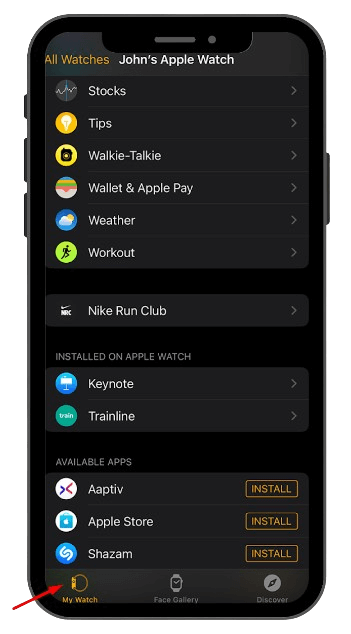
3. Choose Available Apps and locate Amazon Music.
4. Press the Install button next to the app to sync it with your paired Apple Watch.
Steps to Activate Amazon Music on Apple Watch
After installing the app, activate it using the steps below.
1. Open the Amazon Music app, and you will see an activation code.
2. Using a mobile device or PC browser, navigate to the Amazon Music activation page (https://www.amazon.com/code) and log in using your Amazon account credentials.
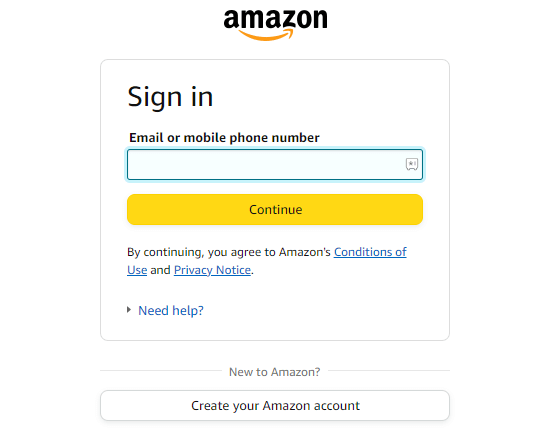
3. Input the code on the required field and hit Continue.
4. Once activated, the app will refresh, granting you access to your Amazon Music account. Now, listen to your desired Amazon Music content from your wrist.
How to Play Music on Your Apple Watch
You can listen to your desired music on the Apple Watch directly if you have a cellular model or control playback from your iPhone if you have a non-cellular model.
Tap the Amazon Music app icon on your Watch. Browse your library or use the search function to find a specific song or playlist. Once you find your desired track, tap on it. You can choose to play it either on your paired iPhone or directly through your Apple Watch. If you select your Apple Watch, simply tap to play and enjoy your favorite songs wherever you go.
You can also download Amazon Music songs and playlists for offline listening if your Apple Watch has sufficient storage and the feature is available in your region.
FAQ
To fix Amazon Music not working on your Apple Watch, restart the app, update the app and Apple Watch, and ensure your watch is connected to a stable WiFi.