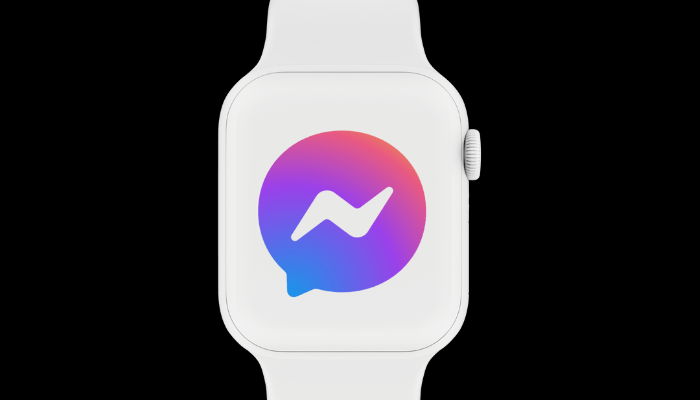On May 31, 2023, Meta officially removed the Facebook Messenger app from the Apple Watch. However, you can still receive and respond to Facebook Messenger messages from your Apple Watch. To do this, you need to enable certain notification options on your iPhone and the Watch app. While this method doesn’t let you access a full Facebook Messenger interface, it ensures that you won’t miss replying to important messages. In this guide, we have covered the steps to receive Facebook Messenger notifications on your Apple Watch.
How to Get Facebook Messenger Notifications on Apple Watch
Before proceeding to the steps, make sure that the Facebook Messenger app is installed on your iPhone [App Store] and signed in.
Enable Notifications on iPhone
1. Launch Facebook Messenger and tap the Profile icon.
2. Click Notifications & Sounds. Disable the option “Do Not Disturb,” and other notification settings are turned on.
3. Then, set Show Previews to Always for full message visibility and click Done.
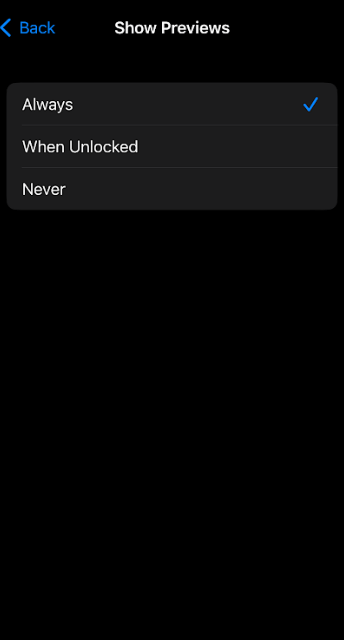
4. Go to your iPhone’s Settings, select Notifications, then select Show Previous and click the option Always.
5. Under Notifications, locate and select the option Messenger.
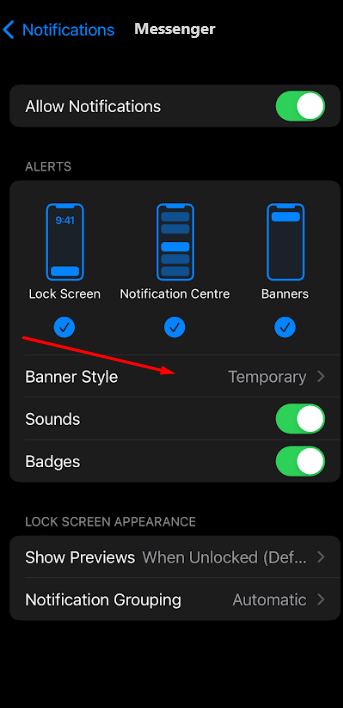
6. Toggle the switch to Allow Messenger notifications and set the Banner Style to Temporary. Then, make sure to enable the Show Previews.
Receive Facebook Messenger Notifications on Apple Watch
1. Go to the Watch app and navigate to the My Watch section.
2. Tap Notifications and scroll to find Messenger. Toggle the option to enable notifications from the Messenger app.
3. Once enabled, your Apple Watch will show notifications from Messenger, and you can respond using preset replies, dictate your responses using voice commands, or reply to the message by typing the text.
Use Siri to Access the Facebook Messenger Web Version on the Apple Watch
1. Hold the Digital Crown button to activate Siri.
2. Then say, open facebook.com.

3. Select Open Page to load the web version on the watch.
4. Once opened, log in to your Facebook account and chat with your friends.
Note: The Facebook web version on the watch displays content in a small size, which can make it difficult and uncomfortable to view.
Use Third-Party Apps to Access Facebook Messenger on Apple Watch
You can also use a third-party app, like WatchMessage for Messenger (App Store) to access your Facebook Messenger account on the Watch. After installing this app on your iPhone, sign in to your Facebook account using the app. Make sure the app is also installed on your Apple Watch and sync it with the app on your iPhone. Once done, you will see the Facebook feeds and messages on the watch using the app you have installed.
FAQ
Yes. You can attend any incoming Facebook Messenger call on the Watch. Make sure that the Notification options are enabled on your iPhone and the Watch app.