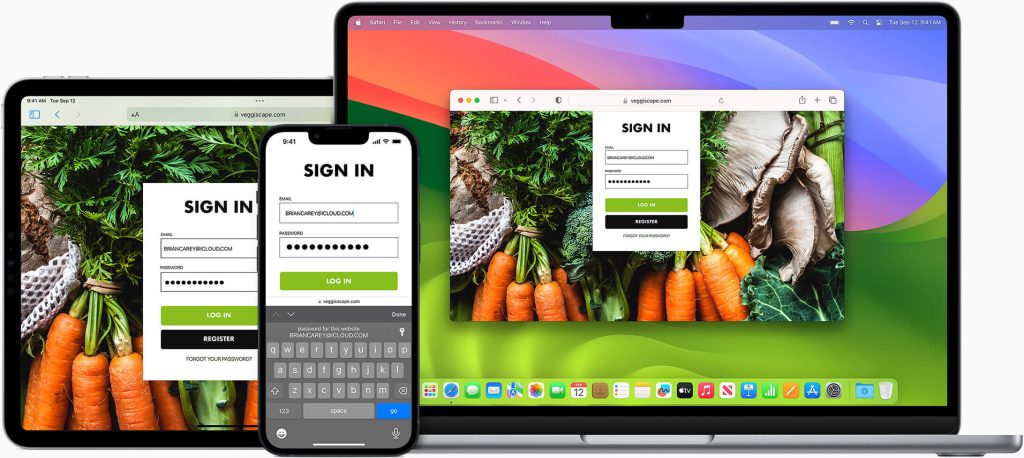If you’re looking to maximize your screen space and enjoy a more immersive browsing experience on the Safari browser, full-screen mode is the perfect solution. Whether you’re using a Mac, iPhone, or iPad, turning on full-screen mode is fast and simple, helping you concentrate on the content without any distractions. In this guide, we’ll show you simple methods to activate full-screen mode across all your Apple devices.
How to Enable Full Screen Mode in Safari on Mac
The quickest way to enter full-screen mode on Safari is by using keyboard shortcuts. You can also manually enable full-screen mode using the toolbar in the Safari browser app on Mac.
Using Keyboard Shortcuts
- For macOS Monterey & later: Press fn + F.
- For macOS Big Sur & earlier: Press command + control + F.
To exit full-screen mode, press the Esc key.
Using the Toolbar
If your keyboard isn’t functioning correctly, you can use the Toolbar. Make sure Safari is up to date before following these steps:
1. Open Safari on your Mac and hover over the Green icon in the Toolbar.
2. Choose Enter Full Screen to enlarge the screen.
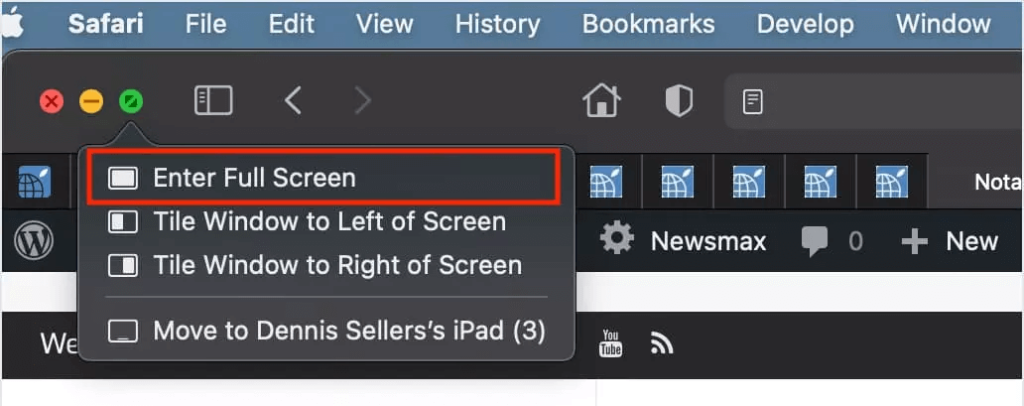
3. To exit, hover over the Green icon again and select Exit Full Screen.
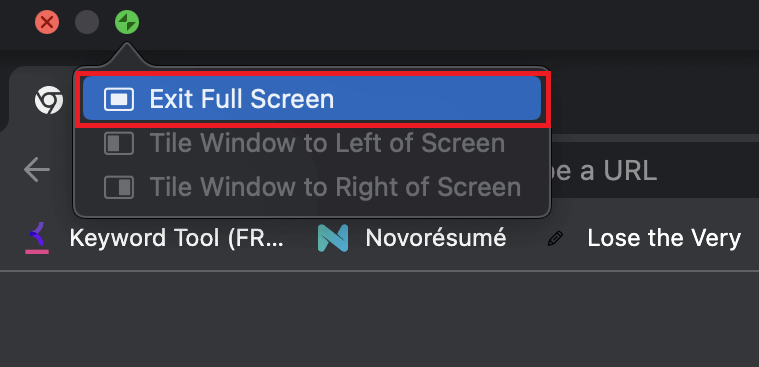
You can also go to View and choose Enter Full Screen to enable it.
How to Enable Full Screen in Safari Browser on iPhone
While iPhones don’t have a dedicated full-screen mode, you can hide the toolbar to maximize your screen space.
1. Open the Safari application on your iPhone.
2. Click the AA icon at the bottom of the address bar and select Hide Toolbar.
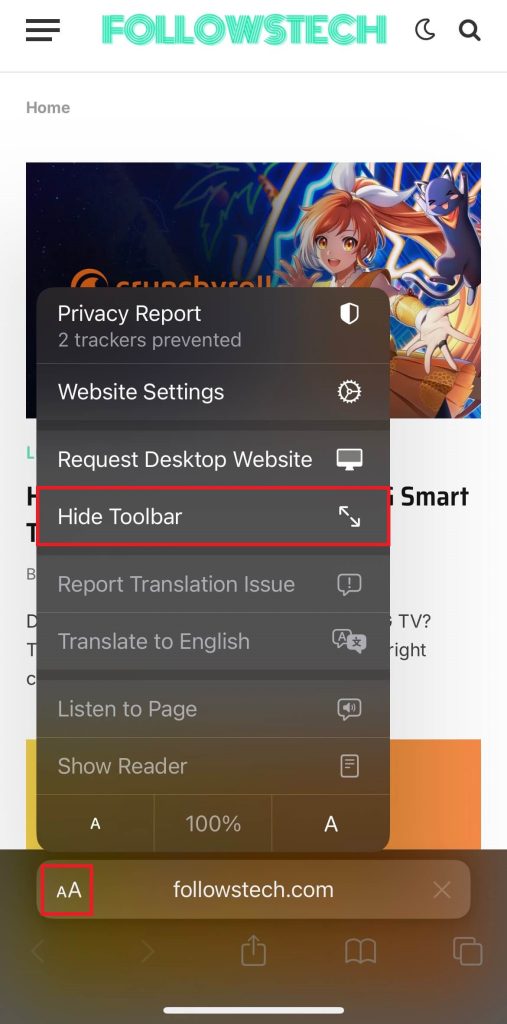
3. To return to normal view, simply tap the Search bar.
How to Access Full Screen in Safari on iPad
On iPad, you can simulate full-screen mode by adding a website shortcut to your home page.
1. On the Safari app, tap the Share icon.
2. Select Add to Home Screen, rename the shortcut, and tap Add.
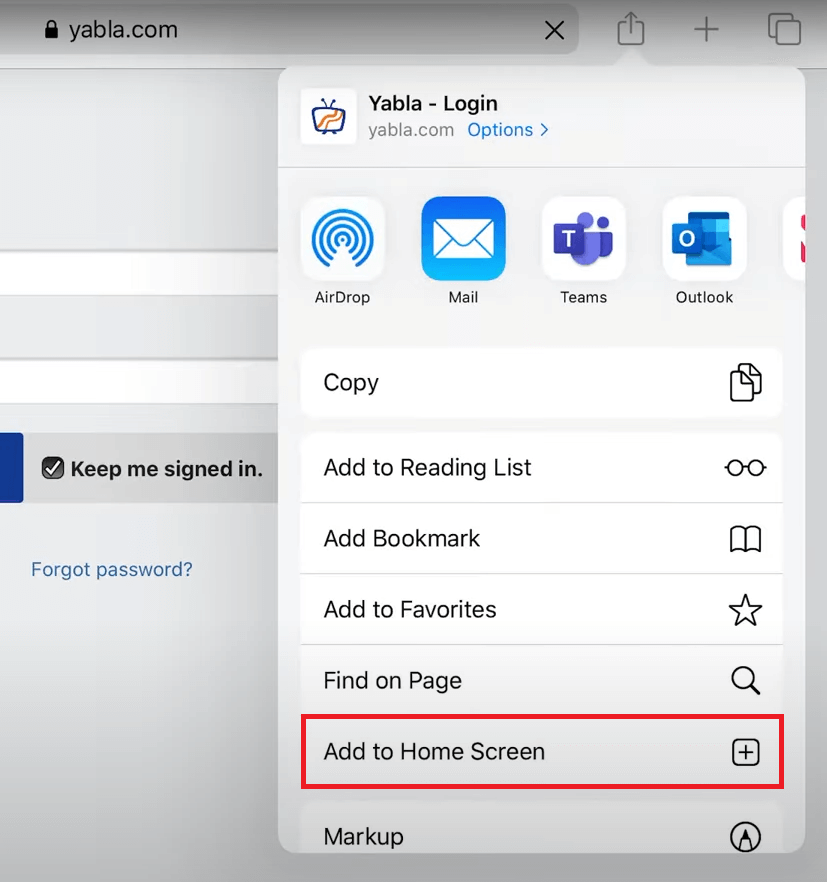
3. Open the shortcut from your home screen to view the website in full-screen mode.
Frequently Asked Questions
No, the Desktop Site feature only loads the PC version of a website and doesn’t enable full-screen.
Tap the AA icon and choose either Show Top Address Bar or Show Bottom Tab Bar.