With the increasing demand for darker, more visually comfortable interfaces, Tinder has introduced a built-in dark mode feature for its mobile app. Dark mode not only optimizes the app’s appearance but also provides comfort for your eyes and conserves battery power, particularly in darker environments. In this guide, you’ll learn how to turn on dark mode for both Android and iPhone, along with a method to enable it for Tinder’s web version through Chrome.
How to Turn on Dark Mode on the Tinder App
Tinder now offers a built-in dark theme feature, and the process for enabling it is the same on both Android and iPhone devices.
1. Launch the Tinder application on your Smartphone and log in to your account.
2. Hit on your Profile at the bottom left of the app home page.
3. Open the Settings menu and toggle on the Dark Mode option.
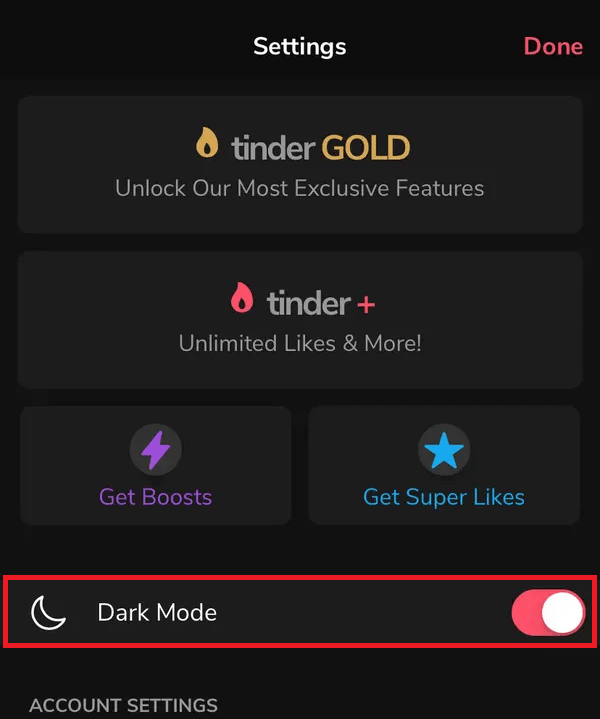
That’s it! You can now enjoy using Tinder in a dark theme on your Android or iPhone, making it easier on the eyes while browsing through your matches.
How to Enable Dark Mode for Tinder Web Version
The web version of Tinder doesn’t have a built-in dark theme. However, if you are using Chrome, you can enable dark mode using Chrome flags.
1. Open Chrome and type chrome://flags/ in the address bar.
2. Search for Dark Mode in the flags menu.
3. Toggle on the Auto Dark Mode for Web Contents option.

4. Now, when you visit tinder.com, the site will display with a dark background.
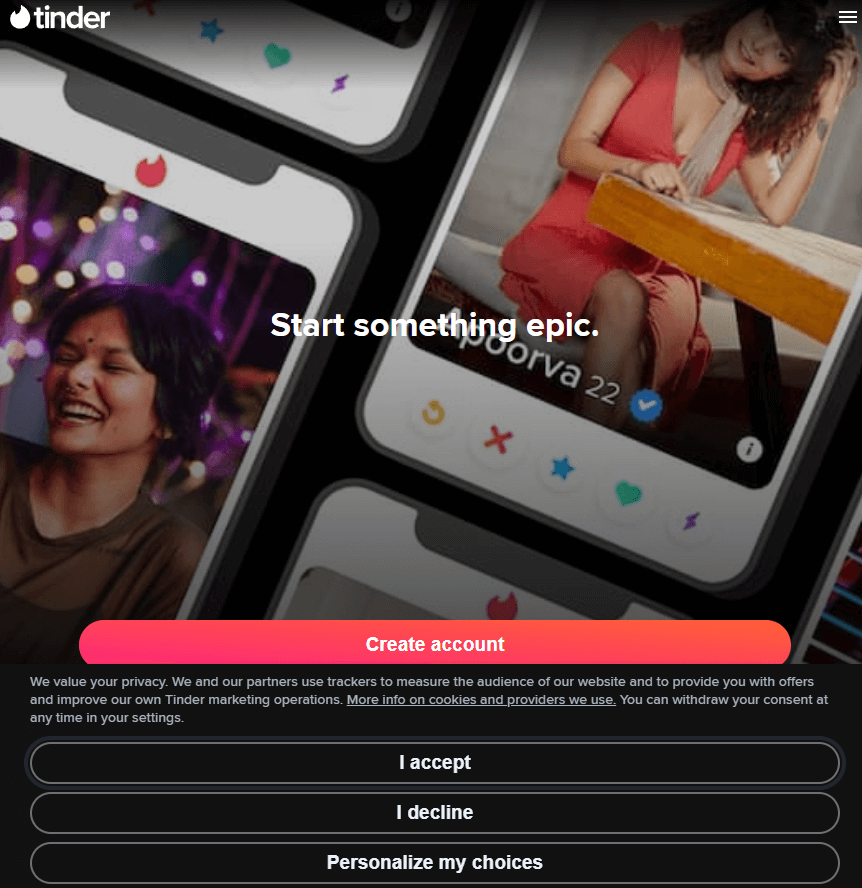
You may turn off dark mode on the Chrome browser after using it by setting the Auto Dark Mode for Web Contents option to the default.
Frequently Asked Questions
If the dark mode option isn’t available, update your app to the latest version.
Yes. If you have enabled the dark theme on your smartphone and set the dark mode setting on the Tinder app to Use system setting, your device’s theme will automatically reflect in the app.

![How to Enable Dark Mode on Tinder [App & Web Version] Tinder Dark Mode (2)](https://followstech.com/wp-content/uploads/2024/09/Tinder-Dark-Mode-2-1024x576.jpg)