Fusion 360 is a powerful 3D design tool, but its standard interface might not be ideal for those working in low-light environments or for users who only prefer dark mode. While an official dark mode is still in development, there are several ways to adjust the background color or apply darker themes within the software.
This guide will show you various ways to achieve a darker user experience, such as changing the background color, configuring custom environments, and modifying the interface in Fusion 360 EAGLE.
How to Change Background Color to Dark in Fusion 360
This is the primary method of using Fusion 360 in a dark environment.
1. Open Fusion 360 on your Windows or Mac device.
2. Go to Scene Settings or Display Settings and open the Environment Library.
3. Choose a dark-themed environment like Dark Sky or Grey Room, which will adjust the background color of the user interface to a darker shade.
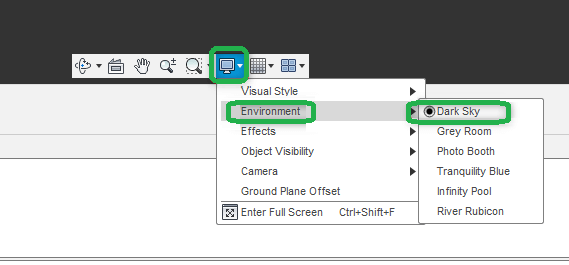
On the 2020 Fusion and 2020 Fusion Live software models with version 8.6 or higher, head to File Options General → User Interface Options → Colour Scheme → Choose Black → OK.
Alternative Ways to Use Fusion 360 in a Dark Environment
There are many other options for using Fusion 360 in a darker environment. Learn each method in detail.
Set a Custom Render Environment
1. Launch Fusion 360 and navigate to Scene Settings.
2. Under the Environment Library, select Attach Custom Environment.
3. Upload an HDR or EXR file that has a dark theme.
4. In Scene Settings, switch to the Settings tab.
5. From the Background dropdown, select Environment to apply the chosen file as the background.
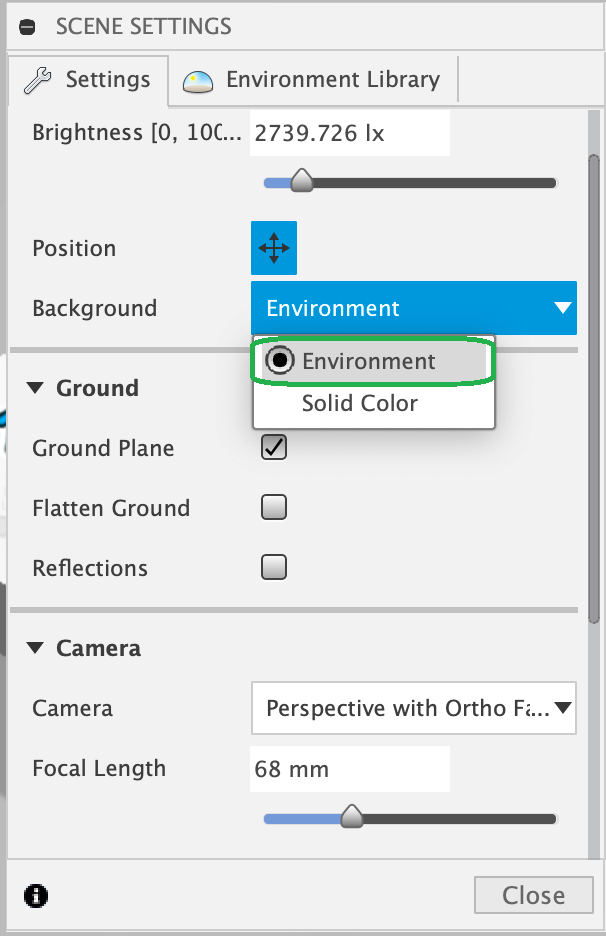
Customize Background Color in Fusion 360 Online Viewer
1. Open your design project and go to the Render Workspace.
2. In Scene Settings, choose Settings.
3. Select the Background option under Position, and choose Solid Color.
4. Pick your preferred background color, save the design, and view it in the online viewer.
5. Go to Settings and set the environment to Custom to see your design with the chosen background.
Enable a Darker Interface in Fusion 360 EAGLE
1. Open Fusion 360, then go to Options.
2. Navigate to the EAGLE Control Panel and open the User Interface section.
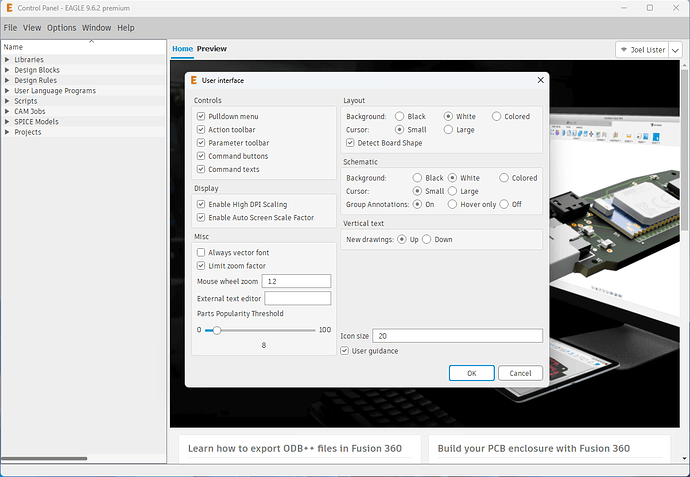
3. For both Layout and Schematic, select Black as the background color. This provides a darker theme for the interface.
Currently, these settings offer a near-dark mode experience in Fusion 360. For full dark mode, you’ll have to wait for Autodesk’s official release. You can also try enabling dark themes in Windows or macOS for a similar effect, though results may vary.

