Downloading apps on the MXQ Pro 4K opens up endless possibilities to enhance your streaming experience with your favorite content. You can download apps easily on MXQ Pro 4K as the device is pre-configured with Google Play Store. If the desired apps are not available on the Play Store, you can sideload them using the Downloader for TV tool. Regardless of the method, you just need a standard connection to download all the apps.
Steps to Download Apps on MXQ Pro 4K from the Play Store
MXQ Pro 4K Android boxes are powered by Android tvOS, and you can find them in the Play Store natively. Just launch it and install the required app, just like you do on your smartphone.
1. Connect the MXQ Pro to a stable WiFi connection.
2. Tap the My Apps tab and click the Play Store.
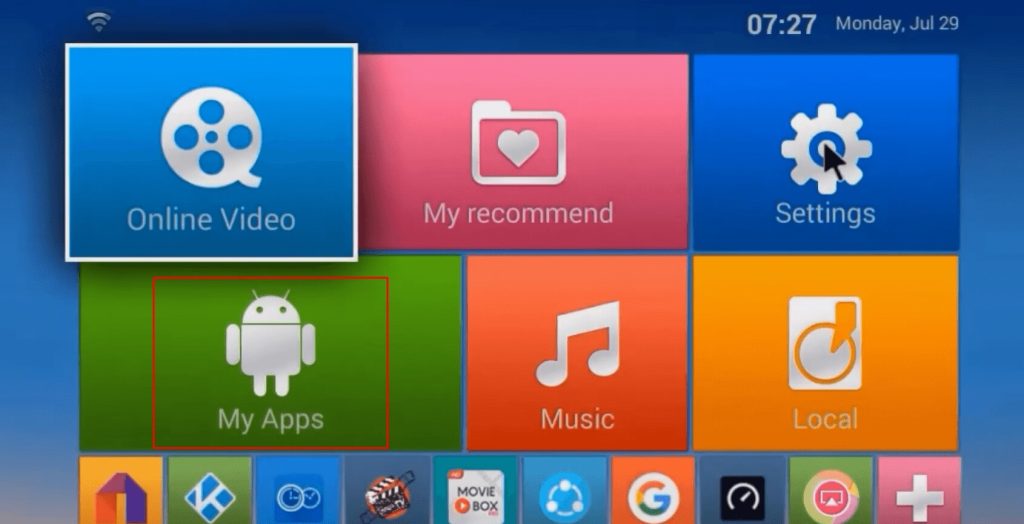
3. Tap the Search box and search for the app that you wish to install.
4. Pick the correct app from the search results and hit the Install button.
Now, the application will be installed on the MXQ Pro 4K. You can find all the installed apps under the My Apps tab.
How to Sideload Apps on MXQ Pro 4K
If you can’t find the app you intend to install on the Play Store, you can use the steps below to sideload it on your device.
1. Open the Play Store and look for the Downloader for TV app. Pick the application from the suggestions and click Install.
2. Once the app is installed, go to Settings.
3. Choose Security & Restrictions and select Unknown Sources.
4. Toggle the button near the Downloader for TV app to enable it.
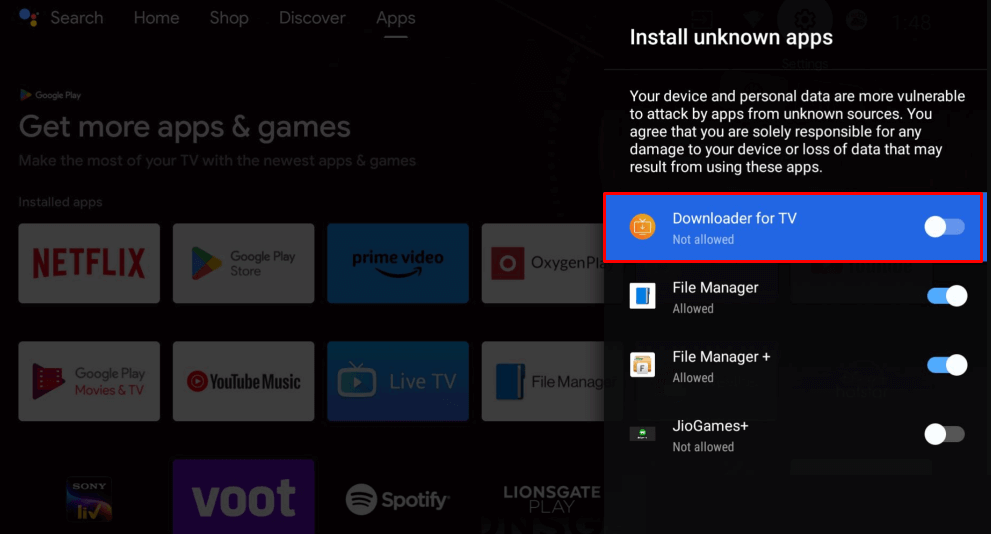
5. Open the Downloader for TV app and type the APK link of the app you want to download.
6. Hit the Download button and wait for the apk file to download.
7. Once downloaded, select the Install option on the installation screen. After a few minutes, you can see the sideloaded app under the My Apps tab.
Try this Way to Sideload Apps!
The MXQ Pro 4K device has a built-in browser, which you can use to sideload the necessary apps. First, go to Settings and enable the Unknown Sources option for the Browser you use. Then, open the browser and visit any APK website to download your desired app’s APK file. After downloading the APK, select it and follow the on-screen instructions to install the app.

