Hisense Smart TVs come with a set of preinstalled apps, giving you quick access to the popular services. However, you can also download additional apps directly from the built-in store on your Hisense Smart TV to expand your options. The steps for downloading new apps will vary depending on the operating system of your TV. In this article, we will guide you through the steps for each Hisense TV model, ensuring you can easily access the required app.
Understanding Hisense TV Operating System and Its App Store
Based on the operating system of your Hisense TV, you will have a dedicated app store to download and update apps.
| TV Model | App Store |
|---|---|
| Android TV and Google TV | Play Store |
| Roku TV | Roku Channel Store |
| Aquos TV | AQUOS NET+ |
How to Download Apps on Hisense Smart TV
Hisense Smart TV offers various ways to download apps depending on the operating system. Follow these steps tailored to your specific Hisense TV model to easily install new apps and expand your TV’s functionality. Before moving into the steps, ensure to connect your Hisense TV to a stable WiFi network.
Hisense Android TV and Google TV
1. Navigate to the Apps section on the home screen and open the Google Play Store.
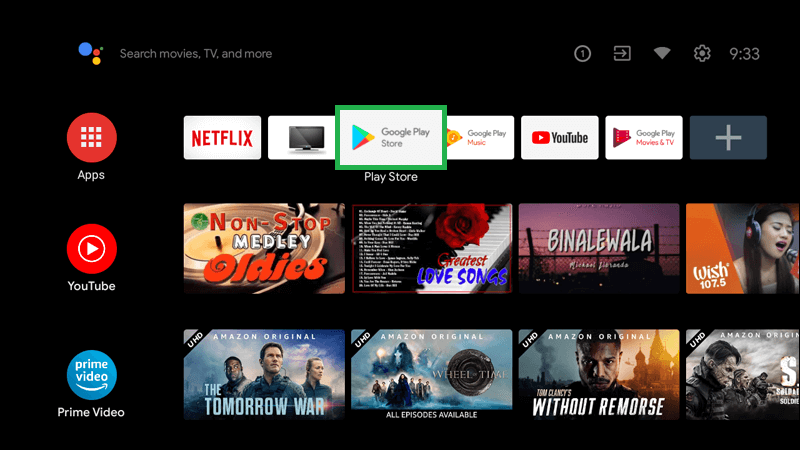
2. Use the search bar to find the app you want, select it, and press Install.
Once installed, the corresponding app will appear in your app list.
Hisense Roku TV
1. Go to the Streaming Channels option from the home screen and select Search Channels.
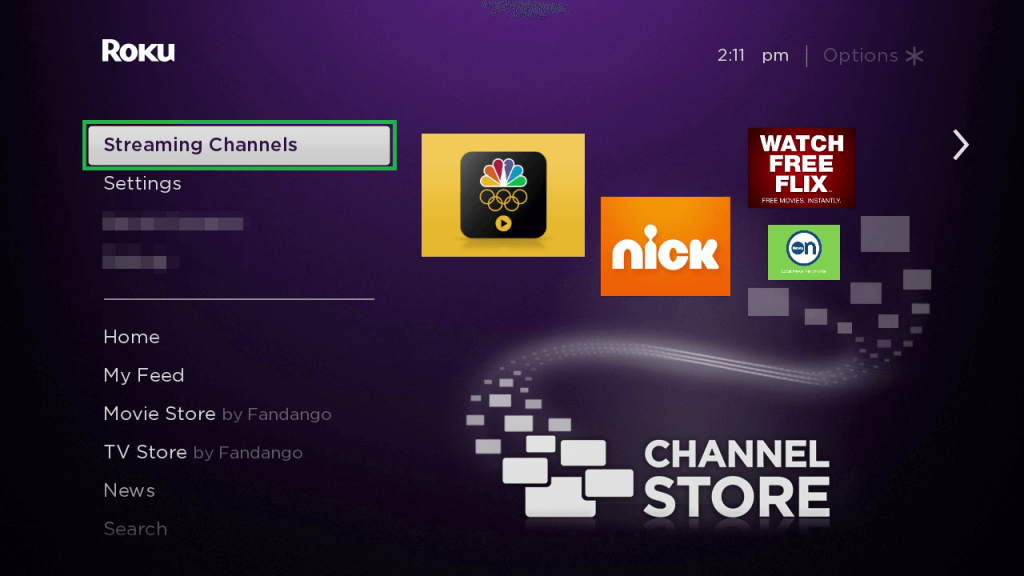
2. Enter the app’s name and select it from the suggestions.
3. Click Add to Channel to install it on your Roku TV.
Hisense Fire TV
1. On the home screen, select the Find icon and search for your app by name.
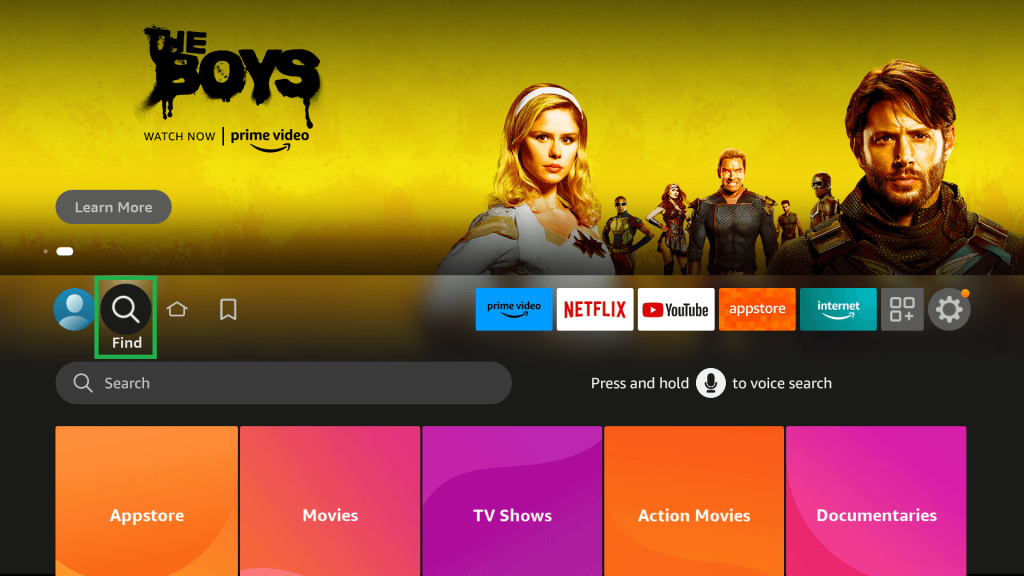
2. Pick the app and hit the Get or Download button to install it.
Hisense VIDAA TV
- VIDAA App Store: Access the Apps section, choose App Store, search for your desired application, and click Install.
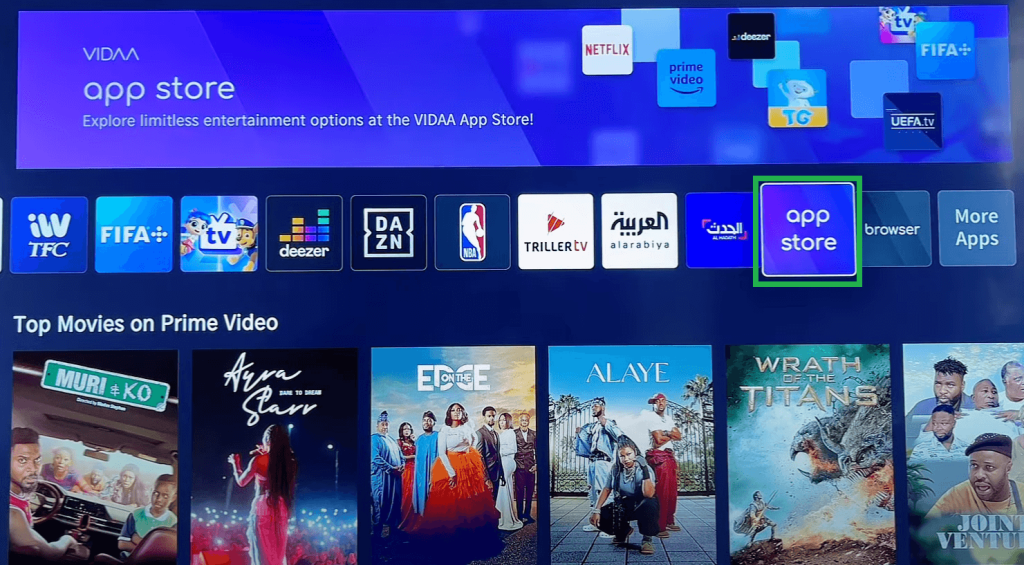
- VEWD Store: In some models, access the VEWD Store, search for the app, and tap the Install button to get it on your TV.
Hisense XClass TV
You cannot add apps on Hisense XClass TVs, as they lack an app store. You’re limited to using pre-installed apps without options for expansion.
Can I Sideload Apps on Hisense Smart TVs?
Yes. You can sideload apps on Hisense TVs running Android, Google, and Fire TV OS with the help of the Downloader app. The Downloader tool is available on the Play Store and Amazon App Store. It lets you sideload the apk files that aren’t natively available on the built-in store.
Frequently Asked Questions
If you are using an older model Hisense TV, you cannot find the app store. If you intend to download apps on your older Hisense TV model, you can connect and use external streaming devices.

