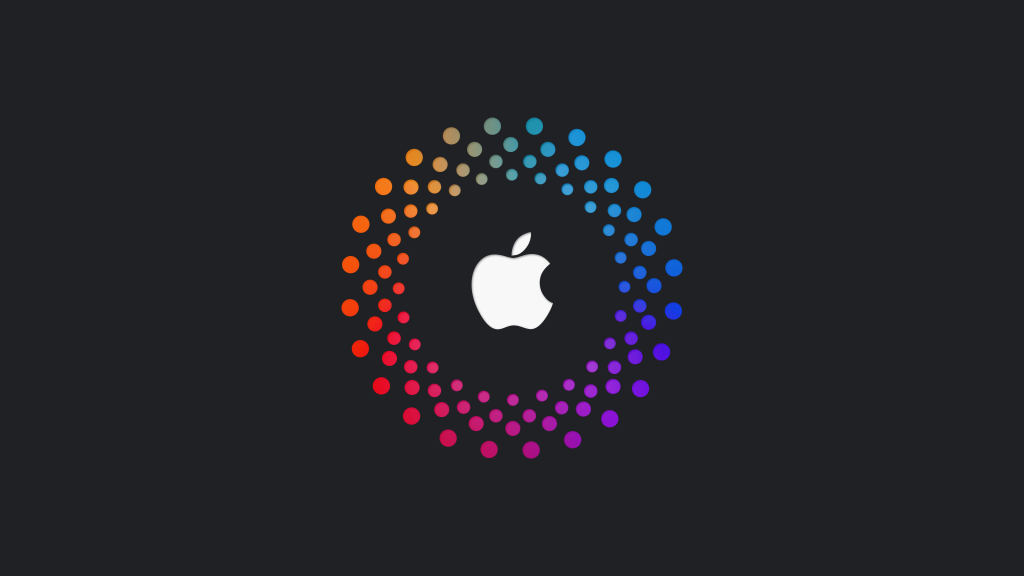An Apple ID is essential for accessing various Apple services, including the App Store, iCloud, and Apple Music. You don’t need an Apple device to create one, as it can also be set up on Android smartphones and tablets. Using a web browser or the Apple Music app, you can easily create your Apple ID on an Android device. Once created, you can add a payment method for transactions and then secure it with the two-factor authentication (2FA) right from the Android device.
This guide will explain the procedure for creating an Apple ID on Android using the browser and the Apple Music app.
How to Create Apple ID on Android Using a Web Browser
While creating the Apple ID, you can skip the payment details and add it later.
1. Launch the Google Chrome on your Android device and visit appleid.apple.com.
2. On the home screen, tap the drop-down icon next to the Apple Account menu and choose the Create Your Apple Account option.
3. Fill in the important information like first name, last name, country, date of birth, email address, password, and phone number.
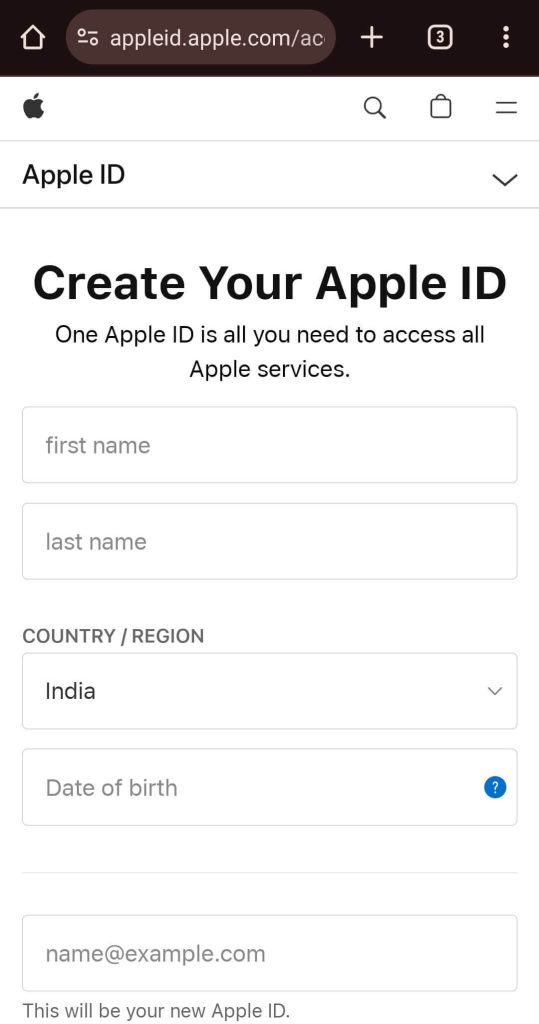
4. Choose your email preferences and complete the captcha provided on the website.
5. Then, verify your email and phone number by entering the respective verification codes that you have received.
6. After completing the email address and phone number, you can use the Apple ID on the required Apple services.
Add Payment Method and Secure Apple ID With 2FA
After creating your Apple ID, you can link a payment method for transactions:
1. Sign in to appleid.apple.com and navigate to Payment Methods. Then, click Manage payment method.
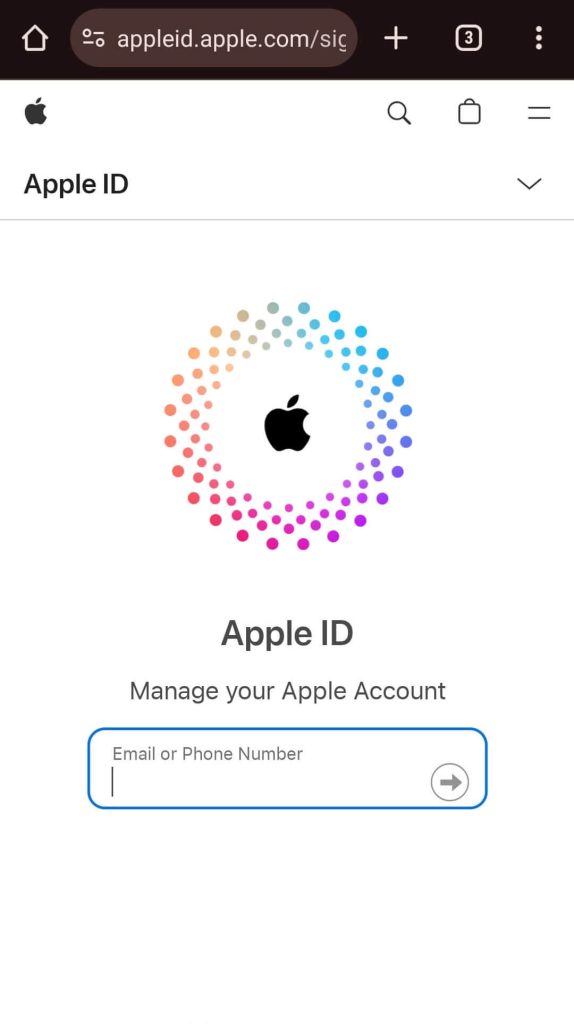
2. Enter your payment information correctly and click Update at the bottom. Verify the method using the code sent to your registered mobile number or email address.
Protecting your Apple ID is crucial since it provides access to all Apple services. Beyond a strong password, enabling two-factor authentication adds an extra layer of security.
Go to the Security section and click Edit. Ensure that two-step verification is enabled.
With two-factor authentication enabled, you’ll need to enter your Apple ID password and a six-digit verification code while signing in on a new device. The code will be sent to the Apple devices associated with the same Apple ID.
How to Use Apple Music App on Android to Create Apple ID
1. Install the Apple Music app from the Google Play Store. Launch and scroll down to tap Agree at the bottom.
2. Hit Try It Now to start a free trial, and in the pop-up, select Create New Apple ID.
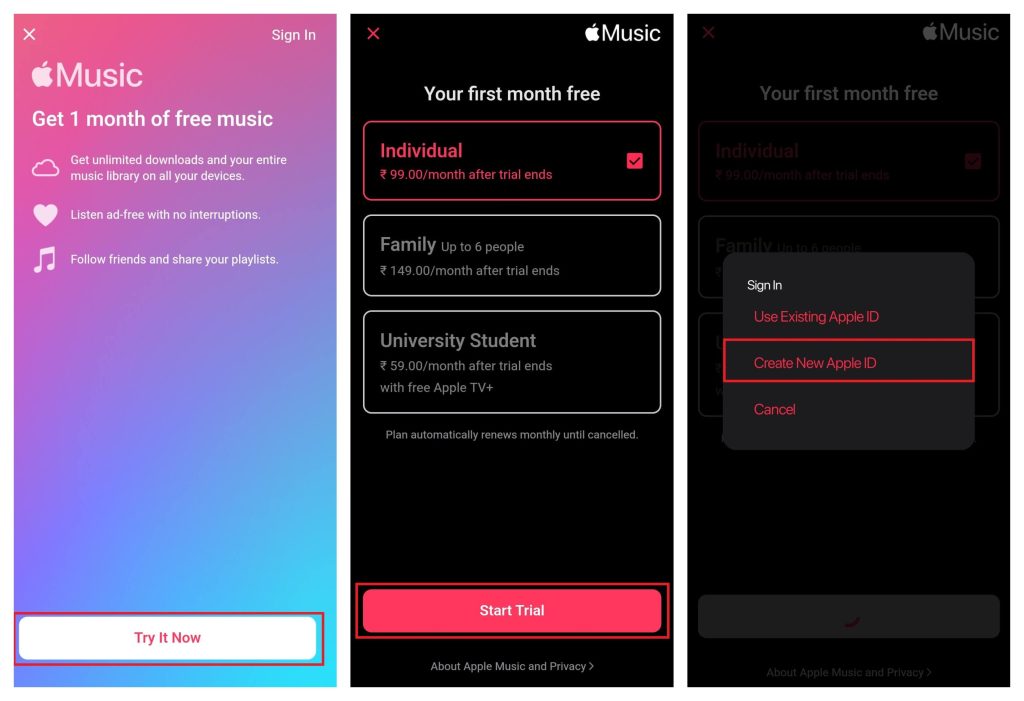
3. Choose a membership plan, click on Start Trial, and select the Create New Apple ID.
4. Enter the required details like email, password, and agree to their terms and conditions.
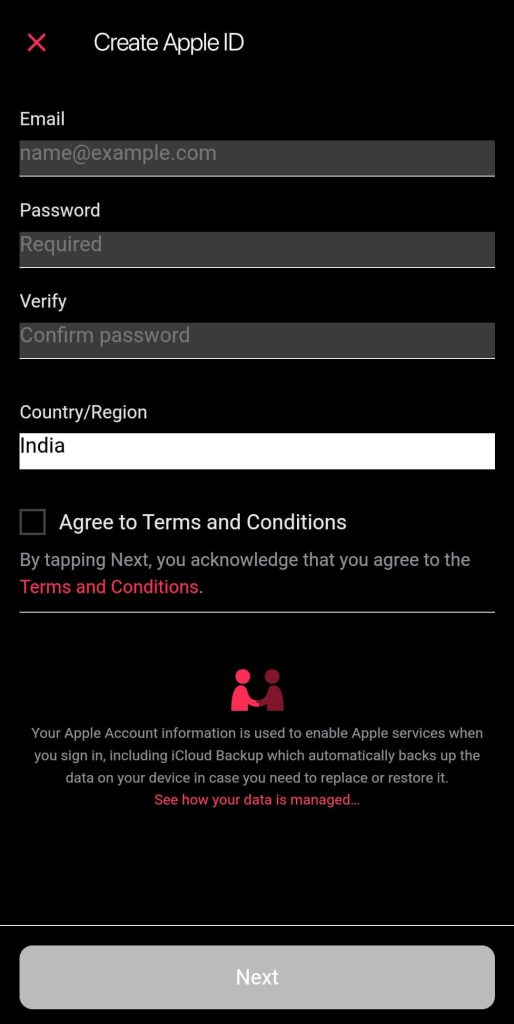
5. Tap Next and enter the personal data like email, password, country, and personal details like name and date of birth.
6. Click on Next and select a payment method to complete the process. Then, verify your email, and your Apple ID will be created with a one-month free trial on Apple Music.
Frequently Asked Questions
Yes. You can use an email address from any provider, such as Gmail, Outlook, or Yahoo.