Most of the latest LG TV models come with built-in Bluetooth, allowing you to easily connect devices like soundbars, AirPods, headphones, and more. If your LG TV doesn’t support Bluetooth, you can still use a Bluetooth transmitter to connect the devices you need. This guide will walk you through the steps to pair Bluetooth devices with any LG TV model.
How to Pair a Bluetooth Device to an LG Smart TV
Before pairing any Bluetooth device, ensure that there are devices within 1.5 meters and in pairing mode.
1. Go to Settings in the top-right corner and select All Settings.
2. In the settings menu, go to Sound and choose Sound Out.
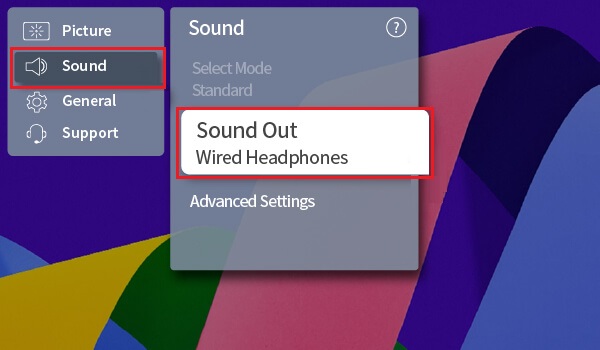
3. Select Use Wireless Speaker, followed by Bluetooth Device.
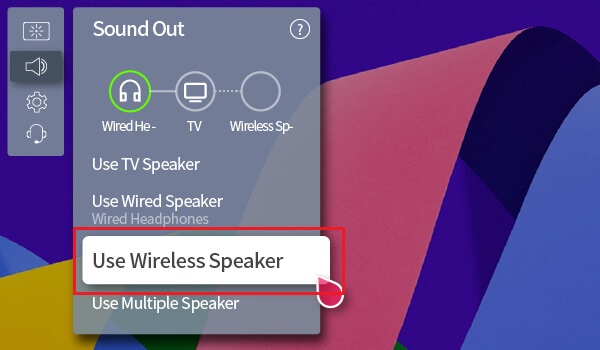
4. From the list of available devices, pick your Bluetooth device. If required, enter the PIN code displayed on the TV to complete the pairing process.
These steps will be applicable only for LG TV models [2021 and above] with webOS 6.0 or higher. For the models with webOS 5.0 or earlier, you need to go to Settings → All Settings → Sound → Sound Out → Bluetooth and choose your device to pair.
How to Connect Bluetooth Devices to Older Model LG TVs
If you own a TV without built-in Bluetooth, you can still connect Bluetooth devices like headphones or speakers using a Bluetooth transmitter. These transmitters are affordable and easy to find online.
1. Plug the Bluetooth transmitter into your TV.
2. Put your Bluetooth device (headphones or speakers) into pairing mode.
3. Follow the transmitter’s user manual instructions to pair it with your Bluetooth device.
How to Unpair or Disconnect a Bluetooth Device on an LG TV
1. Open Settings from the home screen and select All Settings.
2. Select Sound and tap on the Sound Out option.
3. Click Use Wireless Speaker and choose the Bluetooth Device option.
4. Select the Bluetooth device you wish to unpair and choose Disconnect.
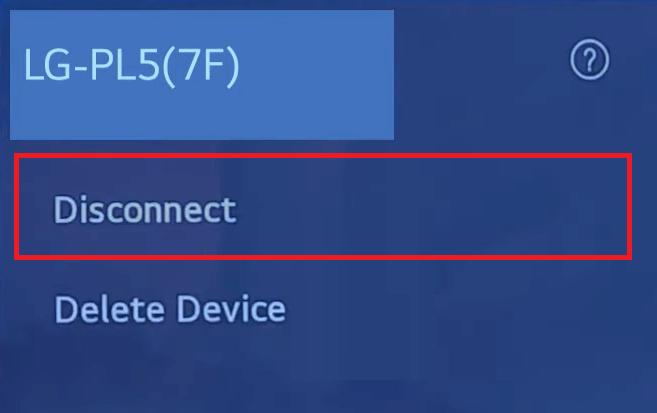
5. If you want your Smart TV to forget the device completely, click Delete Device.
Frequently Asked Questions
Yes. You can use the physical buttons on the TV unit or the LG Thinq app to navigate through the settings menu to pair with the required device.
Move your Bluetooth device closer to the TV, and restart your TV. If the problem continues, unpair the device and repair it again.

