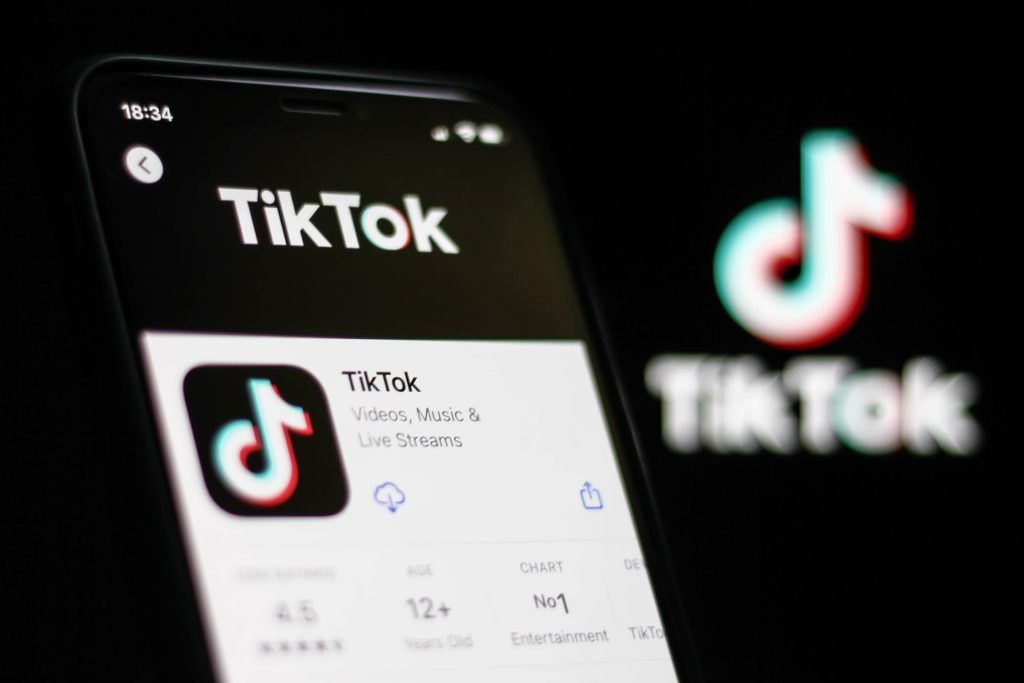While the TikTok app is mostly used on smartphones, you can take your experience to the next level by casting it to a larger screen. The TikTok app on both Android and iPhone has built-in support to cast videos to Chromecast devices and TVs with Chromecast support. Additionally, you can also use the Chrome browser on Windows and Mac to cast TikTok videos.
In this guide, we’ll explain the different methods of watching TikTok on the big screen.
Pre-Requisite
- Connect and set up the Chromecast device with your Smart TV.
- Android Phone running on Android OS 6.0 or later.
- iPhone with iOS 12.0 or later.
- If you are using a PC, ensure the updated Google Chrome app is updated to the latest version.
How to Chromecast TikTok to TV
Before casting, connect your Smartphone/PC and the Chromecast device to the same WiFi network.
Using Smartphone
You can cast the TikTok videos directly from the app to your Chromecast-connected TV or TV with built-in Chromecast support.
1. Install the TikTok app from the Play Store and App Store.
2. Open the app and log in to your TikTok account with your mobile number or any other social media profile.
3. Play the video and click the Share button.
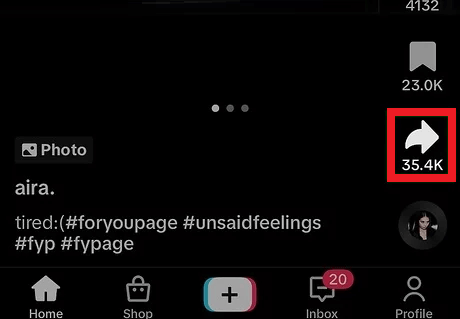
4. Click Cast to TV and select your Chromecast device name from the list of nearby devices.
Once done, the video will play on your TV immediately. To stop casting, click on the device banner at the bottom and then select Disconnect.
Using PC
1. Launch the Google Chrome app on your PC and visit the TikTok website.
2. Login with your TikTok credentials and play the TikTok videos.
3. Right-click on the screen and tap on the Cast option. Alternatively, click the three-dot menu in the upper-right corner and choose the Cast, save, and share → Cast options.
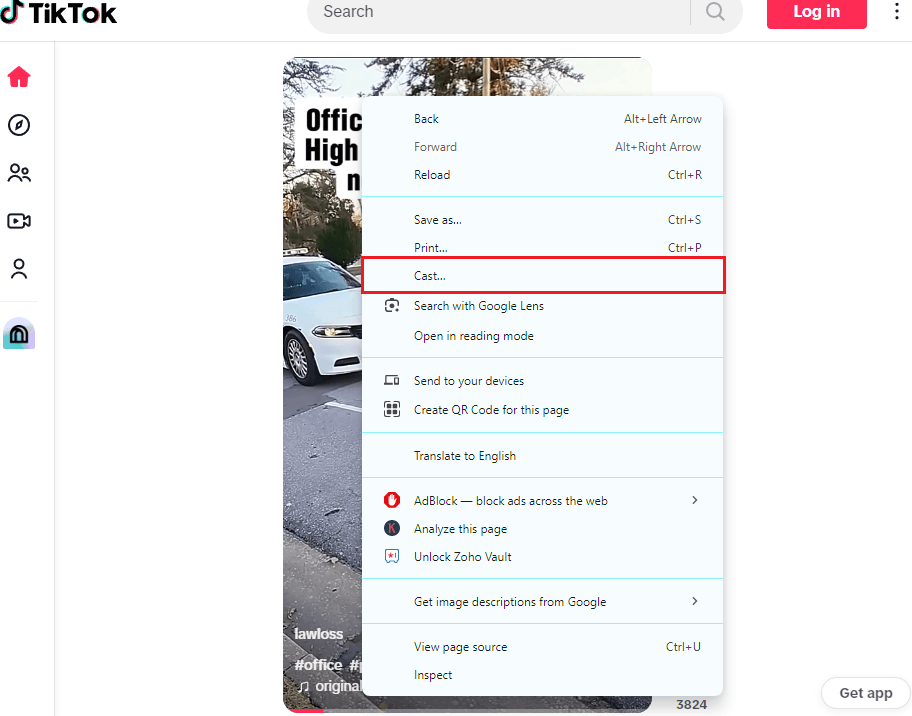
4. Select your Chromecast device and choose the Cast Tab option from the sources drop-down menu.
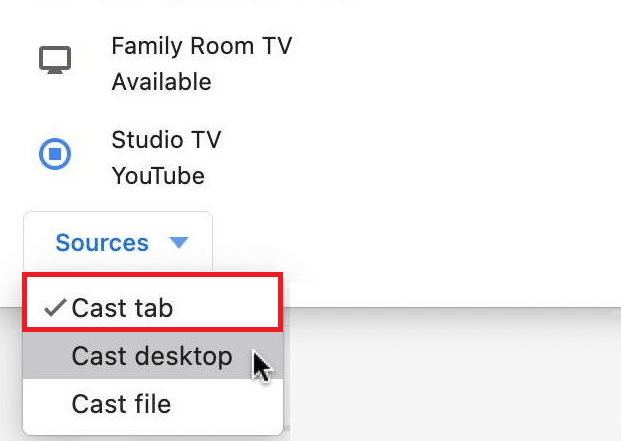
5. Once your PC screen is displayed on the Chromecast-connected TV, play the TikTok videos and watch them on the TV screen.
Frequently Asked Questions
Poor internet connection might be the primary cause of the issue. Other possible reasons could be device interference and technical issues with your Chromecast device or TV.