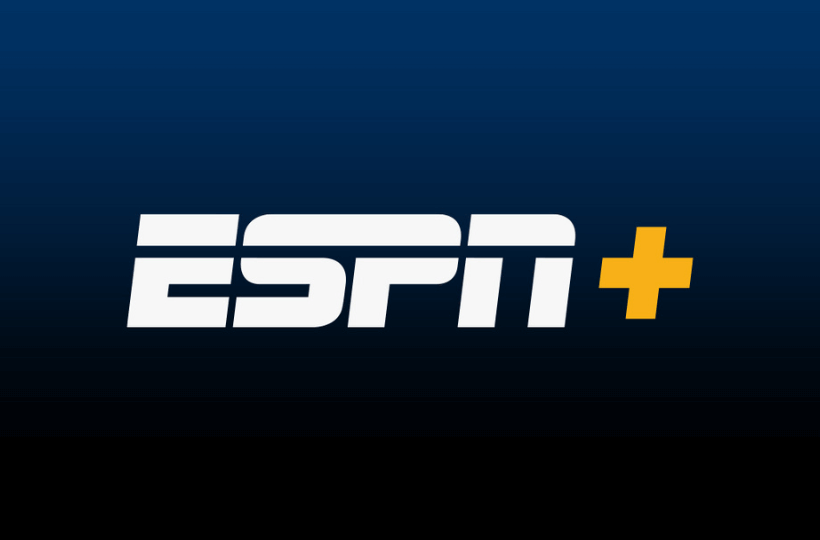Casting ESPN Plus to your TV is a great way to enjoy live sports and events on a larger screen. Whether you’re using your smartphone or PC, it’s easy to cast ESPN+ content to your Chromecast-connected TV. Just make sure that both your devices are connected to the same network.
Smartphone users should also ensure that the ESPN app is updated to the latest version, while PC users need to use the latest version of the Chrome browser. Don’t forget to subscribe to ESPN+ for access to premium content, with subscription plans available for $10.99 per month or $109.99 annually.
How to Chromecast ESPN Plus to TV
As we mentioned earlier, ensure that the Casting device and Chromecast device or TV with built-in Chromecast support are connected to the same network.
From Smartphone
1. Open the ESPN app, log in with your ESPN+ or cable TV credentials, and begin streaming your preferred live sports or event.
2. On the playback screen, tap the Cast icon, which will initiate a search for available devices.
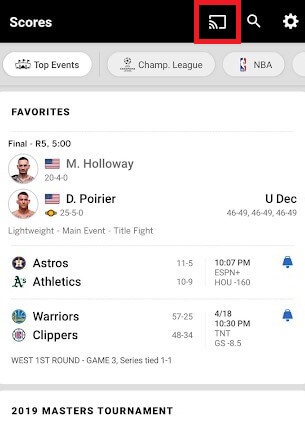
3. Select your Chromecast from the list, and once connected, the ESPN content will start playing on your TV.
To stop casting, hit the Cast icon in the app and select Stop Casting.
From PC
1. Launch Google Chrome on your Windows or Mac computer and visit espn.com.
2. Right-click anywhere on the ESPN webpage and select Cast, then choose your Chromecast device from the available devices.
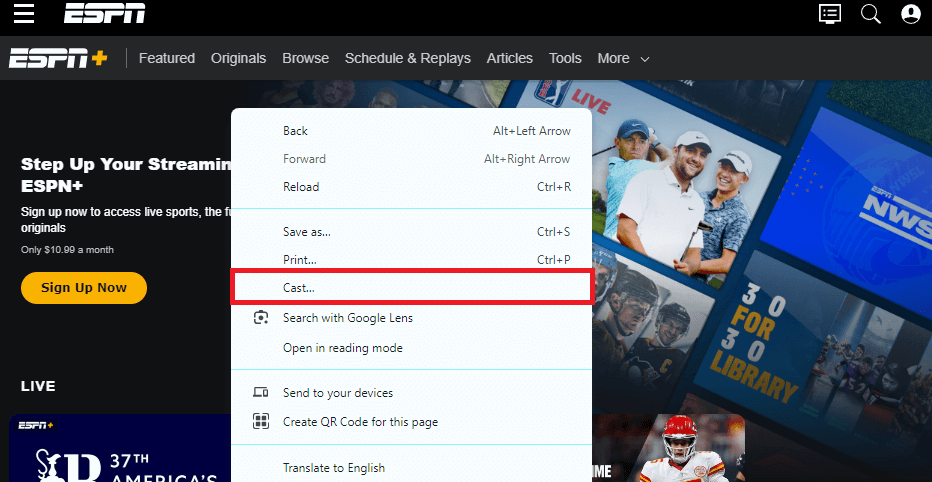
3. From the Sources dropdown, select Cast Tab, and any ESPN Plus content you stream will appear on your TV.
To end casting, tap the Cast icon at the top-right corner of the screen and hit Stop Casting.
Troubleshooting ESPN App Not Working With Chromecast
If ESPN isn’t casting to Chromecast, it may be due to technical bugs or glitches on your devices. In that case, a simple reboot can fix the issue on your devices, and you can continue casting the ESPN content on your Chromecast-connected TV.
If the problem continues, try other possible fixes like updating the ESPN app on your Smartphone and repairing the casting devices.