While Messenger supports several languages, it doesn’t offer a dedicated setting for language change within the Android and iPhone versions. So, you have to adjust your device’s language settings to reflect the language in Messenger. However, the desktop version presents a built-in setting within the app to change the display language. In this article, we’ll guide you through the steps to modify the Messenger language on both mobile devices and the desktop version.
How to Change Language on the Messenger App
Changing the language on the Messenger app varies depending on the device you’re using.
On Desktop/Laptop
1. Open the Messenger app on your Windows PC or Mac and log in with your credentials.
2. Hit on the Profile icon at the bottom left and select Preferences.
3. Tap Languages and choose your preferred language from the drop-down menu.
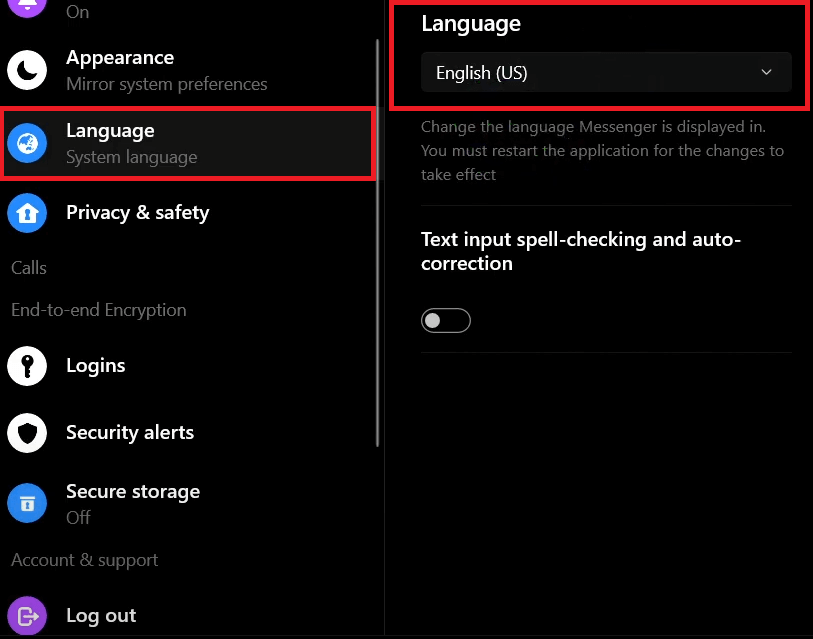
4. Click Restart to apply the changes.
On Web Version
Unlike the desktop app, the web version requires changes in your Facebook account to change the display language.
1. Open a browser on your device and go to the Facebook website.
2. Login with your account details and navigate to Language and Region Settings.
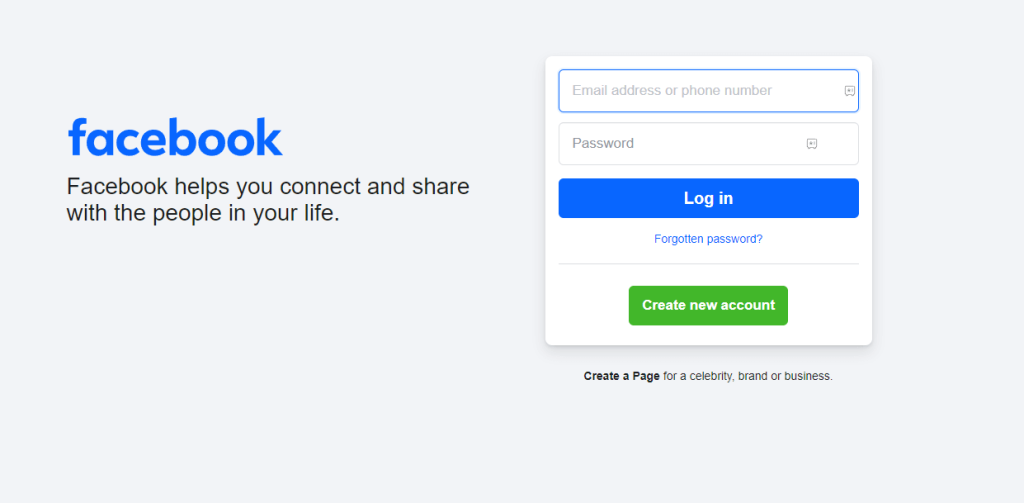
3. Click Edit next to the Facebook language section.
4. Set your preferred language from the drop-down menu.
5. Save the changes, then visit https://www.messenger.com/ in a new tab. You can see the settings changed in the language set on the Facebook account.
On Android
To change the language of Messenger on Android, you need to adjust your device’s language settings.
1. On your Android Smartphone, go to Settings and choose System.
2. Click on Languages and input and select the Languages option.
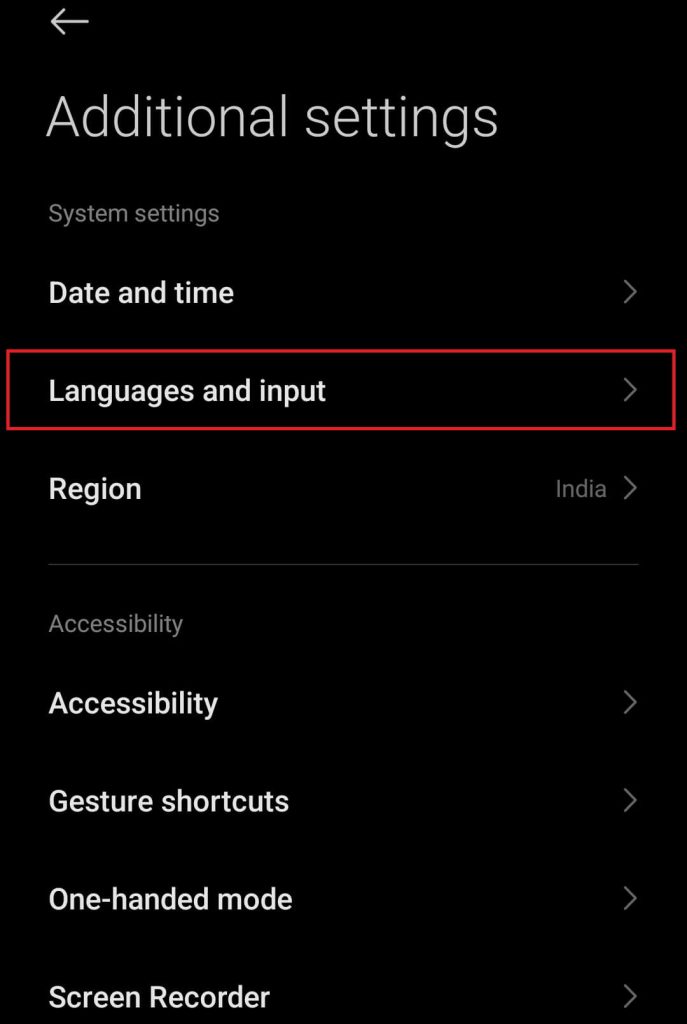
3. Choose your preferred language.
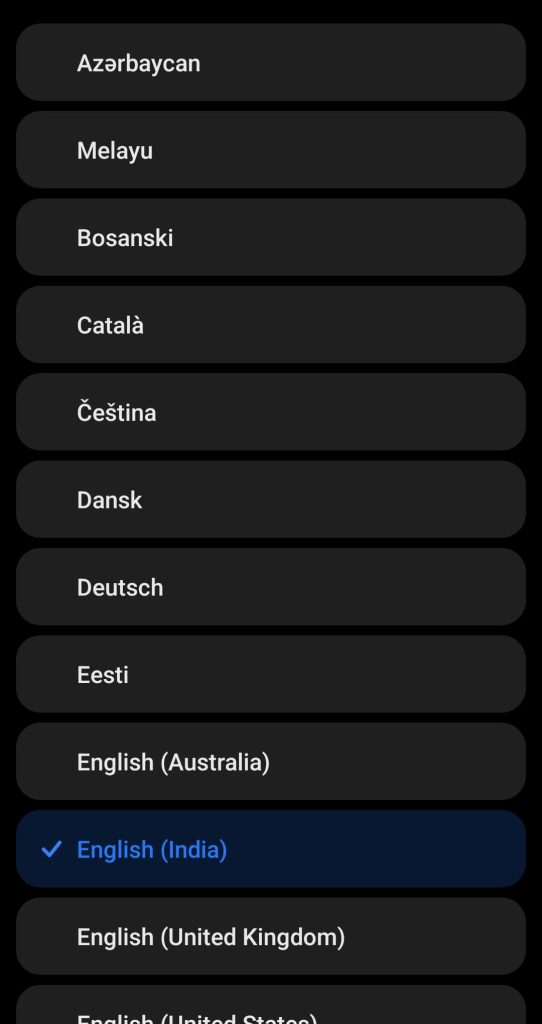
4. Open the Messenger app, and it will display the settings in the selected language.
On iPhone
You can change the app’s language directly without altering the system language of your iPhone.
1. Head to Settings on your iPhone or iPad and search for the Messenger app.
2. After selecting the Messenger app settings, tap Language and choose your desired language.
3. Navigate to the Messenger app, which will now display in the selected language.
Note: The above-mentioned steps only allow you to change the app language. It will not change the language of the messages you send or receive.
Frequently Asked Questions
Messenger typically reflects your device’s default language. If your device is set to a language other than English, Messenger will use that language. So, head to the device settings and set the required display language.

