Foxtel Go is a dedicated streaming service that allows Foxtel TV and Foxtel Now customers to watch live channels and on-demand content without additional cost. Unfortunately, the Foxtel Go app is not available on the Amazon App Store for installation on Firestick and Fire TV devices. However, you can still access the Foxtel Go app on Firestick devices by sideloading the apk version with the Downloader app. If you don’t want to sideload the app, you can screen mirror the content on Firestick-connected TV from your Android Smartphone.
How to Get Foxtel Go on Firestick
You need to get the Downloader app on Firestick and enable the Install Unknown Apps option to sideload the Foxtel Go app.
Install Downloader on Firestick
1. Connect your Firestick device to a stable WiFi network.
2. Open the App Store from your Firestick home screen or click the Find icon and tap on the Search bar.
3. Search and select the Downloader app from suggestions.
4. Hit the Download option to install the Downloader app on your Firestick.
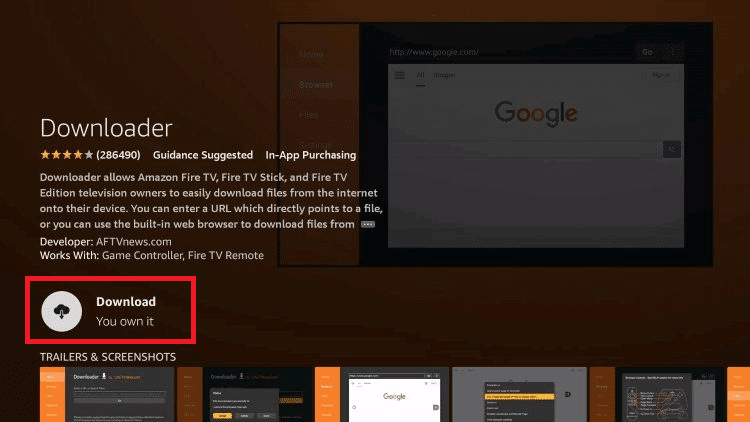
5. Once installed, open the Downloader app and select Allow to grant the required permissions.
Enable Unknown Sources for Downloader on Firestick
1. From the Firestick home screen, click on the Settings icon.
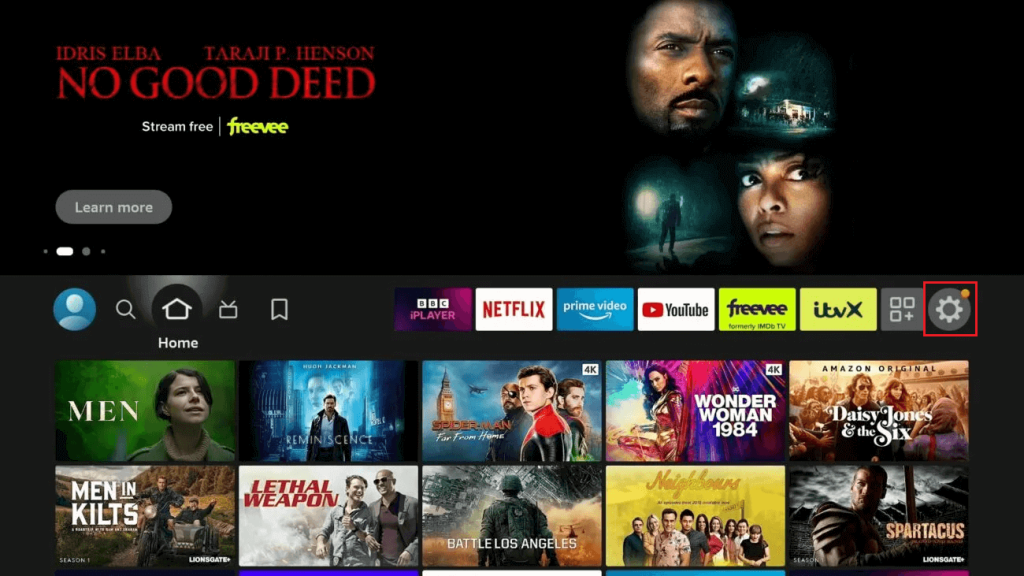
2. Select Fire TV and tap Developer Options.
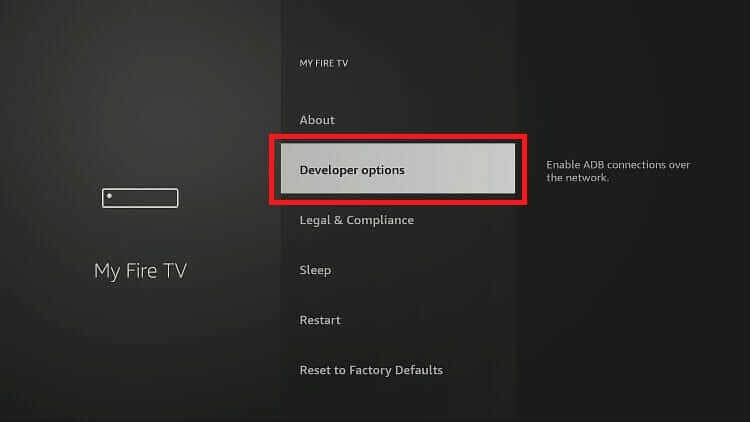
3. Choose Install Unknown Apps and turn on the setting for the Downloader app.
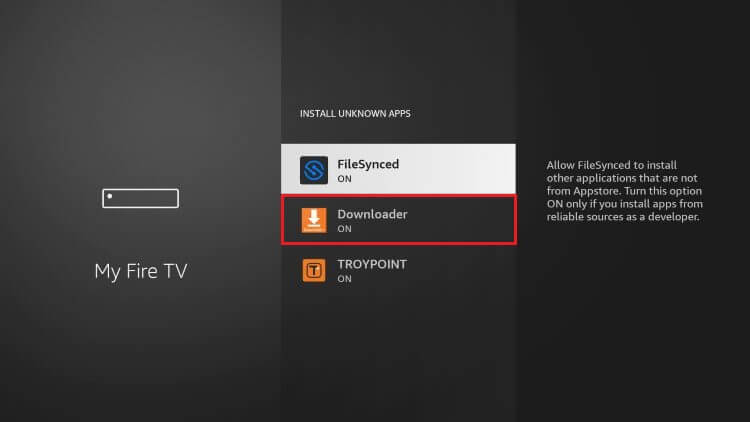
Sideload Foxtel Go Apk on Firestick Using Downloader
1. After enabling unknown sources, go to the Apps section and launch the Downloader app.
2. Navigate to the URL box, enter the Foxtel Go APK link (https://bit.ly/3U2484j), and select Go.
3. The file will start downloading. Once the download completes, click Install on the installation screen.
4. After installation, open the Foxtel Go app and sign in with your login credentials.
5. Now, you can stream your favorite movies and TV shows on your Firestick-connected TV.
How to Screen Mirror Foxtel Go on Firestick Using a Smartphone
If there is no sufficient space available on Firestick to get an additional app, you can screen mirror the content from your Android Smartphone.
1. Ensure that your Firestick and smartphone are connected to the same Wi-Fi network.
2. Download the Foxtel Go app from Play Store on your Android phone.
3. On your Firestick, enable the Display Mirroring feature by going to Settings → Display & Sounds → Enable Display Mirroring.
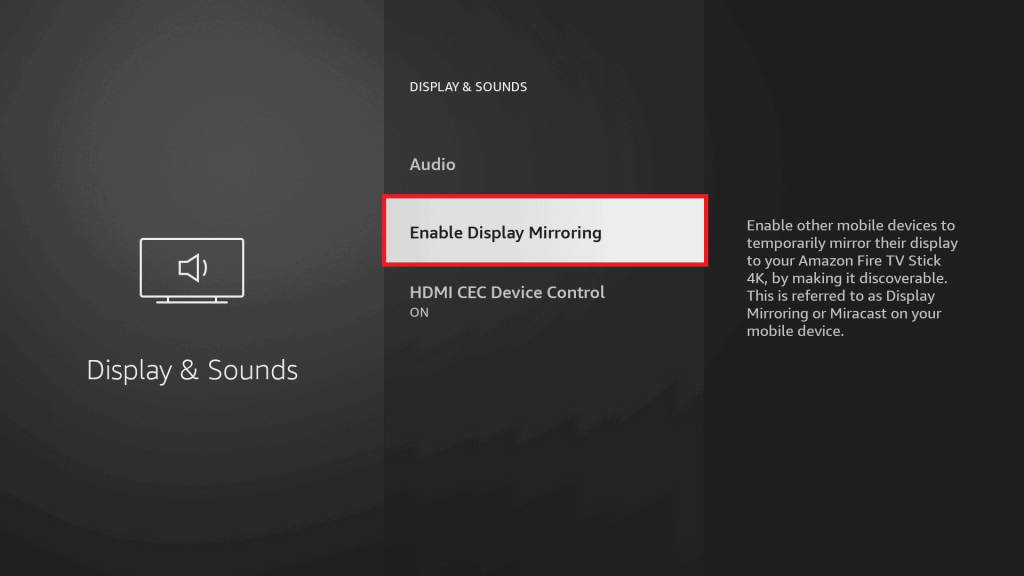
4. Open the Foxtel Go app on your smartphone, sign in to your account, and play any content.
5. Swipe down to access the Notification Panel on your phone, tap the Screen Cast icon, and select your Firestick from the list of available devices.
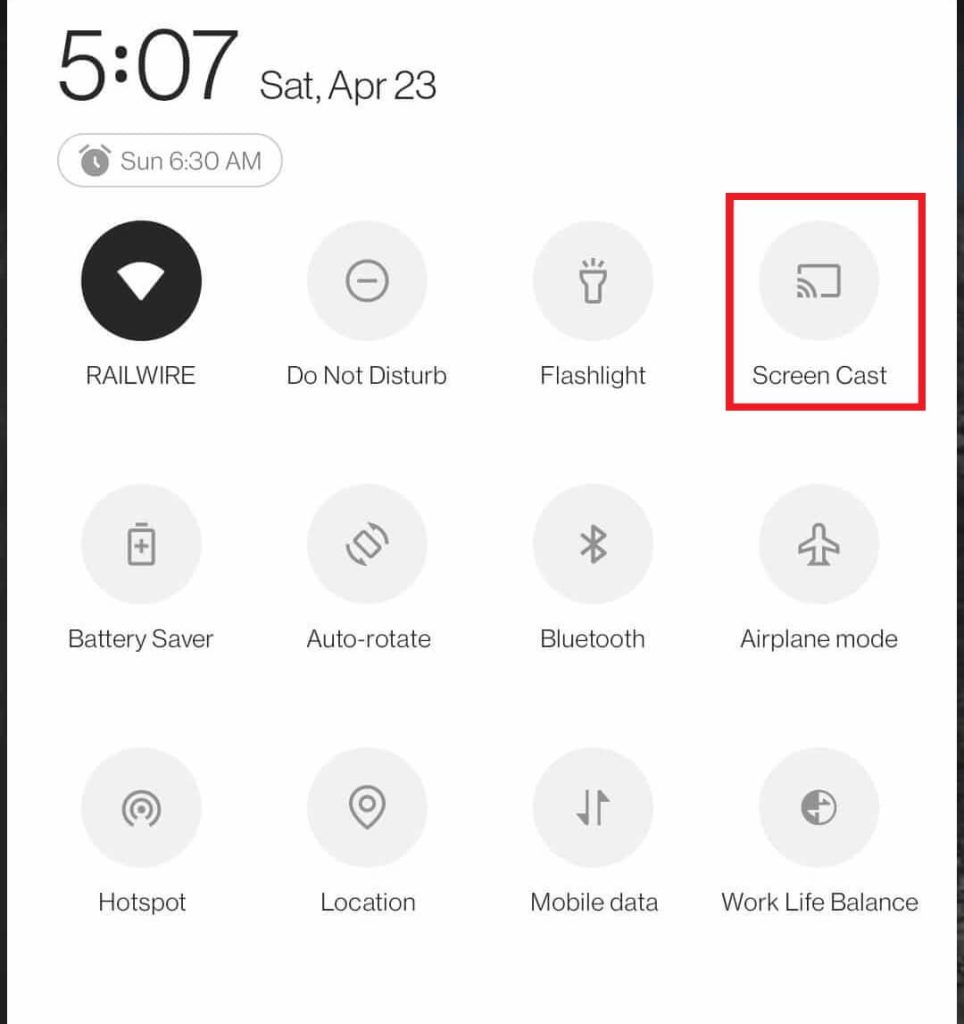
6. The content playing on your smartphone will now appear on your Firestick-connected TV.
7. To stop mirroring, simply tap the Screen Cast icon again and select Disconnect.
Frequently Asked Questions
Yes, the sideloaded version of the Foxtel Go app works perfectly with the Firestick remote and doesn’t require any third-party tools like Mouse Toggle

