Fios TV is a streaming service by Verizon that offers 100+ live TV channels and 1000+ on-demand movies & TV Shows in high streaming quality. You can install Fios TV from the Amazon App Store on Firestick or Fire TV that runs on Fire OS 7 or above. If you use any older Firestick or Fire TV model, you can use the Downloader app to sideload the Fios TV APK on your device. In this guide, you will learn how to download and access Fios TV on Firestick.
How to Install Fios TV App on Firestick
Since Fios TV is a premium streaming service, you need to subscribe to its premium plan from its website to access its content on your Firestick.
1. Turn on Firestick and ensure it is connected to the WiFi.
2. From the Home screen, go to the top menu and select Find.
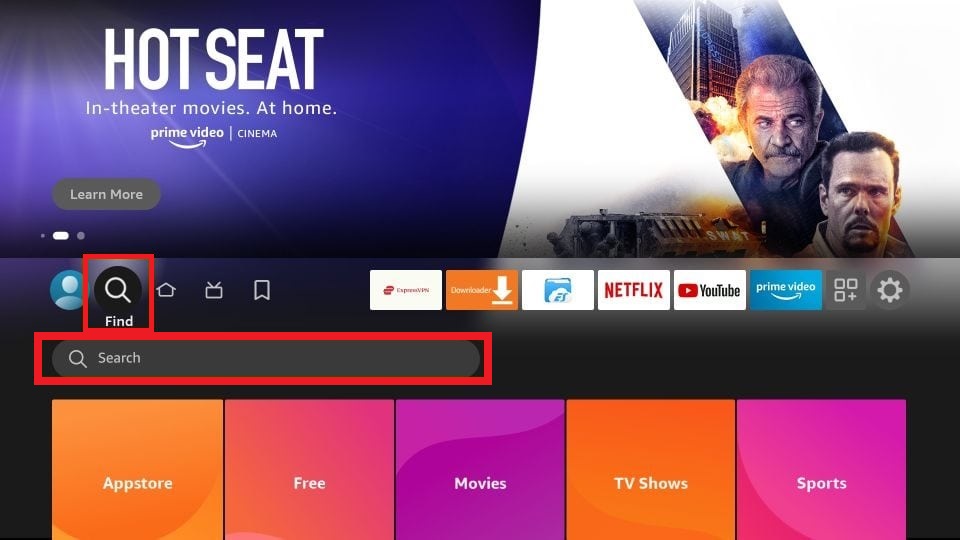
3. Choose the Search bar and type Fios TV using the on-screen keyboard.
4. In the search results, select the Fios TV app.
5. Click the Download or Get button to begin the installation.
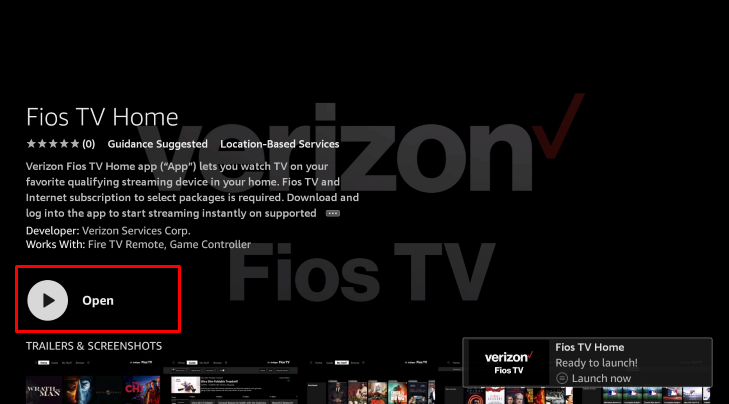
6. Once downloaded, the Fios TV app will be installed on your Fire TV Stick, and it will appear under the Your Apps & Channels section.
7. Launch the application and sign in with your Fios TV account credentials to stream the TV channels and movies on the app.
How to Sideload Fios TV on Firestick
If the Fios TV app is not compatible with your Firestick, you can sideload its APK on your device to access the application.
1. After connecting your Firestick to the WIFI, install Downloader from the App Store shown on the home screen.
2. Now, go to Settings and hit My Fire TV.
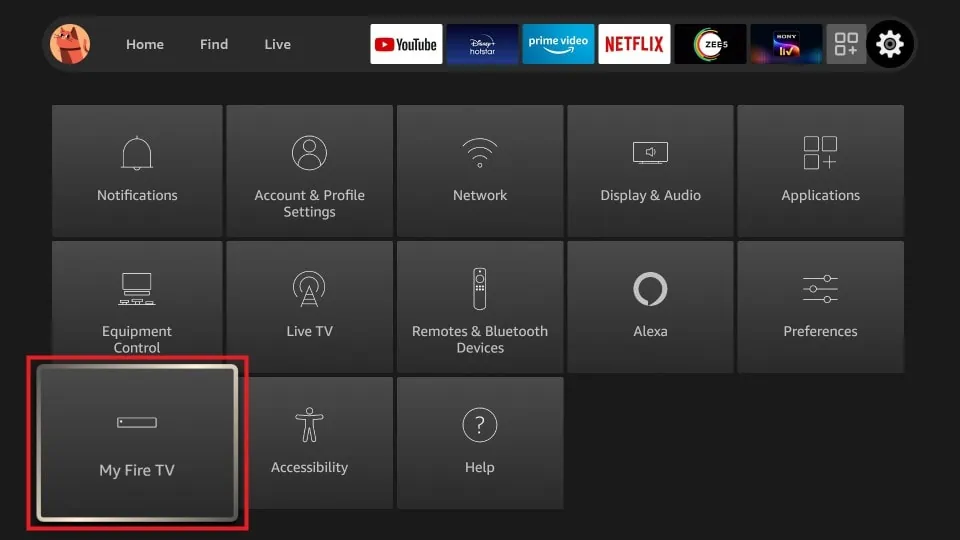
3. Select Developer Options and tap the option Install Unknown Apps.
4. Now, locate the Downloader app and enable it.
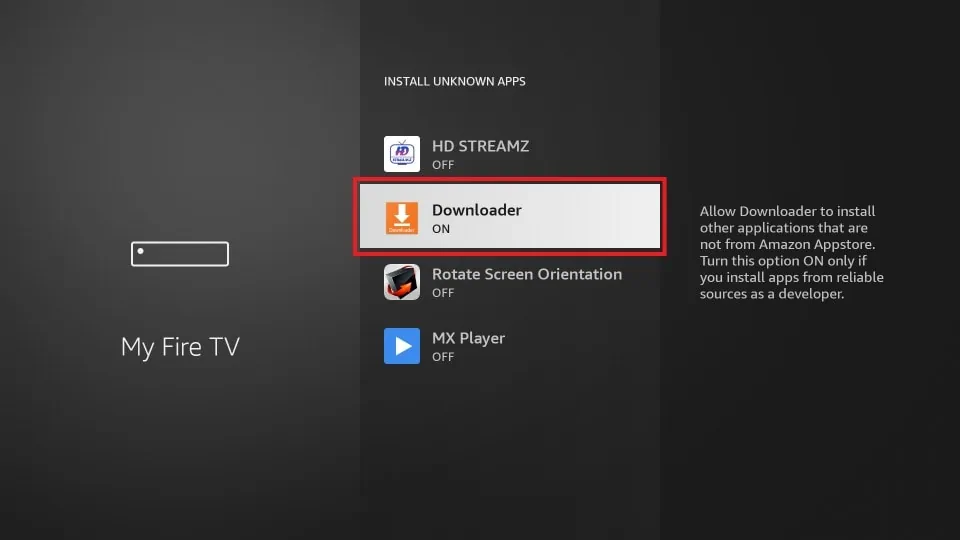
5. Go back to the home screen and open the Downloader app.
6. Enter the Fios TV APK link and click Go to download the Fios TV APK.
7. After downloading the file, click Install on the menu. Once installed, you can start streaming the Fios TV content on your device.
How to Fix Fios TV App Not Working on Firestick
If the Fios TV app fails to work on your Fire TV Stick, follow the troubleshooting steps below to resolve the issues in no time.
- Connect your Firestick to a WiFi network with strong Internet bandwidth.
- Close the app on your Firestick and then reopen it.
- Clear the app cache on your Firestick by navigating to the Manage Installed Applications settings.
- Ensure your Firestick is updated with the latest software version. Check for the Fios TV app updates and install the latest version of the app.
- Verify you’re logged into your account with the correct details.
- As a last resort, uninstall and reinstall the Fios TV app.
Frequently Asked Questions
No. You cannot access the Fios TV app for free on your Fire TV Stick. You must purchase its plan to access its content.

