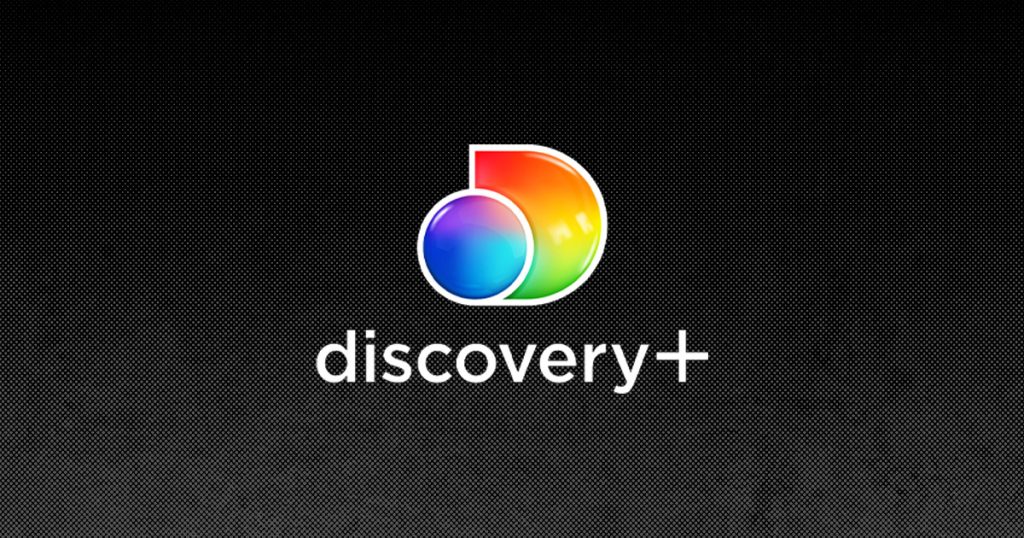Discovery Plus is a streaming service that is popularly known for its diverse collection of documentary-style content and reality TV programming. If you use a Samsung TV that runs on 2017 or above, you can download the Discovery+ app from the Smart Hub. In addition, you can also stream Discovery Plus content on your Samsung TV via Casting or AirPlay. In this guide, we have covered all the possible methods to watch Discovery+ on Samsung TVs.
How to Download Discovery Plus on Samsung TV
Discovery Plus is a premium service, and you need to subscribe to its plan to access its content on your TV. The premium plan’s price starts at $4.99 per month with a 7-day free trial, and you can get it by visiting its official website.
1. Connect your Samsung TV to the WIFI and press the SmartHub button on your remote.
2. Open Apps and select the Search icon.
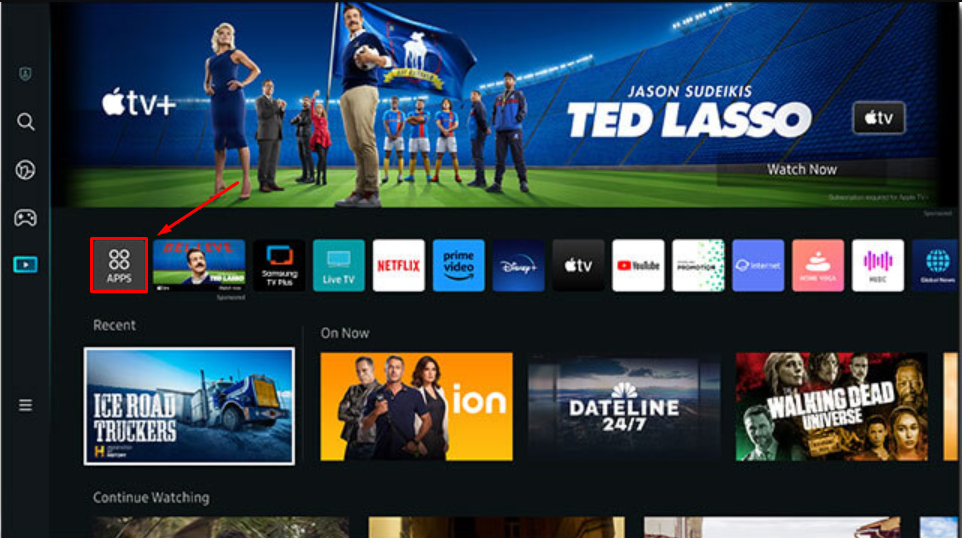
3. Enter Discovery Plus using the on-screen virtual keyboard.
4. Locate the official Discovery+ app and click Install. Within a few minutes, the app will be installed on your device.
How to Activate Discovery Plus on Samsung Smart TV
1. Open the Discovery Plus app and select the Sign In button.
2. Note down the Discovery Plus activation code and visit its activation website [https://auth.discoveryplus.com/link].
4. Now, sign in with your Discovery Plus account and enter the 6-digit code.
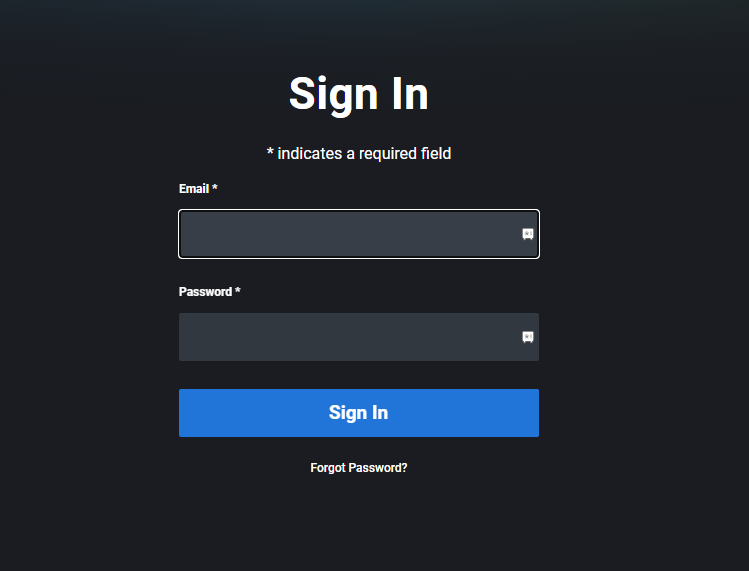
3. Click Continue to complete the verification and activation process.
4. Finally, relaunch the Discovery Plus app on your Samsung TV and watch its content on your TV.
How to Cast or AirPlay Discovery Plus on Samsung Smart TV
If you are an Apple user, ensure you have enabled the AirPlay feature on your Samsung TV. If not, go to Settings → All Settings → Connection → Apple AirPlay Settings → Enable AirPlay. Android users can get into the steps directly.
1. Install the Discovery Plus app on your smartphone.
2. Connect your smartphone and Samsung TV to the same WIFI.
3. Open the Discovery Plus app and sign in with your account credentials.
4. Play any content and tap the Cast/AirPlay icon available on your smartphone.
5. Choose your Samsung TV name from the available devices list. Now, the content on your phone will be displayed on your TV.
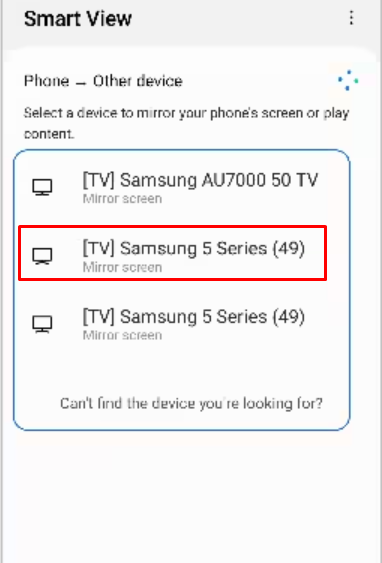
How to Get Discovery Plus on Older Samsung TV Models
To access Discovery Plus on older Samsung TV models, you can use various streaming devices like Firestick, Roku, Chromecast with Google TV, and more. Simply connect your preferred streaming device to the available HDMI port on your TV and change the input of your Samsung TV according to the port in which you have connected the streaming device.
Once done, download Discovery Plus from the app store on your streaming device and activate the app to start using the app on older models Samsung TVs.
How to Fix Discovery Plus App Not Working on Samsung Smart TV
If the Discovery Plus app is not working on your device, you can overcome the issue using the solutions listed below.
- Connect your Samsung Smart TV to a stable WIFI connection.
- Restart your Samsung Smart TV and the Discovery+ app.
- Update the Discovery+ app if an update is available.
- Also, ensure to update the firmware of your Samsung Smart TV.
- Check whether your subscription package is active or expired. If it expires, renew it to solve the issue.
- If all the fixes fail to resolve the Discovery+ not working issue, uninstall and reinstall the Discovery+ app.
Frequently Asked Questions
Yes. By using the Discovery+ 7-day free trial, you can use the app for free on your TV.