Disney+ Hotstar offers a huge range of sports, hit movies, popular TV shows, and live TV from the Star Network. It also features the popular Sports network and Disney content. The Hotstar app is available for Samsung TV models, which were released in 2016 and later. If you have older Samsung TVs, you can still enjoy Hotstar content via Cast or AirPlay. This guide will show you how to install and stream Hotstar on Samsung TV.
Note – Since Hotstart is a premium service, you need to get its premium plan, starting from ₹299/month on their website, to access this service.
Steps to Install Hotstar on Samsung Smart TV
Turn On your Samsung TV and connect it to a Wi-Fi network. Then, refer to the steps below.
1. Click the Smart Hub button on the remote and navigate to Apps.
2. Tap the Search icon (magnifying glass icon) and search for the Hotstar app
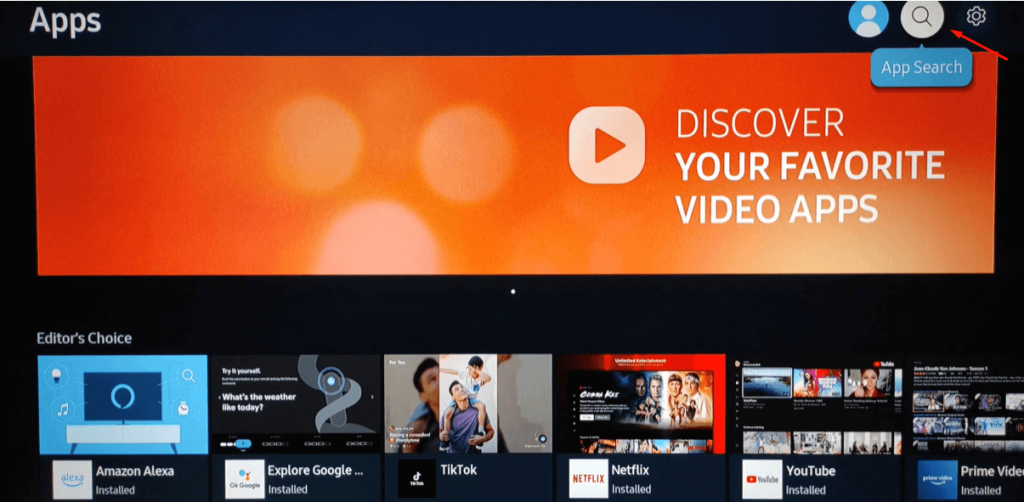
3. Select Hotstar from the search results and click Install to download the app.
4. Once done, launch the app and tap the Agree & Continue option.
5. On the next screen, two login options will appear – Phone Number or QR Code.
- If you select Phone Number, enter the number and OTP you received to verify your account.
- If you select the QR Code option, install the Hotstar app on your phone and sign in. Now, scan the code shown on the TV using the Camera app on your phone.
Thus, the Hotstar app on your TV will log in and load the content. Select a show or movie and start watching it on your TV.
Steps to Cast or AirPlay Hotstar App on Samsung TV
First, connect the Samsung TV and your phone to the same WiFi. If you use an iPhone, enable the AirPlay option on your Samsung TV.
1. Install Hotstar on your phone from the Play Store or App Store.
2. Open the app and log into your Dinsey+ Hotstar account.
3. Tap the Cast icon or AirPlay icon and select your Samsung TV name from the menu.
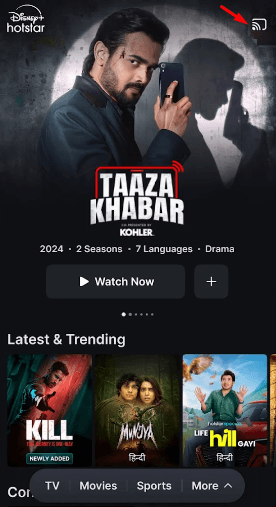
4. Start playing any video on the app, and it will display on your TV. To stop casting, click the Cast icon again and select Stop Casting.
How to Fix Hotstar Not Working on Samsung Smart TV
To fix Hotstar not working on your Samsung Smart TV, follow these effective solutions.
- Check the Internet Connection: Ensure your TV is connected to a stable Wi-Fi network.
- Restart the Hotstar App: Close the app completely and reopen it to refresh the connection.
- Update the App: Go to the Smart Hub, find Hotstar, and check for any available updates. If any update is found, update the app. Also, update your Samsung TV.
- Clear Cache: Navigate to the app’s settings, select Hotstar, and clear the cache to eliminate any corrupted data. Restarting the Samsung TV will also help you get rid of the caches or minor bugs on the device.
- Reinstall the App: If the issue continues, uninstall Hotstar and then reinstall it from the Smart Hub.
FAQ
The Hotstar app is available only for Samsung TVs from 2016 or later. This is the reason why you don’t have the app.

