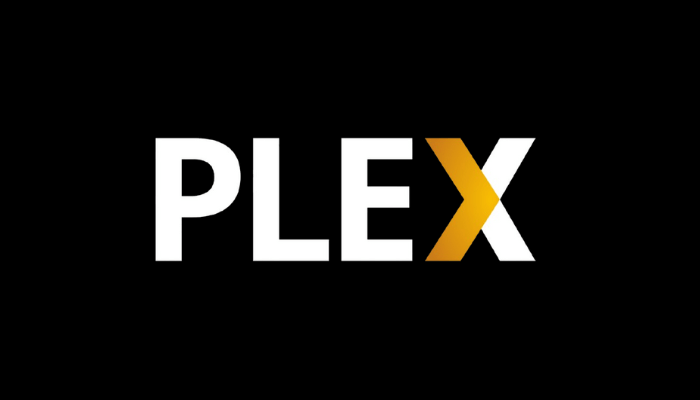Plex is a freemium streaming app that provides 250+ live TV Channels and 50000+ movies, TV Series, and more for free. In addition, you can also use this app to access the content from your Plex Media Server. Plex is compatible with LG Smart TV models with webOS 3.0 or higher. If you use these LG TV models, you can download the Plex app from the LG Content Store. Alternatively, you can Cast or AirPlay Plex content on LG TV from your Android or iPhone. In this guide, you will learn the steps to install and activate Plex on your LG TV.
Steps to Install and Use Plex on LG Smart TV
Plex’s free version lets you stream your personal media library and access basic features. For advanced options like mobile syncing, live TV, DVR functionality, and improved media organization, upgrade to Plex Pass ($4.99/month) by visiting its official website.
1. Navigate to the LG Content Store and hit the Apps tab to browse for applications.
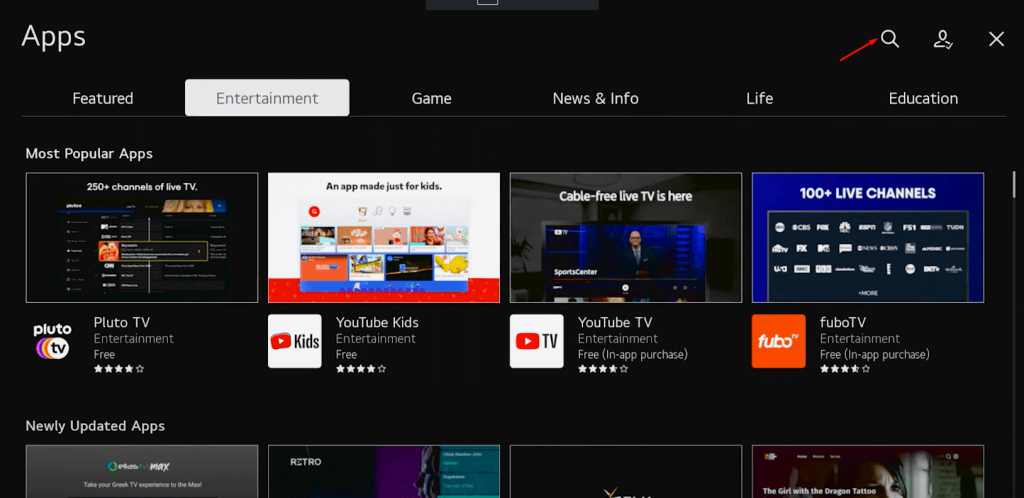
2. Hit the Magnifying glass icon in the top-right corner and search for the Plex app using the on-screen keyboard.
3. Pick the appropriate app and tap the Install button. Wait for the installation to complete. Once done, the app will be added to your home screen under My Apps.
Steps to Activate Plex on LG Smart TV
1. Open the Plex app and tap Sign In. As a result, a Plex activation code will appear on the TV screen.
2. Visit the Plex activation website [https://plex.tv/link] on the PC/smartphone’s browser.
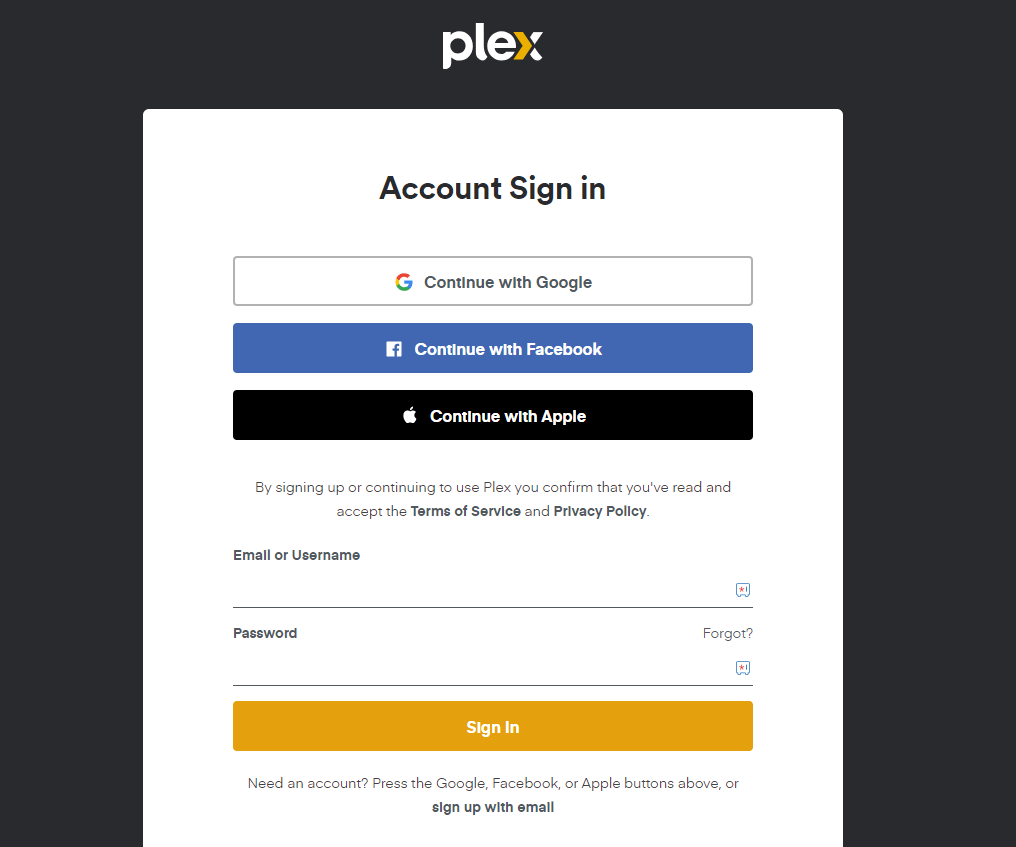
3. Enter the login credentials and sign in to your account.
4. Type the Plex activation code and hit the Link button.
Thus, the app will be activated. Relaunch the Plex app on your LG TV and stream your desired movie or TV show.
How to Cast or AirPlay Plex on LG Smart TV
As a prerequisite, connect your phone and your LG TV to the same WiFi network. Then, if you use an iPhone, make sure to enable AirPlay on LG TV.
1. Launch the Plex app on your Android Phone or iPhone. If you don’t have the app, get it from the Play Store or App Store.
2. Launch the Plex app and sign in.
3. Tap the Cast icon or AirPlay icon on the app and select your LG TV name from the menu.
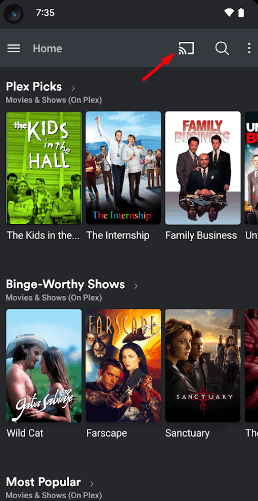
4. Choose the content you want to play on the app, and it will stream on your TV.
How to Fix Plex Not Working on LG Smart TV
If Plex isn’t working on your TV, follow these steps to troubleshoot the issue.
- Ensure that your LG TV is connected to the internet. Restart your router if necessary.
- Ensure your Plex Media Server is running and up to date. Verify that your media files are accessible on the server.
- Power off your LG Smart TV and unplug it for a few minutes, then plug it back in and turn it on. Once turned on, open the Plex app and check whether it is working or not.
- Navigate to the LG Content Store, search Plex, and check for app updates. Install any updates if available.
- If the issue persists, uninstall Plex and reinstall it from the LG Content Store.
FAQ
Yes. Plex is free to use on LG Smart TVs with certain restrictions. To access all the features of Plex, you need to subscribe to Plex Pass.