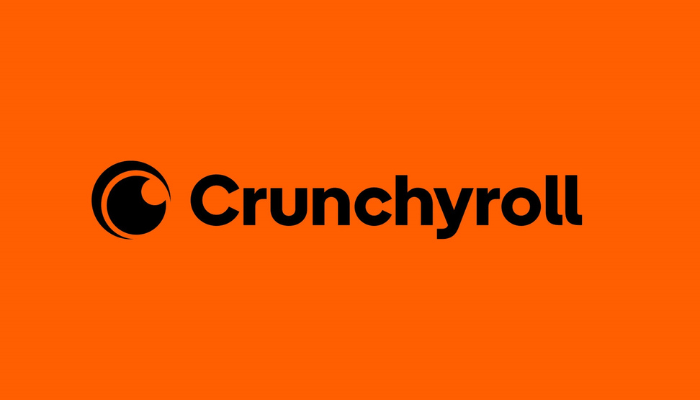Crunchyroll is a freemium platform for anime and manga lovers, offering a vast library of over 50,000 episodes from more than 1,000 anime titles. If your Smart TV is out of storage space or if you use a Smart TV with no App Store to Crunchyroll, connect a Chromecast device to your TV and cast your desired anime shows from your smartphone or PC.
As Crunchyroll has built-in Chromecast support, you can directly perform the casting process without depending on any third-party mirroring apps. If you’re an anime enthusiast looking for a way to enjoy your favorite anime movies and series on a larger screen, go through the steps in this guide.
How to Cast Crunchyroll on Chromecast-connected TV from a Smartphone
Before you begin, ensure your smartphone and Chromecast are under the same WiFi. Then, make sure to get a Crunchyroll premium (Starting from $7.99/month) on the website to access all the anime content ad-free.
1. Ensure the Crunchyroll app is installed from the Play Store or App Store on your phone.
2. Launch the Crunchyroll app on your phone. Once the app is opened, log in to your account. You should see the Cast icon in the top-right corner of the screen.
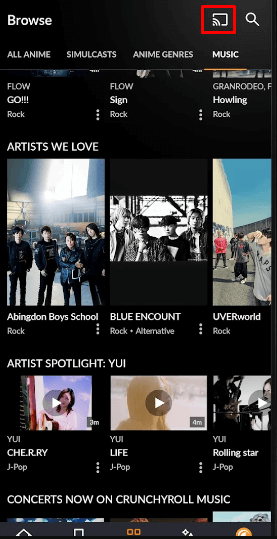
3. Tap the Cast icon. A list of available devices will appear. Select your Chromecast name from the list to start casting the app.
4. After the connection is established, choose any anime episode or show from the app, and it will automatically play on your TV.
You can control the video playback (play, pause, skip) directly from your smartphone, which acts as a remote. To stop casting, hit the Cast icon again and choose Disconnect.
Steps to Watch Crunchyroll on Chromecast-connected TV
If you prefer to cast Crunchyroll website from a computer, refer to the steps below. Make sure your PC is connected to the same WiFi network as your Chromecast.
1. Visit the Crunchyroll website by entering crunchyroll.com on the browser.
2. If you have a Crunchyroll account, log in to access your saved shows and history. You can also watch content without logging in.
3. Right-click anywhere on the website and choose the Cast option from the drop-down menu.
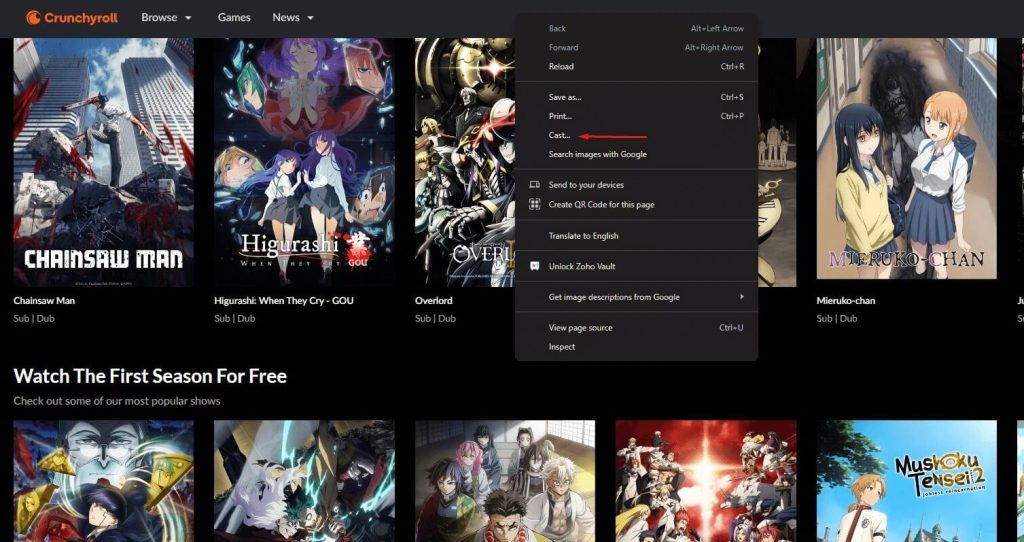
4. From the Sources drop-down menu, select the Cast tab to mirror only the tab playing Crunchyroll content.
5. Chrome will display a list of available devices. Choose your Chromecast device to initiate the connection.
6. You can control the playback from your PC while enjoying the anime on your TV. To stop casting, hit the Cast icon in Chrome’s toolbar and select Stop Casting.
Troubleshooting Steps for Crunchyroll Not Working on Chromecast
In rare cases, you may experience issues while casting the video on your Chromecast. Here are a few common problems and their solutions.
- No Cast Icon Appears: If you don’t see the cast icon on the app or if the option is grayed out, ensure both devices are on the same WiFi network. Restart your router or update the app, and try checking for the Cast icon.
- Playback Lag or Buffering: Ensure that the internet is fast enough to handle high-quality streaming. You can also try reducing the quality of the video to avoid loading or buffering issues.
- Audio or Video Sync Issues: Restart both the Chromecast device and your phone or PC. Then, try casting the content again.
FAQ
Improper Wi-Fi connection, outdated app, or excessive app caches are the main reasons for the Crunchyroll casting problem.
No. You can cast Crunchyroll from both free and premium accounts, though premium offers better resolution without advertisements.