Zwift is a popular platform for cycling and running enthusiasts. Unfortunately, the Zwift app is not directly available on the Amazon App Store for Fire TV Stick users. However, you can still enjoy Zwift workout videos on your Firestick by screen mirroring from an Android smartphone or Windows PC.
This guide will walk you through the simple steps to watch Zwift videos on your Firestick, allowing you to keep up with your fitness routine.
How to Screen Mirror Zwift Videos on Firestick
1. Press and hold the Home button on your Firestick remote to access the Shortcut menu, then choose Mirroring.
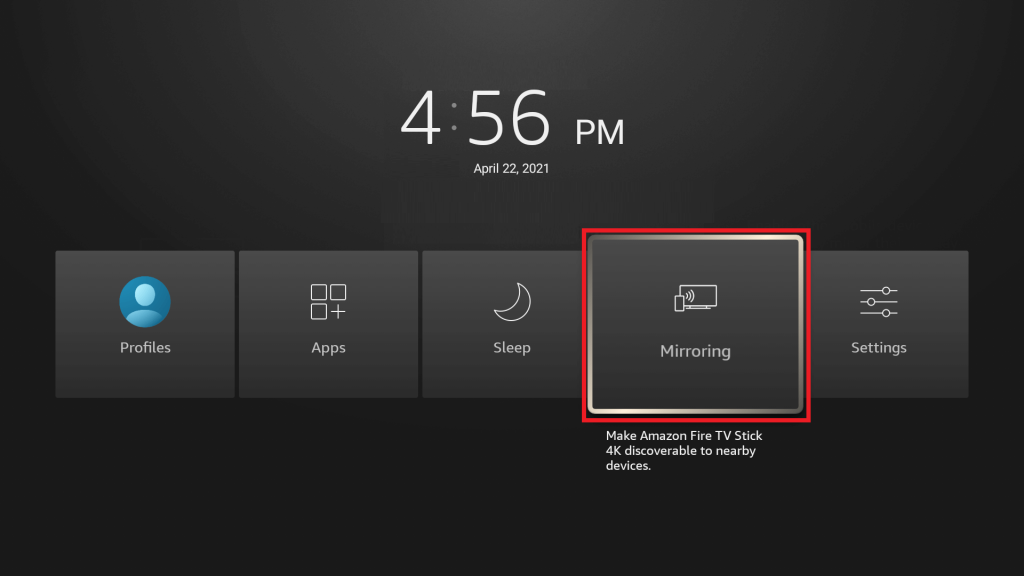
2. Connect your Smartphone or PC and Firestick to the same WiFi network.
3. Now, launch the Zwift app on your smartphone and log in with the required credentials. While using a Windows PC, visit the Zwift website and play the required video to watch it on the TV screen.
4. Follow the screen mirroring process based on your device.
- Android – Go to the Notification Panel and click the Cast option.
- Windows PC – Press the Windows and K keys to open the Connect menu.
5. Select your Firestick device name and allow permission for screen mirroring.
6. Once mirrored, watch the Zwift videos on the TV screen.
Can I Sideload the Zwift App on Firestick Using Downloader?
Yes, you can sideload the Zwift APK onto a Firestick or Fire TV using the Downloader app. However, when you launch the app, you’ll receive an error message stating, ‘This app isn’t compatible with your TV.’
Frequently Asked Questions
If you are looking for an alternative fitness app for Zwift, you can install and use the Peloton app.

