Popcorn Time is a popular app for streaming movies and TV shows. Installing Popcorn Time on Android TV requires a few extra steps since the app isn’t available on the Play Store. You’ll need to sideload the APK file using the Downloader for TV app. Alternatively, if you’ve already installed the Popcorn Time app on your Android smartphone or tablet, you can use the built-in Cast feature to stream content directly to your Android TV.
How to Download Popcorn Time APK on Android TV
For sideloading, Downloader for TV is the best tool that you can find on the Android TV Play Store. By simply entering the URL, you can download the file easily.
Install Downloader for TV and Enable Unknown Sources
1. Turn on your Android TV, ensuring it’s connected to the internet.
2. Search and download the Downloader for TV app on your Android TV.
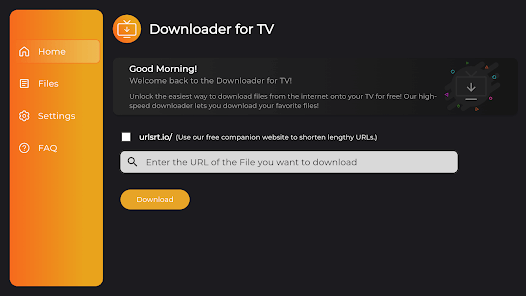
3. Once installed, open the Downloader for TV app and allow the necessary permissions.
4. Enter the URL browser.aftvnews.com in the URL field on the home page. Then, press Go to download a necessary plugin.
5. When the download completes, click Install and then Done.
6. Now, go to Settings on your Android TV and select Device Preferences.
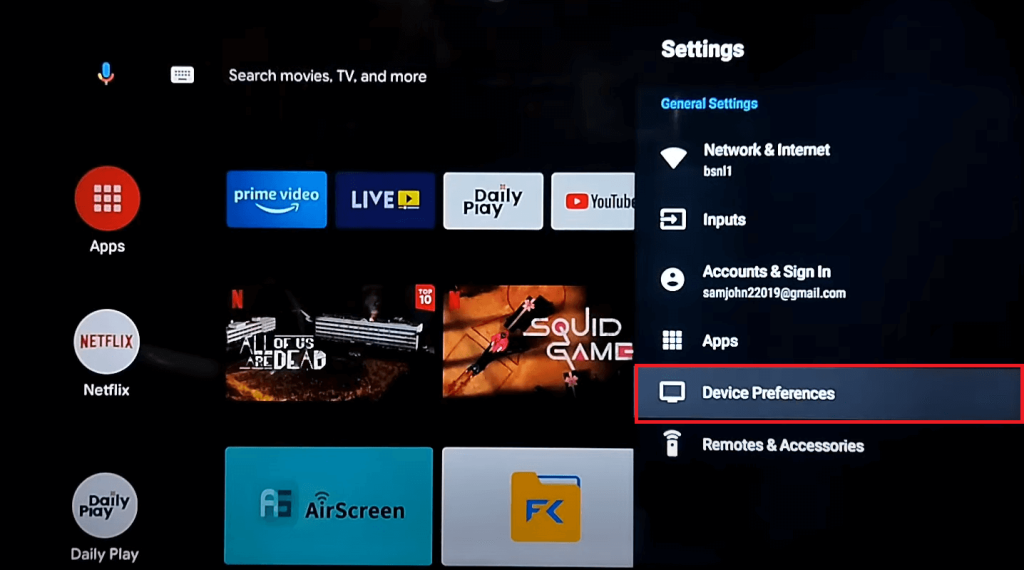
7. Click Security & Restrictions, and under the Install Unknown Apps section, toggle the switch for the Downloader for TV app.
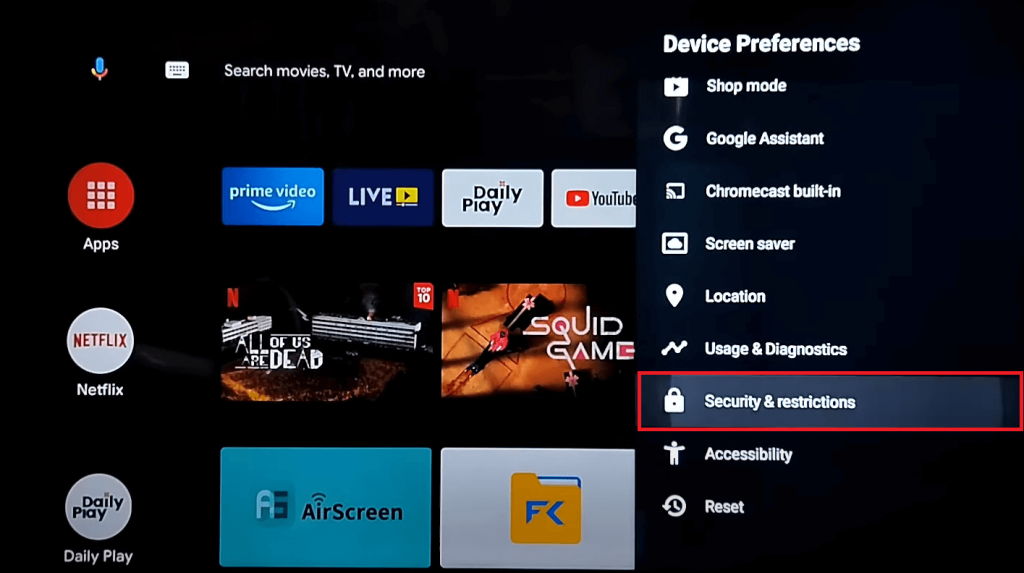
Sideload Popcorn Time APK Using Downloader For TV
1. Open the Downloader for TV app and enter the Popcorn Time APK URL in the URL bar, then press Go.
2. Wait for the APK file to download, then click Install.
3. After installation, click Done and return to the home screen, where you’ll find the Popcorn Time app in the apps section.
4. Launch the app and enjoy streaming your favorite content without restrictions.
Since it is a third-party app, it is advisable to use a VPN on your Android TV to avoid legal troubles.
How to Cast Popcorn Time to Android TV
If you wish not to sideload apk on your Android TV, you can cast Popcorn Time from your Android smartphone to the TV.
1. Go to the Google Chrome App info page on your Android Smartphone settings.
2. Then, enable the Install Unknown Apps option for the Chrome app. On some Android phone models, you can find this setting under Privacy settings.
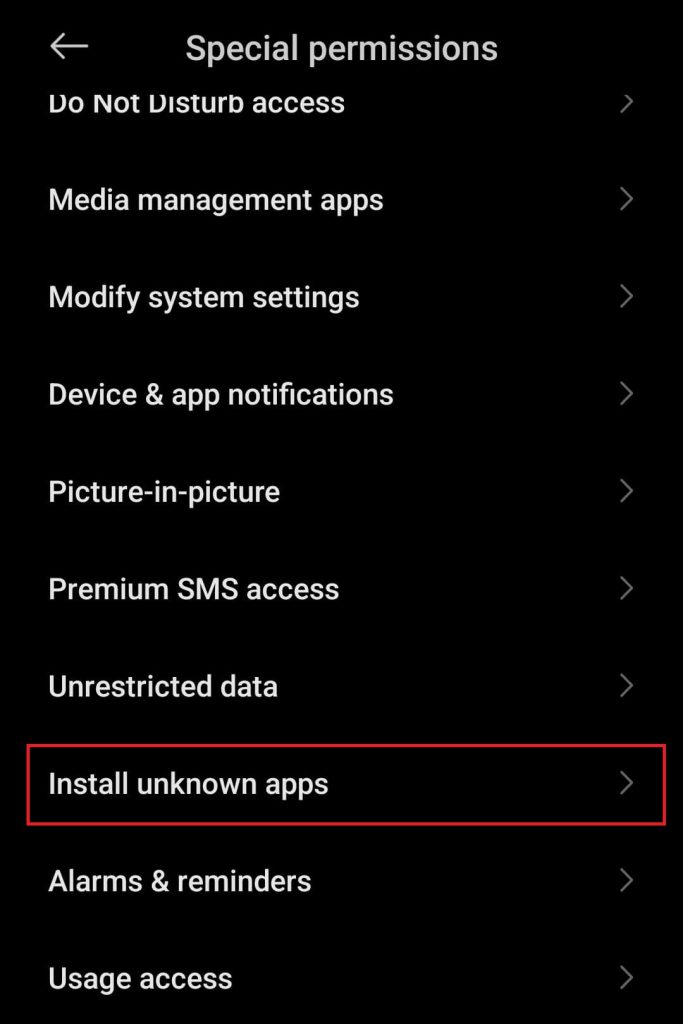
3. Download the Popcorn Time apk on your Android phone from a trusted third-party source and install it.
4. Ensure both your phone and TV are connected to the same WiFi network.
5. Open the Popcorn Time app on your phone and play a video.
6. Head to the Notification Panel and choose the Cast option.
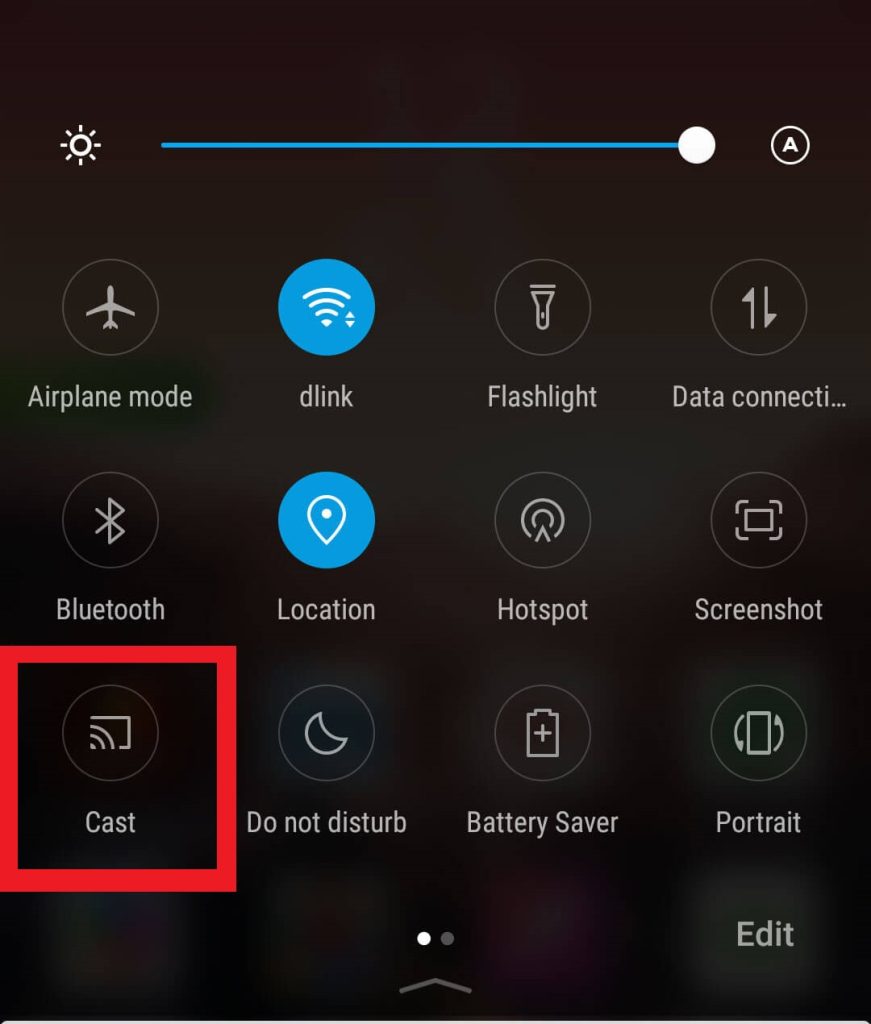
7. Select your Android TV to start streaming the content.
Frequently Asked Questions
Ensure that you have downloaded the Popcorn Time APK from a trusted source. Sometimes, the uncleared cache on the app may make it malfunction. So, clear the cache on the app and try streaming the titles.

