Casting content from your device to a TV is now easier than ever, especially with Chromecast. With the VLC media player app installed on your smartphone or PC, you can cast local media files directly to your TV. All you need is for both devices to be connected to the same network. This guide will show you how to cast media files from the VLC app on Android, iPhone, Windows PC, and Mac to a Chromecast or Chromecast-connected TV.
How to Chromecast VLC on TV from a Smartphone
1. Launch the VLC media player on your smartphone.
2. Tap the Cast icon in the media player.

3. Choose your Chromecast device from the list of devices.
Note – On iPhone, you need to choose the Casting devices option before selecting the device name.
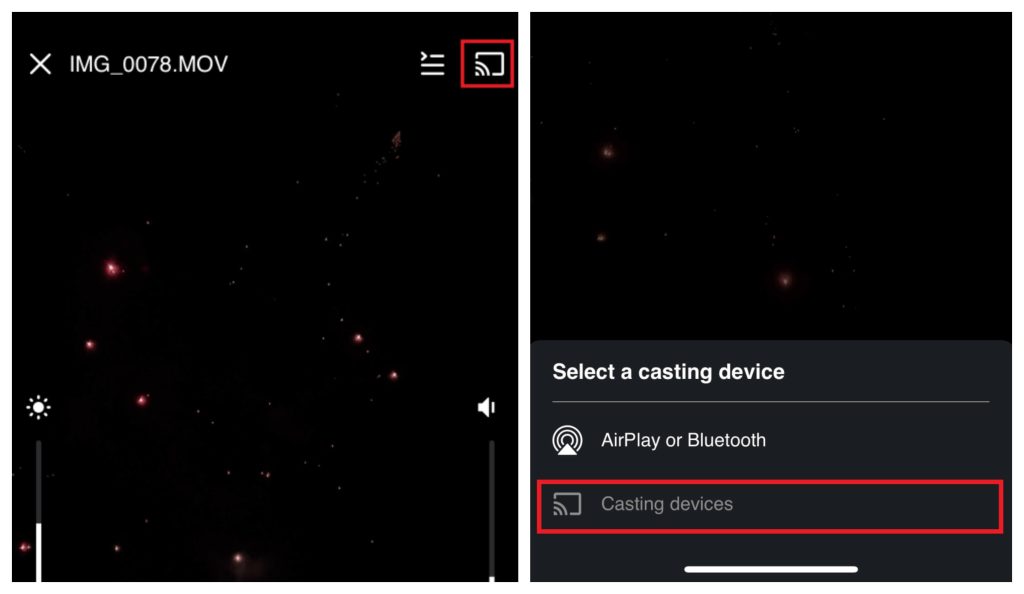
Note – To cast VLC with subtitles, tap the playback screen, then click the CC icon and choose your preferred subtitle.
Once connected, the chosen video will be played on your TV. To stop casting, tap the Cast icon again and select Disconnect.
How to Chromecast VLC on TV Using a PC
Unlike the smartphone version, the VLC app for Windows and Mac doesn’t have a dedicated Cast icon. But you can cast it using the Renderer setting.
1. Visit the VLC website using web browser and get the latest version of the VLC app on your PC.
2. Connect your PC (Windows or Mac) to a WiFi network, the same as your Chromecast device.
3. Open the VLC media player on your desktop or laptop.
4. From the menu, go to Playback and select Renderer.
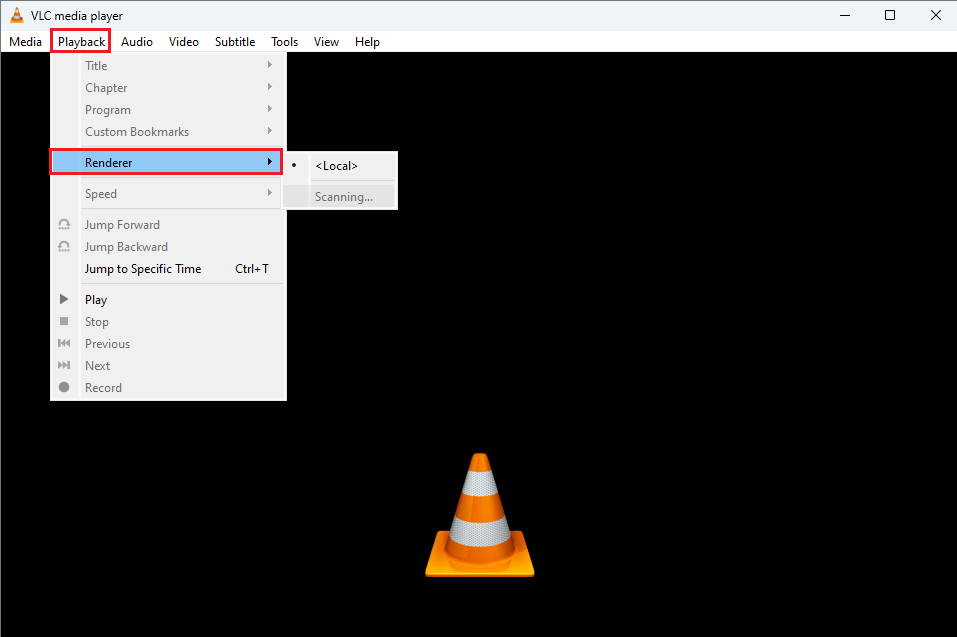
5. Wait for your device to scan and display the list of devices on the same network. Then, choose your Chromecast from the list.
6. Once connected, play the video file on your PC to stream on TV.
7. You may see a security prompt since you’re casting over a network. Select View Certificate and then choose Accept permanently to continue streaming.
8. To end the casting session, go to Playback, select Renderer, and click on Local.
Frequently Asked Questions
It happens due to technical bugs on your Chromecast device. Restart your Chromecast device to fix the black screen issue.

