You can enjoy the latest releases from Pixar, Marvel, Star, Disney, and more on your Philips TV through the Disney Plus app. This app typically comes pre-installed on most Philips Smart TVs. However, if you cannot locate the Disney Plus app on your Philips TV, you can get it from the built-in store. However, the installation and activation process varies depending on whether you have a Philips Android TV/Google TV or a Philips Roku TV.
How to Install Disney Plus on Philips TV
The process for installing Disney+ on a Philips Smart TV depends on the TV’s operating system. Before moving into the steps, ensure that you have connected your Philips TV to a stable WiFi network.
On Roku TV
1. Choose the Streaming Channels option.
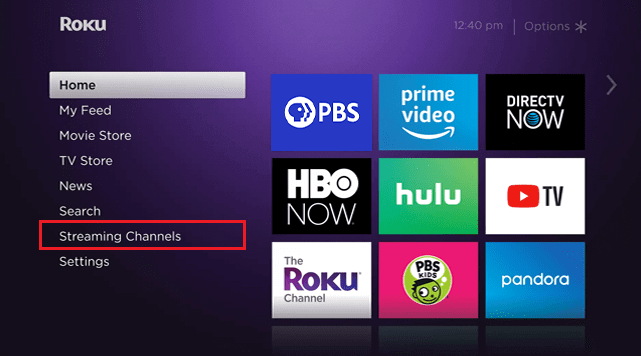
2. Click on Search Channels and enter Disney Plus in the search bar.
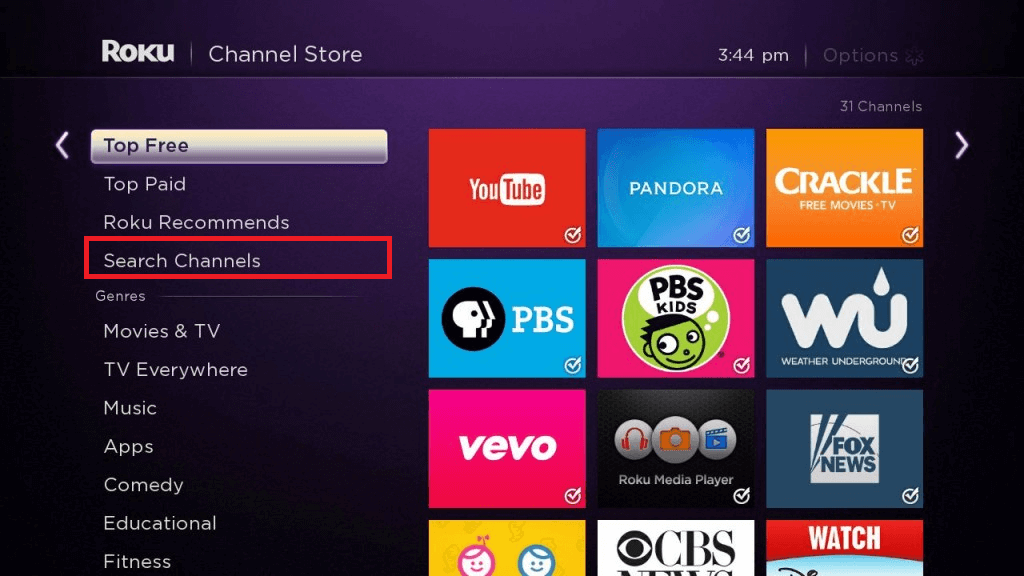
3. Pick the app from the results and click Add Channel.
4. After the installation is complete, select OK and click Go to Channel to open the Disney+ app.
On Android / Google TV
1. On your Android TV, go to the Apps section and open the Google Play Store. On Philips Google TV, click Apps and search for Disney+.
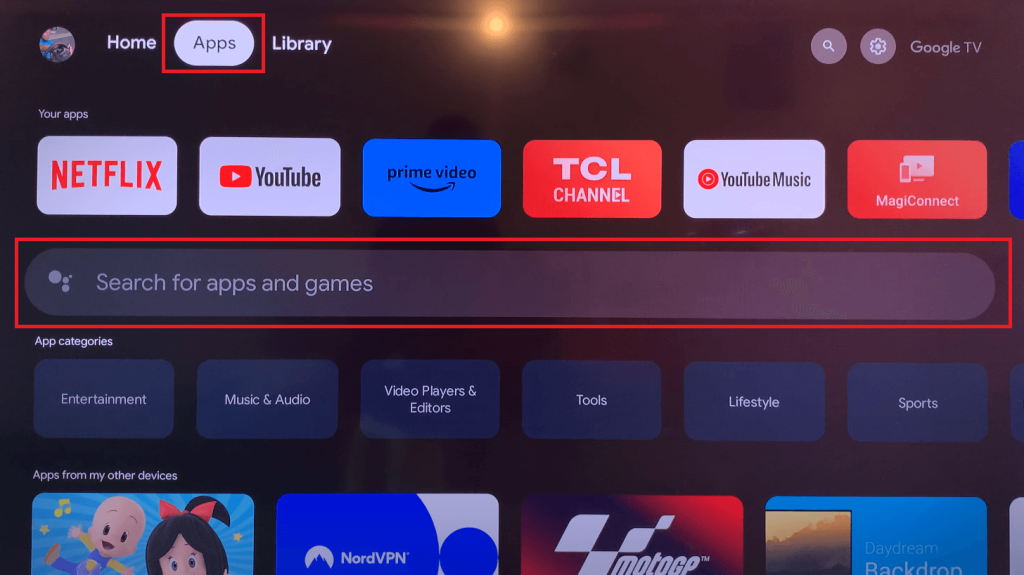
2. Search and select the Disney Plus app from the search results.
3. Hit Install to download the app on your Philips TV.
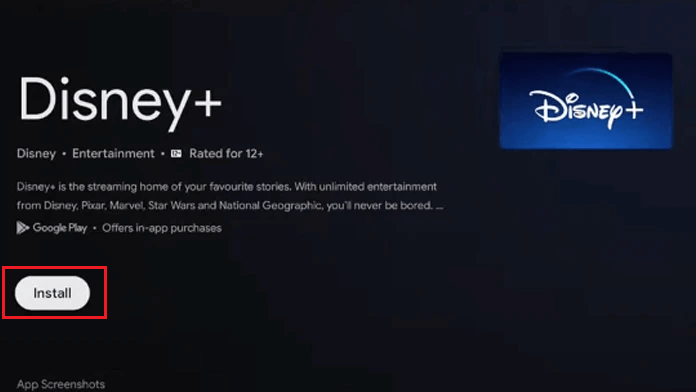
4. Once installed, click Open to launch the Disney+ app on your TV.
How to Activate and Watch Disney Plus on Philips TV
Disney Plus is a premium service that you can access only with a subscription. If you don’t have an account, visit the Disney Plus website and subscribe to any of its plans. The ad-free plan costs $13.99/month, and the ad-supported plan costs $7.99/month.
1. Open the app and select Login to receive an 8-digit code.
2. On a computer or mobile device, visit disneyplus.com/begin.
3. Enter the 8-digit code and click Continue.
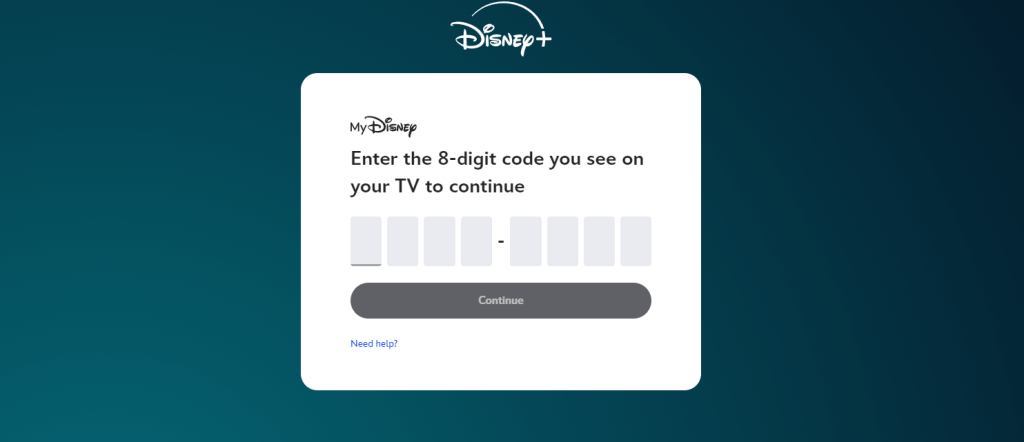
4. Login with your Disney+ account credentials to activate the app.
5. Start streaming your favorite Disney+ content on your Philips Smart TV.
How to Fix Disney Plus Not Working on Philips Smart TV
Sometimes, the Disney Plus app may fail to work on your Philips Smart TV. The possible causes could be a poor internet connection, overloaded cache, outdated app, or technical issues on your Philips TV. In that situation, you can follow the techniques given below to resolve the error.
- Confirm that your Philips TV is compatible with the Disney+ app.
- Ensure the internet connection on Philips TV is stable and working properly.
- Restart both your Philips Smart TV and your WiFi router.
- Log out of the Disney+ app and then log back in.
- Check for and install any available updates for the Disney+ app.
- Update your Philips TV’s firmware to the latest version.
Frequently Asked Questions
No. The Disney+ app is not available for Philips Saphi Smart TVs.

