You can binge-watch popular movies and series on your Sharp TV by installing the Disney Plus app from the built-in store. The app includes titles from different networks, such as Disney, Pixar, Marvel, National Geographic, and a few more. Once installed, you need to link it with the user account to watch the titles. If you can’t find the app in the built-in Store, you can cast or airplay the titles from your smartphone.
This guide will teach you how to install and activate Disney Plus on Sharp TV.
How to Install Disney Plus App on Sharp Smart TV
1. Connect your Sharp TV to a stable WiFi network.
2. Launch the respective app store on your Sharp TV based on its OS.
- Android TV – Open the Google Play Store.
- Roku TV – Go to the home screen, click on Streaming Channels, and choose Search Channels.
- Aquos TV – Click the Apps button on your remote and open the VEWD App Store.
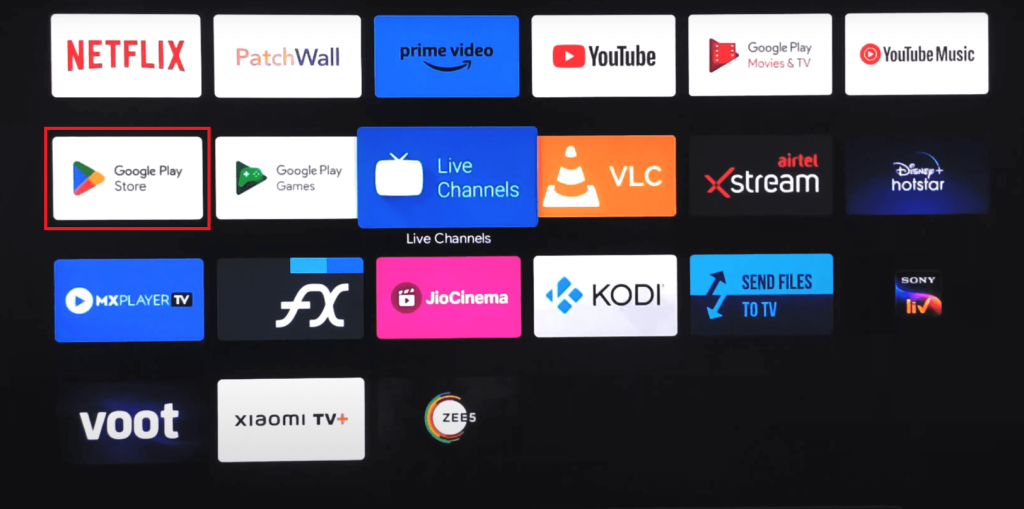
3. Now, search and select the Disney Plus app to install it on your TV.
4. After installation, open the app and hit the Log in button to generate the activation code.
5. Launch the web browser on your mobile or PC and visit the Disney Plus activation website (https://disneyplus.com/begin).
6. Input the 8-digit code shown on your TV and tap the Continue button.
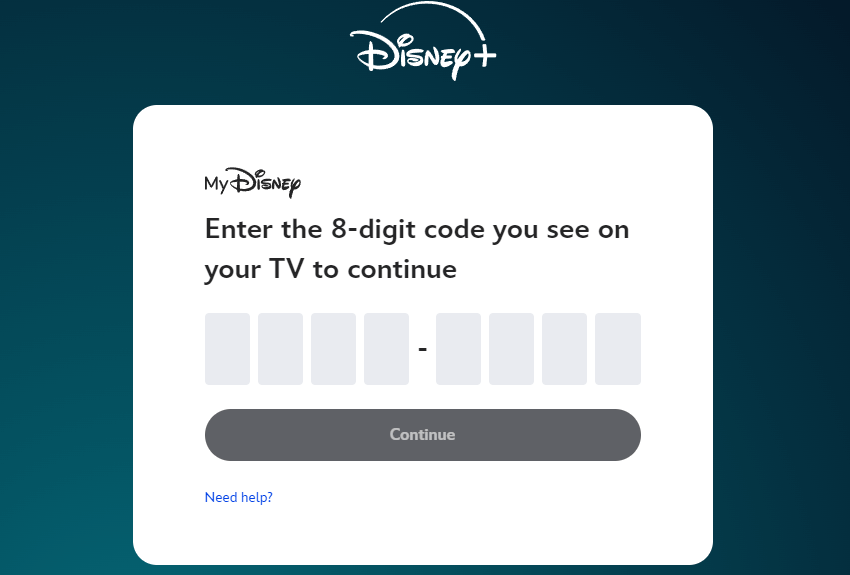
7. Enter your Disney Plus login credentials and wait for a few seconds.
8. After signing in, Disney Plus will display the titles for streaming.
9. Select and play the one you want to watch.
How to Cast or AirPlay on Sharp TV
If you run out of storage space on your Sharp TV to install the app, you can cast or AirPlay the Disney+ content from your Smartphone.
1. Connect your Smartphone and Sharp TV to the same WiFi network.
2. Install the Disney Plus app on your smartphone from the respective store (Play Store or App Store).
3. Launch the Disney+ app and sign in to your account.
4. Play the content of your choice and click the Cast or AirPlay icon in the media player.
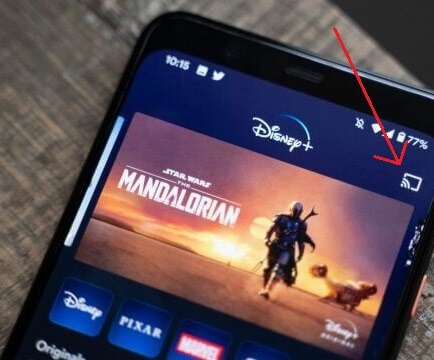
5. Select your Sharp TV from the list of available devices.
Frequently Asked Questions
If the Disney Plus app is overloaded with cache files, it may freeze often. Otherwise, the slow internet connection on your Sharp TV might cause the content to freeze on the app.

